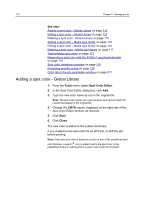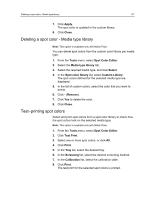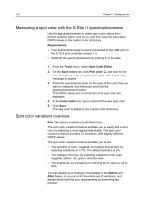Konica Minolta AccurioPress C2060 IC-314 User Guide - Page 123
Spot Color Editor overview, Custom Paper Profile library
 |
View all Konica Minolta AccurioPress C2060 manuals
Add to My Manuals
Save this manual to your list of manuals |
Page 123 highlights
Spot Color Editor overview 113 23. Click Finish to close the Validation tool. Spot Color Editor overview A spot color is a specially mixed ink that you can use to reproduce colors that are difficult to reproduce with CMYK inks. Individual job pages can contain RGB, CMYK, and spot color elements. The IC‑314 print controller version 1.0 Spot Color Editor enables you to edit the values of every spot color in the Spot Color Library, and edit it to a specific paper profile. The edited spot color is saved in a custom library for the specific paper profile. When the IC‑314 print controller version 1.0 identifies a spot color in a job, it looks for the name of the spot color in the Spot Color Library according to the settings in the Job Parameters for that specific job. If the setting for spot colors in the Job Parameters file is: ● Spot Library-The IC‑314 print controller version 1.0 looks for the name of the spot color in the Spot Color Library in the following sequence: ○ Custom Paper Profile library ○ Custom global library ○ Predefined global library ○ Original CMYK File values ● Media Type Profile-The IC‑314 print controller version 1.0 searches for the name or calculates the value of the spot color in the Spot Color Library in the following sequence: ○ Custom Paper Profile library ○ Paper Profile profile ○ Original CMYK File values ● Original CMYK File values-The IC‑314 print controller version 1.0 uses the Original CMYK File values. Note: Some PANTONE colors in the PANTONE PLUS color library have the same name as PANTONE colors in the legacy PANTONE color library. Therefore, in the Spot Color Editor the word Plus was added to PANTONE PLUS color names to help you distinguish between colors in the two libraries. In the job parameters window, there is an option to select which PANTONE library you want to use. You can select from the PANTONE Plus library or the Legacy PANTONE library.