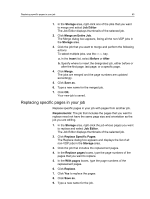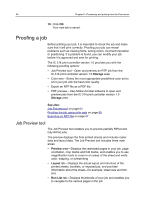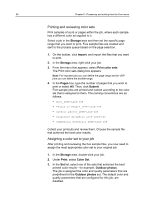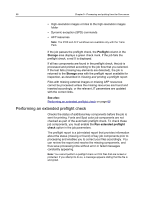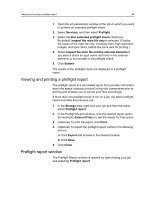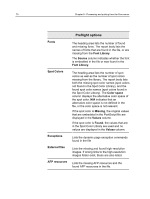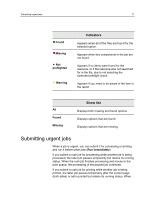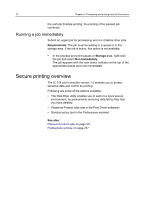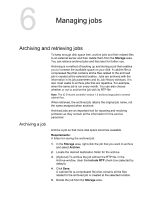Konica Minolta AccurioPress C2060 IC-314 User Guide - Page 78
Performing an extended preflight check, Preflight, Storage, See also, Run extended preflight, check
 |
View all Konica Minolta AccurioPress C2060 manuals
Add to My Manuals
Save this manual to your list of manuals |
Page 78 highlights
68 Chapter 5-Processing and printing from the Creo server ● High-resolution images or links to the high‑resolution images folder ● Dynamic exception (SPD) commands ● AFP resources Note: The IPDS and AFP workflows are available only with the Trans Pack. If the job passes the preflight check, the Preflight column in the Storage area displays a green check mark. If the job fails the preflight check, a red X is displayed. If all key components are found in the preflight check, the job is processed and printed according to the job flow that you selected. If the test fails (missing key elements are detected), the job is returned to the Storage area with the preflight report available for inspection, as described in Viewing and printing a preflight report. Files with missing external images or missing AFP resources cannot be processed unless the missing resources are found and inserted accordingly, or the relevant JT parameters are updated with the correct links. See also: Performing an extended preflight check on page 68 Performing an extended preflight check Checks the status of additional key components before the job is sent for printing. Fonts and Spot color job components are not checked as part of the automatic preflight check. To check these job components, you must enable the Run extended preflight check option in the job parameters. The preflight report is a job-related report that provides information about the status (missing or found) of key job components prior to processing and enables you to correct your files accordingly. You can review the report and resolve the missing components, and thus save processing time without error or failed messages constantly appearing. Note: You cannot perform a preflight check on PDF files that are locked or protected. If you attempt to do so, a message appears stating that the file is encrypted.