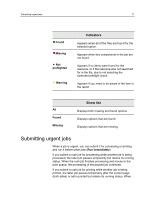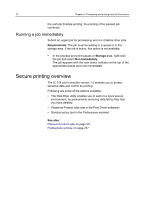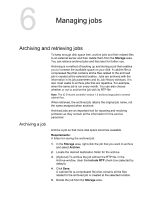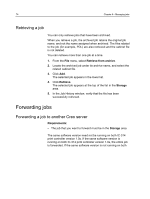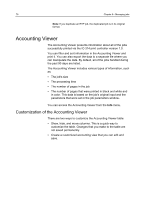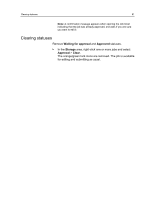Konica Minolta AccurioPress C2060 IC-314 User Guide - Page 86
Accounting Viewer, Customization of the Accounting Viewer
 |
View all Konica Minolta AccurioPress C2060 manuals
Add to My Manuals
Save this manual to your list of manuals |
Page 86 highlights
76 Chapter 6-Managing jobs Note: If you duplicate an RTP job, the duplicated job is in its original format. Accounting Viewer The Accounting Viewer presents information about all of the jobs successfully printed via the IC‑314 print controller version 1.0. You can filter and sort information in the Accounting Viewer and print it. You can also export the data to a separate file where you can manipulate the data. By default, all of the jobs handled during the past 90 days are listed. The Accounting Viewer includes various types of information, such as: ● The job's size ● The processing time ● The number of pages in the job ● The number of pages that were printed in black and white and in color. This data is based on the job's original input and the parameters that were set in the job parameters window. You can access the Accounting Viewer from the Info menu. Customization of the Accounting Viewer There are two ways to customize the Accounting Viewer table: ● Show, hide, and move columns. This is a quick way to customize the table. Changes that you make to the table are not saved permanently. ● Create a customized accounting view that you can edit and save.