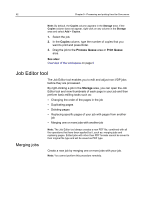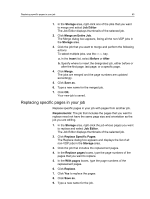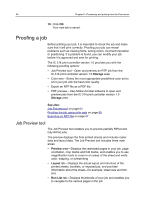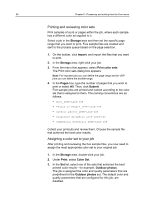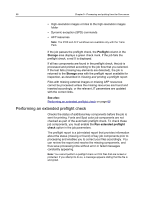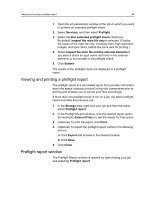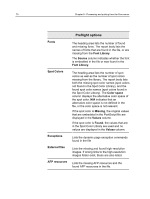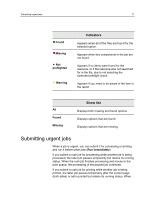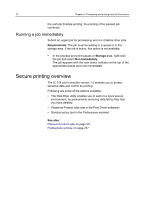Konica Minolta AccurioPress C2060 IC-314 User Guide - Page 77
Export for Proofing, Exporting an RTP file, Using preflight to verify the content of the job, Submit
 |
View all Konica Minolta AccurioPress C2060 manuals
Add to My Manuals
Save this manual to your list of manuals |
Page 77 highlights
Export for Proofing 67 4. To print your job, click Submit. Collect the printouts and review the color quality. Export for Proofing The Export for Proofing option enables you to create a PDF file that can be exported and used as a soft proof. The exported file is composed from the RTP data of the job. Only RTP files can be exported. The exported file includes all the defined job parameters and files exactly as they would be printed in the resulting PDF. Exporting an RTP file Export an RTP file, and convert it to PDF format. Requirements: A processed file must be in the Storage area. Note: You cannot export partial RTP files for proofing. 1. Select an RTP job in the IC‑314 print controller version 1.0 Storage area. 2. Right-click the job, and select Export for Proofing. 3. Select if you want to export Pages, Booklets or All. If you selected Pages or Booklets, enter the page or booklet numbers and/or ranges separated by commas. Note: If you select an imposed job, you are asked to enter the number of Sheets instead of the number of Pages. 4. Click OK. 5. In the Export For Proofing dialog box, locate the folder in which you want to save the file, and click Save. The PDF file can be printed on any printer. Using preflight to verify the content of the job When you import a job, the IC‑314 print controller version 1.0 automatically performs a preflight check (in the Incoming queue) on the job and displays the results in the Preflight report window. The following job components are automatically checked: Note: Fonts and spot colors are checked only if the Run extended preflight check option is selected, as described in Performing an extended preflight check.