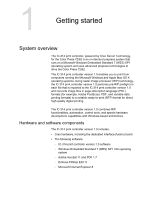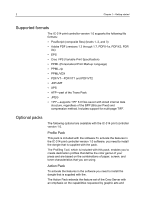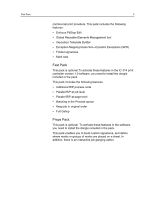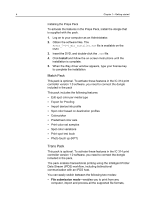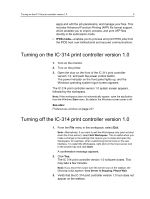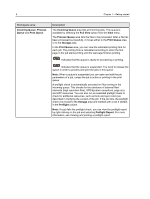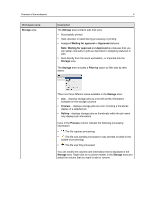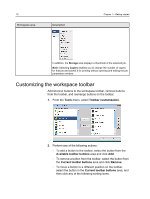Konica Minolta AccurioPress C2060 IC-314 User Guide - Page 15
Turning on the IC‑314 print controller version 1.0, IPDS mode, See also
 |
View all Konica Minolta AccurioPress C2060 manuals
Add to My Manuals
Save this manual to your list of manuals |
Page 15 highlights
Turning on the IC‑314 print controller version 1.0 5 apply and edit the job parameters, and manage your files. This includes Advanced Function Printing (AFP) file format support, which enables you to import, process, and print AFP files directly in file submission mode. ● IPDS mode-enables you to process and print IPDS jobs from the IPDS host over bidirectional and secured communications. Turning on the IC‑314 print controller version 1.0 1. Turn on the monitor. 2. Turn on the printer. 3. Open the door on the front of the IC‑314 print controller version 1.0, and push the power control button. The power indicator on the front panel lights up, and the Windows operating system logon screen appears. The IC‑314 print controller version 1.0 splash screen appears, followed by the workspace. Note: If the workspace does not automatically appear, open the application from the Windows Start menu. By default, the Windows screen saver is off. See also: Preferences window on page 237 Turning off the IC‑314 print controller version 1.0 1. From the File menu in the workspace, select Exit. Note: Alternatively, if you want to exit the Workspace only (and not shut down the Creo server), select Exit Workspace. This is useful when you make a change to the settings that require you to close and open the Workspace, for example, when customizing the font size in the user interface. To restart the Workspace, right-click on the Creo server icon in the system tray and click Start. A confirmation message appears. 2. Click Yes. The IC‑314 print controller version 1.0 software closes. This may take a few minutes. Note: If you move the cursor over the server icon on the taskbar, the following tooltip appears: Creo Server is Stopping. Please Wait. 3. Verify that the IC‑314 print controller version 1.0 icon does not appear on the taskbar.