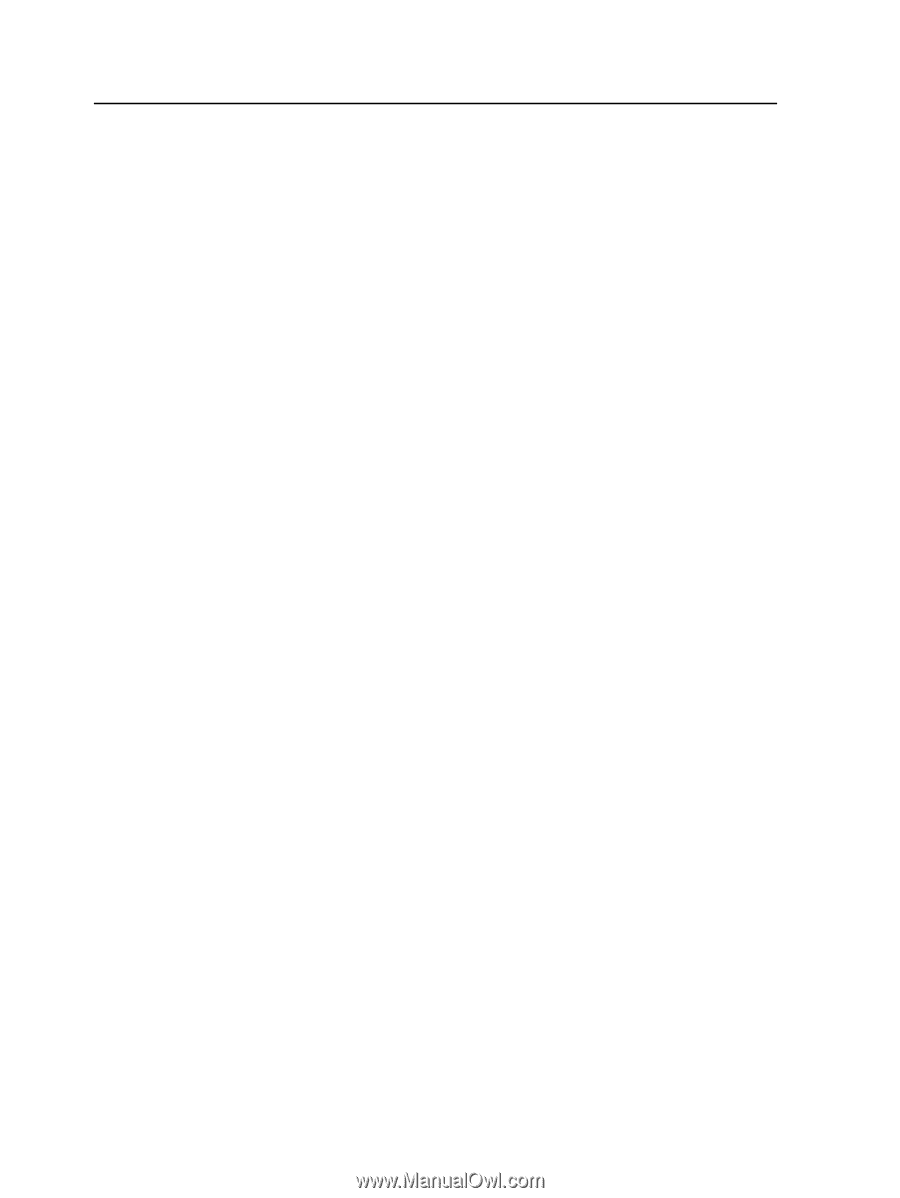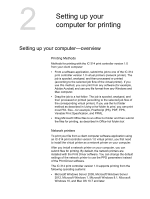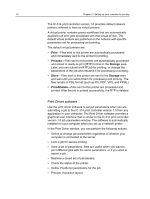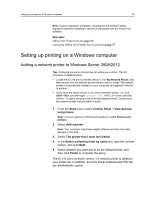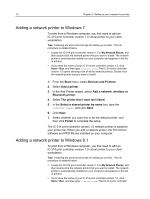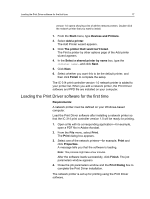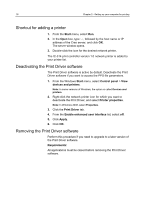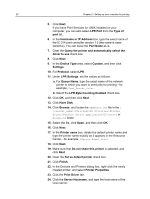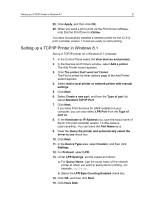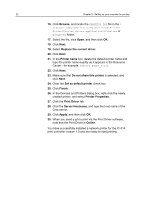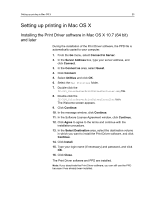Konica Minolta AccurioPress C2060 IC-314 User Guide - Page 28
Shortcut for adding a printer, Deactivating the Print Driver software, Start, Control panel
 |
View all Konica Minolta AccurioPress C2060 manuals
Add to My Manuals
Save this manual to your list of manuals |
Page 28 highlights
18 Chapter 2-Setting up your computer for printing Shortcut for adding a printer 1. From the Start menu, select Run. 2. In the Open box, type \\, followed by the host name or IP address of the Creo server, and click OK. The server window opens. 3. Double-click the icon for the desired network printer. The IC‑314 print controller version 1.0 network printer is added to your printer list. Deactivating the Print Driver software The Print Driver software is active by default. Deactivate the Print Driver software if you want to access the PPD file parameters. 1. From the Windows Start menu, select Control panel > View devices and printers. Note: In some versions of Windows, the option is called Devices and printers. 2. Right-click the network printer icon for which you want to deactivate the Print Driver, and select Printer properties. Note: In Windows 2008, select Properties. 3. Click the Print Driver tab. 4. From the Enable enhanced user interface list, select off. 5. Click Apply. 6. Click OK. Removing the Print Driver software Perform this procedure if you need to upgrade to a later version of the Print Driver software. Requirements: All applications must be closed before removing the Print Driver software.