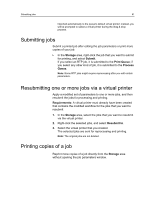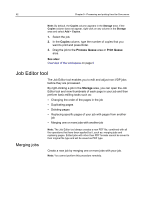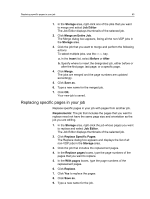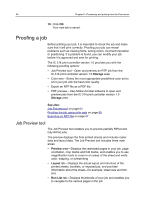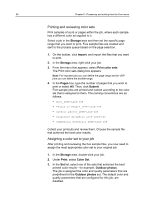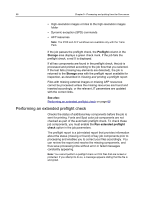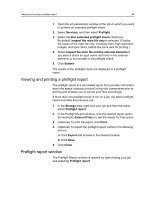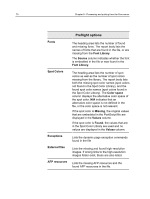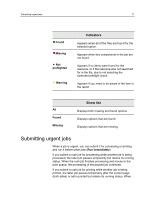Konica Minolta AccurioPress C2060 IC-314 User Guide - Page 76
Printing and reviewing color sets, Assigning a color set to your job
 |
View all Konica Minolta AccurioPress C2060 manuals
Add to My Manuals
Save this manual to your list of manuals |
Page 76 highlights
66 Chapter 5-Processing and printing from the Creo server Printing and reviewing color sets Print samples of a job or pages within the job, where each sample has a different color set applied to it. Select a job in the Storage area and then set the specific page range that you want to print. Five sample files are created and sent to the process queue based on the page selection. 1. On the toolbar, click Import, and import the files that you want to print. 2. In the Storage area, right-click your job. 3. From the menu that appears, select Print color sets The Print color sets dialog box appears. Note: For imposed jobs you can define the page range and for VDP jobs you can define the booklet range. 4. In the Pages box, type the number of pages that you want to print or select All. Then, click Submit. Five sample jobs are printed and named according to the color set that is assigned to them. The naming conventions are as follows: ● None_LTTR-Land-10P ● Photos of People_LTTR-Land-10P ● Outdoor photos_LTTR-Land-10P ● Corporate documents_LTTR-Land-10P ● Commercial materials_LTTR-Land-10P Collect your printouts and review them. Choose the sample file that achieved the best color results. Assigning a color set to your job After printing and reviewing the five sample files, you now need to assign the most appropriate color set to your original job. 1. In the Storage area, double-click your job. 2. Under Print, select Color Set. 3. In the Set list, select one of the sets that achieved the best printed color results-for example, Outdoor photos. The job is assigned the color and quality parameters that are predefined for the Outdoor photos set. The default color and quality parameters that are configured for this job, are disabled.