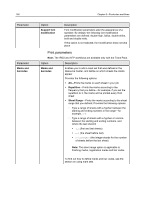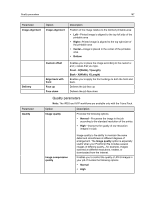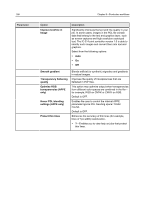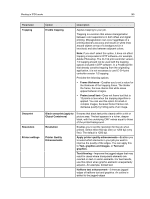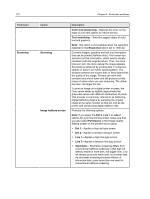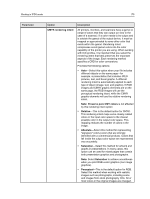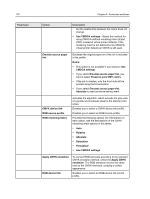Konica Minolta AccurioPress C2060 IC-314 User Guide - Page 181
Color parameters, Perform Color Management
 |
View all Konica Minolta AccurioPress C2060 manuals
Add to My Manuals
Save this manual to your list of manuals |
Page 181 highlights
Color parameters 171 Parameter Option Text/graphics halftone screen Description Provides the following options: Note: If you select the Dot 2, Line 1 or Line 2 option for a job that will be printed, make sure that you also select Permission in the Image Quality Setting screen on the printer's touch panel. ● Same as for image-Applies the screen that is selected in the Image screening list ● Dot 1-Applies a high dot-type screen ● Dot 2-Applies a medium dot-type screen ● Line 1-Applies a high line-type screen ● Line 2-Applies a medium line-type screen ● Stochastic-Stochastic screening differs from conventional halftone screening in that high ink density results in more dots, not bigger dots. Low ink density produces fewer dots, not smaller dots. As stochastic screening involves millions of minuscule dots, many more than are used for conventional halftone screening. Parameter CMOCA settings Color parameters Note: The IPDS and AFP workflows are available only with the Trans Pack. Option CMOCA Policy CMOCA defaults Description Enables you to Override CMOCA settings that are contained in the file. Enables you to adjust the AFP color settings. Provides the following options: ● Use tone transfer curve settings ● Use ICC profiles embedded in objects container data In case Audit profiles is equal to instruction profile: ● Use direct path ● Perform Color Management