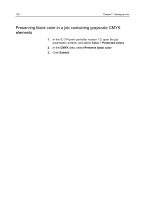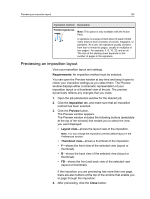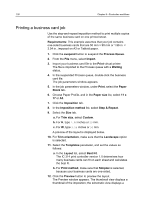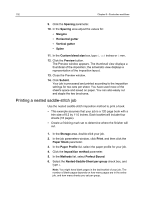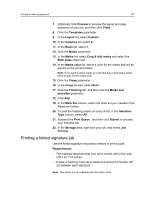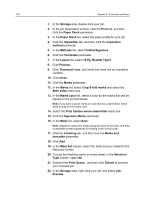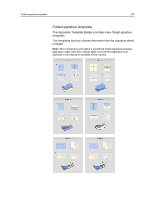Konica Minolta AccurioPress C2060 IC-314 User Guide - Page 141
Printing a saddle-stitch job, window. The IC
 |
View all Konica Minolta AccurioPress C2060 manuals
Add to My Manuals
Save this manual to your list of manuals |
Page 141 highlights
Printing a saddle-stitch job 131 representation of the imposition layout.The layout of three columns by eight rows appears with no imposition conflict. 13. Leave the Preview window open, and if necessary, drag it to the right. 14. Select the Marks parameter. 15. In the Marks list, select Crop marks. The crop marks automatically appear in the Preview window and the Margins setting is automatically increased to accommodate the crop marks. 16. In the Gutter box, type 0.2 inches or 5 mm. The new gutter size automatically appears in the Preview window. The IC‑314 print controller version 1.0 calculates that to accommodate a gutter of 0.2 inches or 5 mm, a layout of three columns by seven rows will best fit on each sheet. 17. Check the Preview window to make sure that no imposition conflicts appear. 18. In the job parameters window, click Save. 19. Release the suspended Process Queue. Your business cards are processed and printed according to the imposition settings. Printing a saddle-stitch job Use the saddle-stitch imposition method to print two sets of the same job on one printed sheet to save paper and production time. Requirements: This example assumes the following: ● Your job is an eight-page brochure, with a custom trim size of 5.27 by 3.34 inches, or 134 by 85 mm. ● Tabloid or A3 paper is loaded in the printer. 1. In the Storage area, double-click your job. 2. In the job parameters window, click the tab. 3. In the Method list, select Saddle stitch. 4. In the Sets per sheet list, select 2 to print two sets of your imposed job on one printed sheet. 5. Click the Marks parameter. 6. In the Marks list, select Crop marks. 7. Change the position of the marks on the image by adjusting the values in the Horizontal Offset and Vertical Offset boxes. 8. In the Mark color list, select the color for the mark.