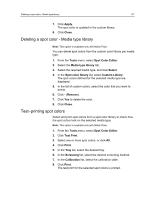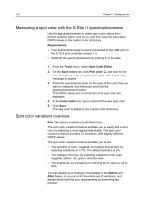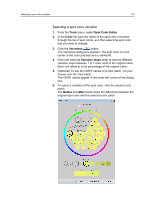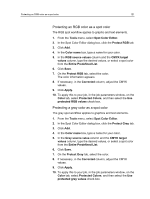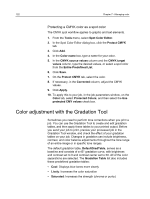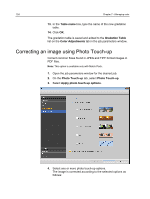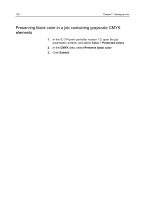Konica Minolta AccurioPress C2060 IC-314 User Guide - Page 132
Protecting a CMYK color as a spot color, Color adjustment with the Gradation Tool
 |
View all Konica Minolta AccurioPress C2060 manuals
Add to My Manuals
Save this manual to your list of manuals |
Page 132 highlights
122 Chapter 7-Managing color Protecting a CMYK color as a spot color The CMYK spot workflow applies to graphic and text elements. 1. From the Tools menu, select Spot Color Editor. 2. In the Spot Color Editor dialog box, click the Protect CMYK tab. 3. Click Add. 4. In the Color name box, type a name for your color. 5. In the CMYK source values column and the CMYK target values column, type the desired values, or select a spot color from the Entire Predefined List. 6. Click Save. 7. On the Protect CMYK tab, select the color. 8. If necessary, in the Corrected column, adjust the CMYK values. 9. Click Apply. 10. To apply this to your job, in the job parameters window, on the Color tab, select Protected Colors, and then select the Use protected CMY values check box. Color adjustment with the Gradation Tool Sometimes you need to perform tone corrections when you print a job. You can use the Gradation Tool to create and edit gradation tables, and then apply these tables to your printed output. Before you send your job to print, preview your processed job in the Gradation Tool window, and check the effect of your gradation tables on your job. Changes in gradation can include brightness, contrast, and color balance adjustments throughout the tone range of an entire image or in specific tone ranges. The default gradation table, DefaultGradTable, serves as a baseline and consists of a 45° gradation curve, with brightness and contrast set to 0 and contrast center set to 50. All of the color separations are selected. The Gradation Table list also includes these predefined gradation tables: ● Cool: Displays blue tones more clearly ● Lively: Increases the color saturation ● Saturated: Increases the strength (chroma or purity)