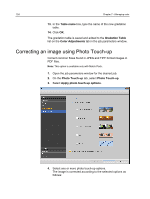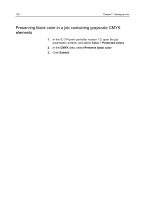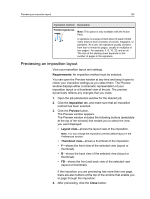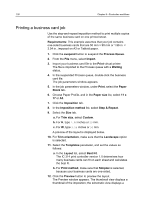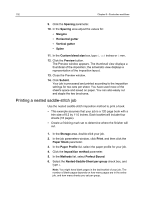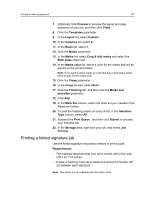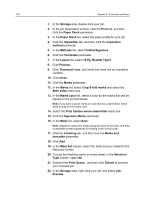Konica Minolta AccurioPress C2060 IC-314 User Guide - Page 139
Previewing an imposition layout, you want displayed
 |
View all Konica Minolta AccurioPress C2060 manuals
Add to My Manuals
Save this manual to your list of manuals |
Page 139 highlights
Previewing an imposition layout 129 Imposition method Description Folded signatures Note: This option is only available with the Action Pack. A signature is a large printed sheet of paper folded many times to form a section of a book, magazine, or pamphlet. As a unit, the signature usually contains from four to ninety-six pages, usually in multiples of four pages-for example, 4, 8, 16, 32, and so on. The size of the starting sheet depends on the number of pages in the signature. Previewing an imposition layout View your imposition layout and settings. Requirements: An imposition method must be selected. You can open the Preview window at any time and keep it open to check your imposition settings as you select them. The Preview window displays either a schematic representation of your imposition layout or a thumbnail view of the job. The preview dynamically reflects any changes that you make. 1. Open the job parameters window for the desired job. 2. Click the Imposition tab, and make sure that an imposition method has been selected. 3. Click the Preview button. The Preview window appears. The Preview window includes the following buttons (selectable at the top of the window) that enable you to select the view you want displayed: ● Layout view-shows the layout view of the imposition. Note: You can change the imposition preview default layout in the Preferences window. ● Thumbnail view-shows a thumbnail of the imposition. ● F-shows the front view of the selected view (layout or thumbnail). ● B-shows the back view of the selected view (layout or thumbnail). ● FB-shows the front and back view of the selected view (layout or thumbnail). If the imposition you are previewing has more than one page, there are also buttons at the top of the window that enable you to page through the imposition. 4. After previewing, click the Close button.