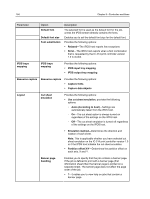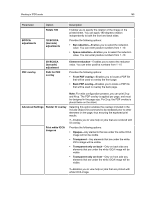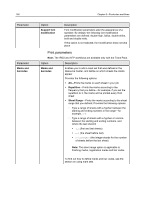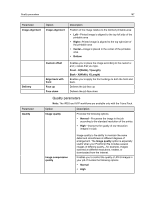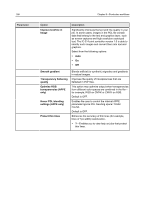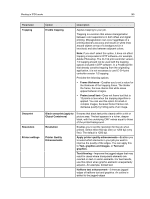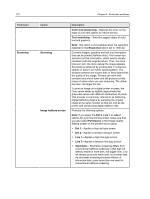Konica Minolta AccurioPress C2060 IC-314 User Guide - Page 179
Printer Quality, Object Containers
 |
View all Konica Minolta AccurioPress C2060 manuals
Add to My Manuals
Save this manual to your list of manuals |
Page 179 highlights
Working in IPDS mode 169 Parameter Trapping Overprint Resolution Printer settings Option Enable trapping Description Applies trapping to your job. Trapping is a solution that solves misregistration between color separations in both offset and digital printing. Misregistration can occur regardless of a printing device's accuracy and results in white lines around objects on top of a background (in a knockout) and also between adjacent colors. Note: If you don't select this option, it does not affect trapping incorporated in DTP software-for example, Adobe Photoshop. The IC‑314 print controller version 1.0 trapping should not be used with the trapping options included in DTP software. In a PostScript file that already contains trapping from the originating application, it is not necessary to use IC‑314 print controller version 1.0 trapping. Provides the following options: ● Frame thickness-Enables you to set a value for the thickness of the trapping frame. The thicker the frame, the less chance that white areas appear between images. ● Protect small text-Does not frame text that is 12 points or less when the trapping algorithm is applied. You can use this option for small or complex images, because thicker frames can decrease quality by hiding parts of an image. Black overprint (apply to Object Containers) Resolution Printer Quality Enhancements Ensures that black text prints cleanly within a tint or picture area. The text appears in a richer, deeper black, with the underlying CMY values equal to those of the printed background. Enables you to set the resolution for the job when printed. Select either 600 dpi (fine) or 1200 dpi (very fine). The default is 1200 dpi. Apply printer quality enhancements-Enables you to select which elements in your job you want to improve the quality of the edges. You can apply this to Text, graphics and images, or Text and graphics. Text thinning-Improves the jagged edges that may result in cases where transparent elements are overlaid on text or vector elements. For best results, use this option when graphic elements unexpectedly expand-for example, bolded text. Halftone text enhancement-Enhances jagged edges of halftone text and graphics. An outline is added to the jagged edges