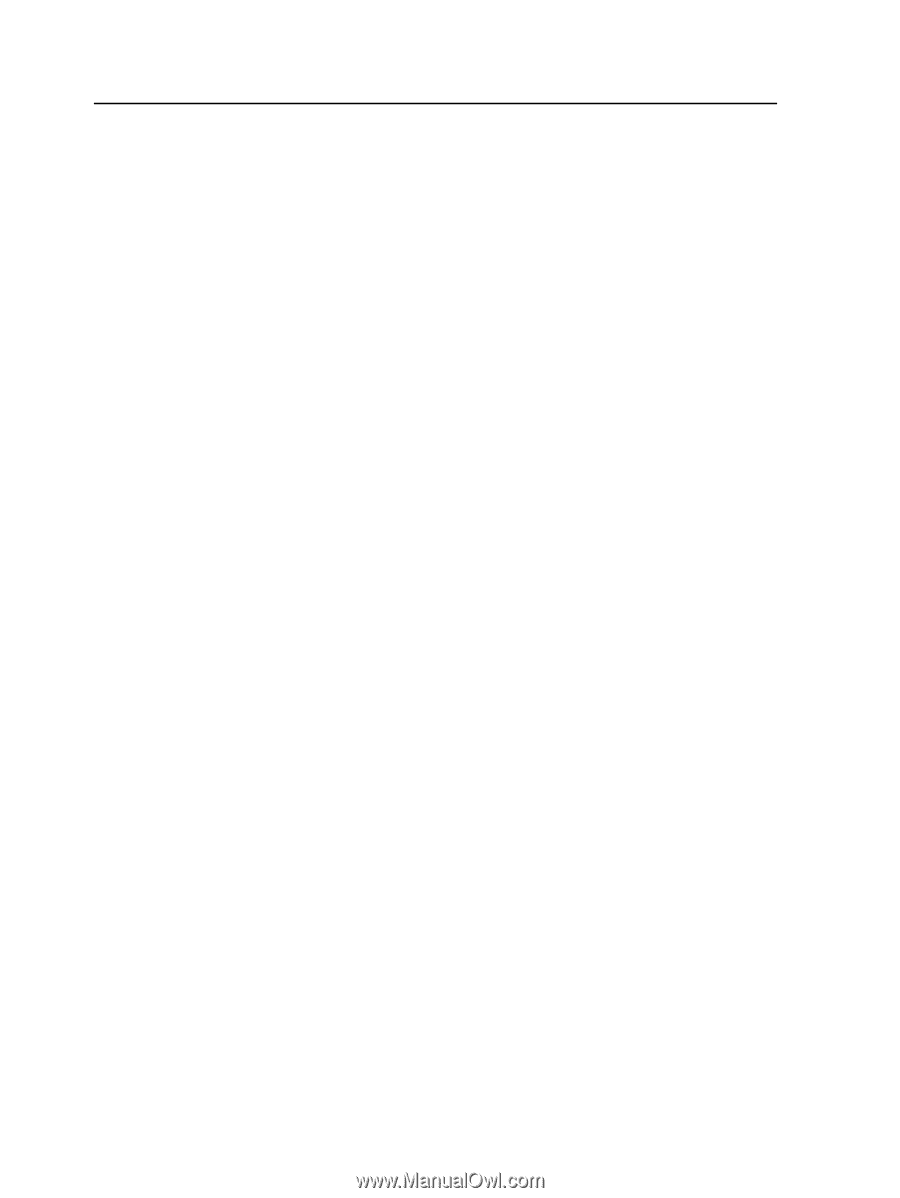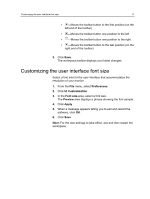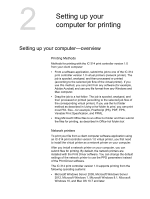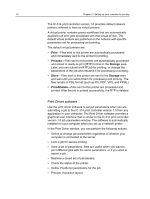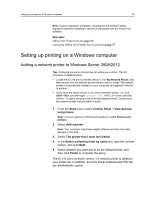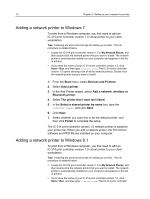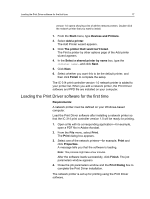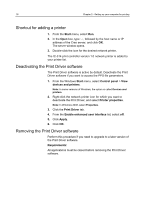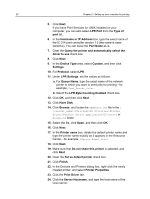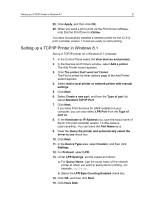Konica Minolta AccurioPress C2060 IC-314 User Guide - Page 26
Adding a network printer to Windows 7, Devices and Printers
 |
View all Konica Minolta AccurioPress C2060 manuals
Add to My Manuals
Save this manual to your list of manuals |
Page 26 highlights
16 Chapter 2-Setting up your computer for printing Adding a network printer to Windows 7 To print from a Windows computer, you first need to add an IC‑314 print controller version 1.0 virtual printer to your client workstation. Tips: Following are some shortcut tips for setting up a printer. The full procedure is detailed below. ● Locate the IC‑314 print controller version 1.0 in My Network Places, and then double-click the network printer that you want to install. The network printer is automatically installed on your computer and appears in the list of printers. ● If you know the name of your IC‑314 print controller version 1.0, click Start > Run, and then type \\server name. The IC‑314 print controller version 1.0 opens showing a list of all the network printers. Double-click the network printer that you want to install. 1. From the Start menu, select Devices and Printers. 2. Select Add a printer. 3. In the Add Printer wizard, select Add a network, wireless or Bluetooth printer. 4. Select The printer that I want isn't listed. 5. In the Select a shared printer by name box, type the , and click Next. 6. Click Next. 7. Select whether you want this to be the default printer, and then click Finish to complete the setup. The IC‑314 print controller version 1.0 network printer is added to your printer list. When you add a network printer, the Print Driver software and PPD file are installed on your computer. Adding a network printer to Windows 8.1 To print from a Windows computer, you first need to add an IC‑314 print controller version 1.0 virtual printer to your client workstation. Tips: Following are some shortcut tips for setting up a printer. The full procedure is detailed below. ● Locate the IC‑314 print controller version 1.0 in My Network Places, and then double-click the network printer that you want to install. The network printer is automatically installed on your computer and appears in the list of printers. ● If you know the name of your IC‑314 print controller version 1.0, click Start > Run, and then type \\server name. The IC‑314 print controller