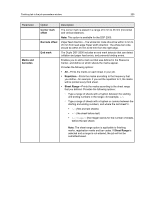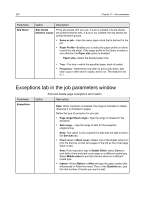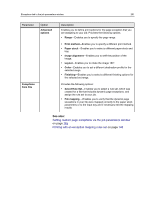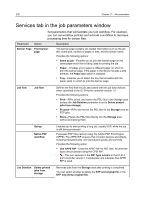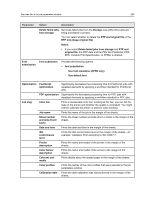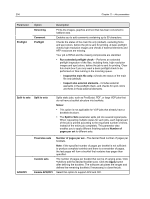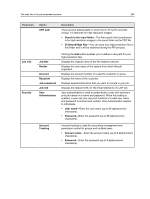Konica Minolta AccurioPress C2060 IC-314 User Guide - Page 240
Exceptions tab in the job parameters window
 |
View all Konica Minolta AccurioPress C2060 manuals
Add to My Manuals
Save this manual to your list of manuals |
Page 240 highlights
230 Chapter 11-Job parameters Parameter Slip Sheet Option Description Slip sheets Prints slip sheets with your job. If a job is collated, the slip sheets between copies are printed between sets. If a job is not collated, the slip sheets are printed between groups. ● Same as job-Uses the same paper stock that is defined for the job. ● Paper Profile-Enables you to select the paper profile on which to print the slip sheet. If the paper profile in the library includes a size attribute, the Paper size option is disabled. ○ Paper size-Select the desired paper size. ● Tray-The tray in which the specified paper stock is loaded. ● Frequency-Determines how often to print a slip sheet. after each copy or after each 6 copies, and so on. The default is set to 1. Exceptions tab in the job parameters window Parameter Exceptions Option Add and delete page exceptions and inserts Description Note: When imposition is enabled, the range is indicated in sheets, otherwise it is indicated in pages. Define the type of exception for your job. ● Page range/Sheet range-Type the range of /sheets for the exception. ● Sets range-Type the range of sets for the exception programming. Note: This option is only available for jobs that are split to sets in the Services tab. ● Front cover or Back cover-Select one of the duplex options to print the first two (or last two) pages of the job as the cover page (back cover). Note: If the imposition type is Saddle Stitch, select Cover to print both a front and back cover page on a different media type. Select Middle sheet to print the internal sheet on a different media type. ● Inserts-Select Before or After and type the page number that will precede or follow the insert. Then, in the Quantity box, type the total number of inserts you want to add.