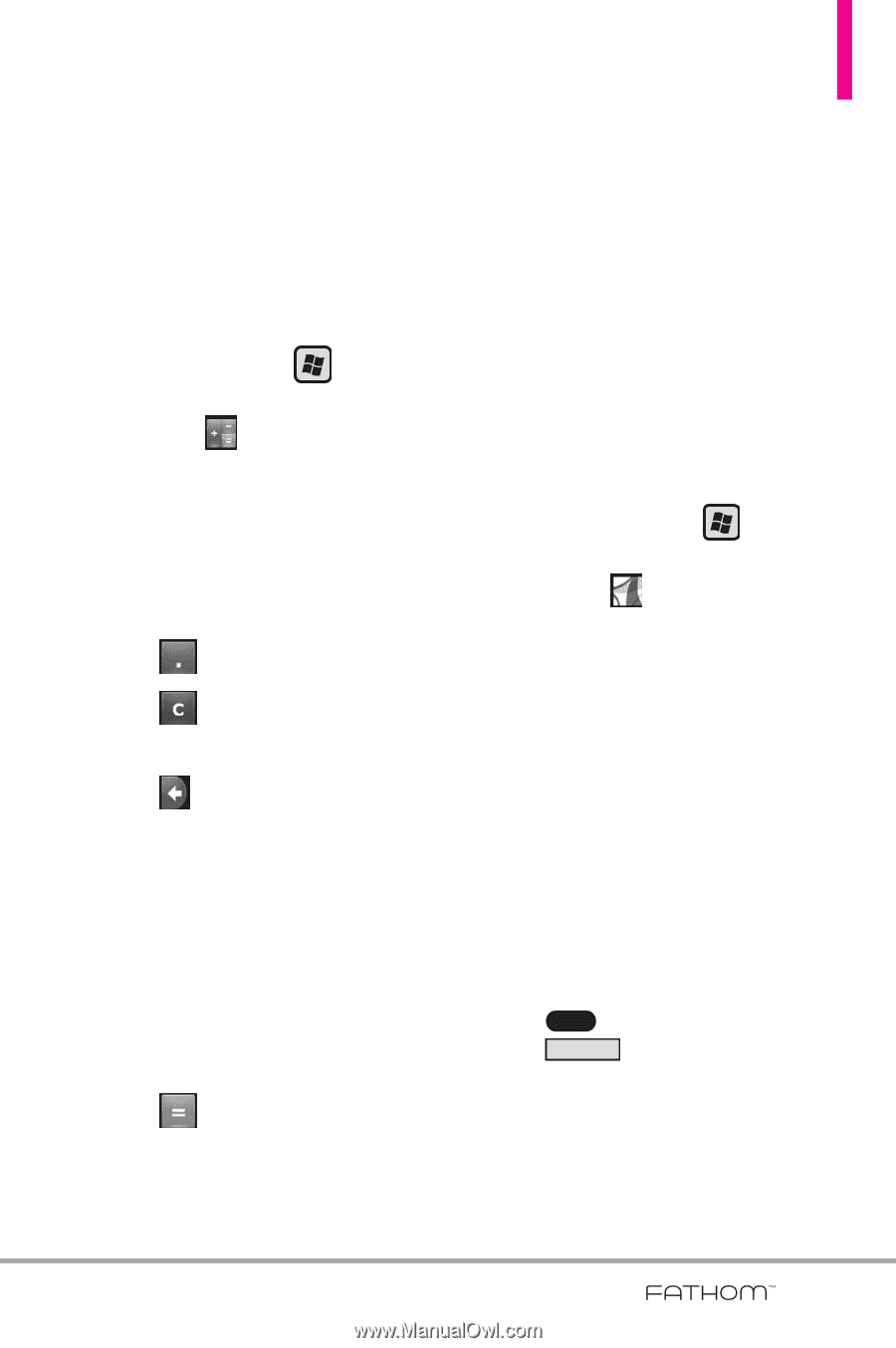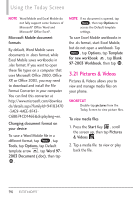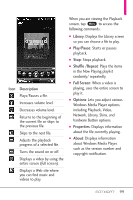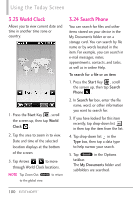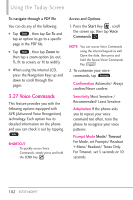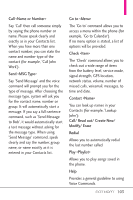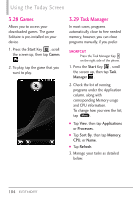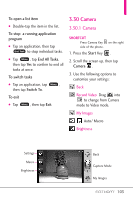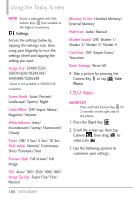LG VS750 Owner's Manual - Page 103
Calculator, 26 Adobe Reader LE
 |
UPC - 652810814379
View all LG VS750 manuals
Add to My Manuals
Save this manual to your list of manuals |
Page 103 highlights
6. In the Results list, tap the item you want to open. 3.25 Calculator Allows you to perform simple mathematical calculations. 1. Press the Start Key , scroll the screen up, then tap Calculator . 2. Tap available keys to enter data and perform calculation. ● Tap the keypad that pops up to enter numbers. ● Tap to enter decimals. ● Tap to delete the whole digit entered. ● Tap to delete the last digit entered. ● Tap the corresponding Touch Keys to enter functions (C, R, +). ● Tap the corresponding Touch Keys to use memory keys (M, MC, MR, M+). ● Tap to complete equation. 3.26 Adobe Reader LE Adobe® Reader® LE lets you view Portable Document Format (PDF) files. When you open a passwordprotected PDF file, you will be prompted to enter the password before the file can be opened. To open a PDF file on your phone 1. Press the Start Key , scroll the screen up, then tap Adobe Reader LE . 2. Browse the folders to find and open a PDF document: ● Tap it in the displayed list of recently opened documents. ● Tap My Device, tap folders to open and view contents as necessary, then tap the PDF document to open. NOTE To open another PDF file, tap Menu , tap Open, tap Browse Browse , then find and tap the PDF file. You can also open a PDF file from File Explorer by tapping it. 101