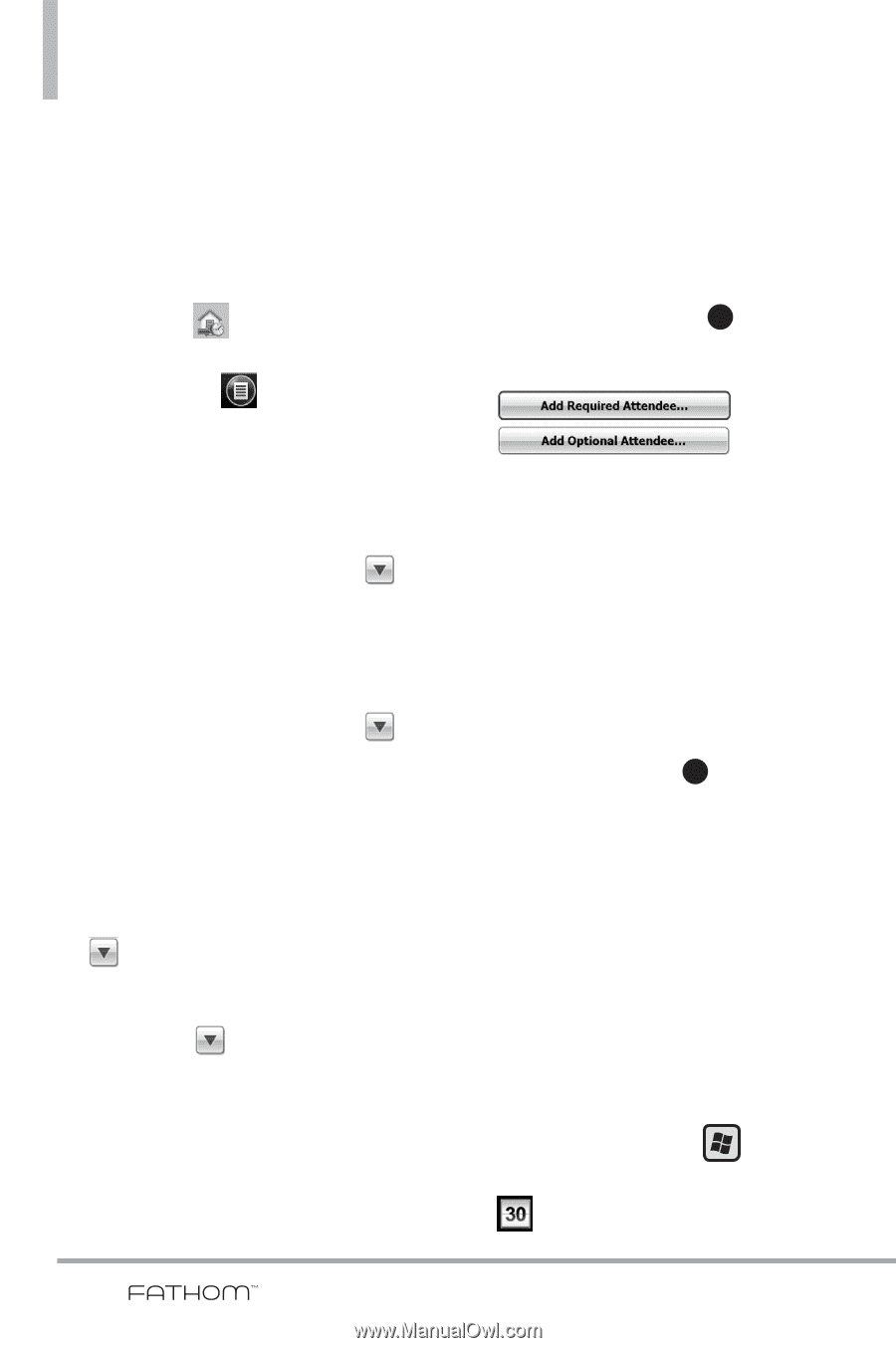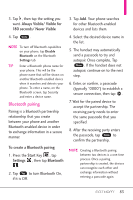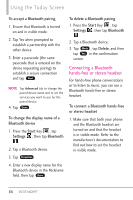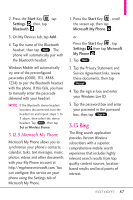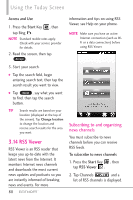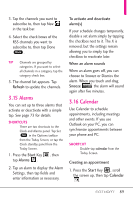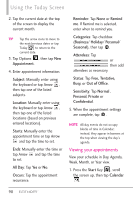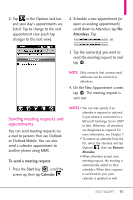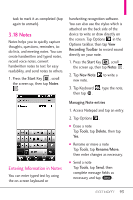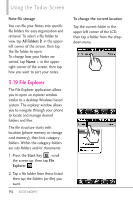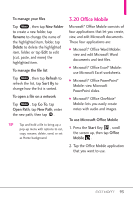LG VS750 Owner's Manual - Page 92
Viewing your appointments
 |
UPC - 652810814379
View all LG VS750 manuals
Add to My Manuals
Save this manual to your list of manuals |
Page 92 highlights
Using the Today Screen 2. Tap the current date at the top of the screen to display the current month. TIP Tap the arrow icons to move to the next/previous dates or tap Today to return to the current date. 3. Tap Options , then tap New Appointment. 4. Enter appointment information. Subject: Manually enter using the keyboard or tap Arrow , then tap one of the listed subjects. Location: Manually enter using the keyboard or tap Arrow , then tap one of the listed locations (based on previous entered locations). Starts: Manually enter the appointment time or tap Arrow and tap the time to set. Ends: Manually enter the time or tap Arrow and tap the time to set. All Day: Tap Yes or No. Occurs: Tap the appointment recurrance. Reminder: Tap None or Remind me. If Remind me is selected, enter when to remind you. Categories: Tap checkbox (Business/ Holiday/ Personal/ Seasonal), then tap OK . Attendees: Tap or then add attendees as necessary. Status: Tap Free, Tentative, Busy, or Out of Office. Sensitivity: Tap Normal , Personal, Private or Confidential. 5. When the appointment settings are complete, tap OK . NOTE All-day events do not occupy blocks of time in Calendar; instead, they appear in banners at the top when viewing the day's agenda. Viewing your appointments View your schedule in Day, Agenda, Week, Month, or Year view. 1. Press the Start Key , scroll the screen up, then tap Calendar . 90