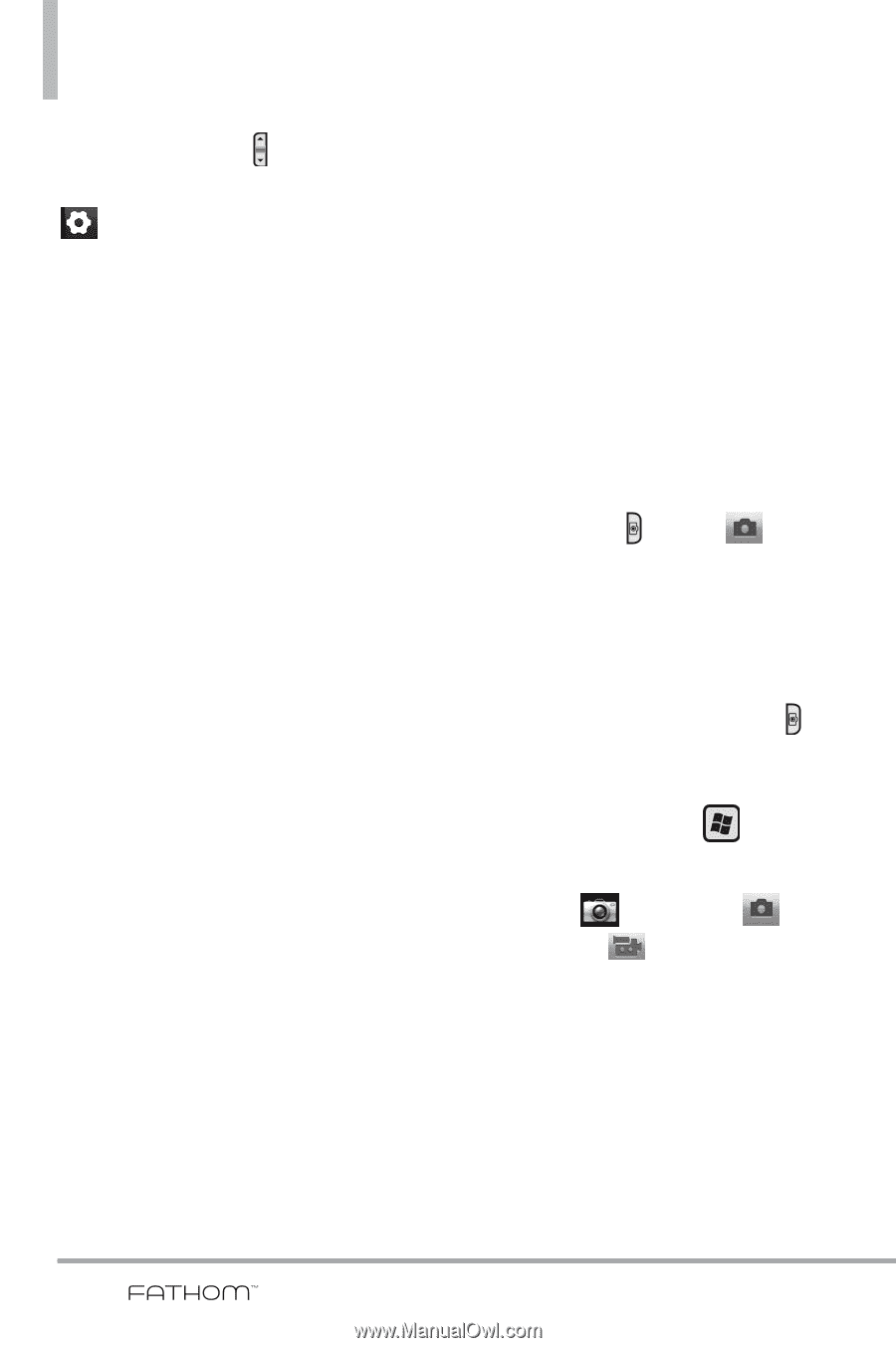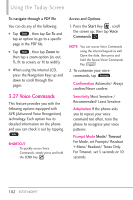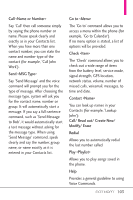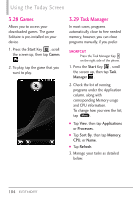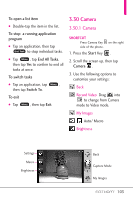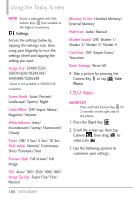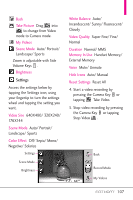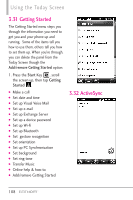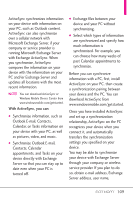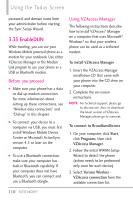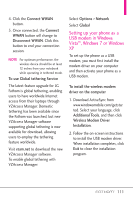LG VS750 Owner's Manual - Page 108
Video
 |
UPC - 652810814379
View all LG VS750 manuals
Add to My Manuals
Save this manual to your list of manuals |
Page 108 highlights
Using the Today Screen NOTE Zoom is adjustable with Side Volume Keys (not available at the highest resolution). Settings Access the settings below by tapping the settings icon, then using your fingertip to turn the settings wheel and tapping the setting you want. Image Size 2048X1536/ 1600X1200/1024X768/ 640X480/320X240 *Zoom is not available in 2048X1536 resolution. Scene Mode Auto/ Portrait/ Landscape/ Sports/ Night Color Effect Off/ Sepia/ Mono/ Negative/ Solarize White Balance Auto/ Incandescent/ Sunny/ Fluorescent/ Cloudy Timer Off/ 3 Sec/ 5 Sec/ 10 Sec Shot mode Normal/ Continuous Shot/ Panorama Shot Preview Style Full Screen/ Full Image ISO Auto/ 100/ 200/ 400/ 800 Image Quality Super Fine/ Fine/ Normal Memory In Use Handset Memory/ External Memory Hide Icon Auto/ Manual Shutter Sound Off/ Shutter 1/ Shutter 2/ Shutter 3/ Shutter 4 Grid View Off/ Simple Cross/ Trisection Reset Settings Reset All 4. Take a picture by pressing the Camera Key or tap Take Photo. 3.30.2 Video SHORTCUT Press and hold Camera Key for 2 seconds on the right side of the phone. 1. Press the Start Key . 2. Scroll the screen up, then tap Camera , then drag to video icon . 3. Use the following options to customize your settings: 106