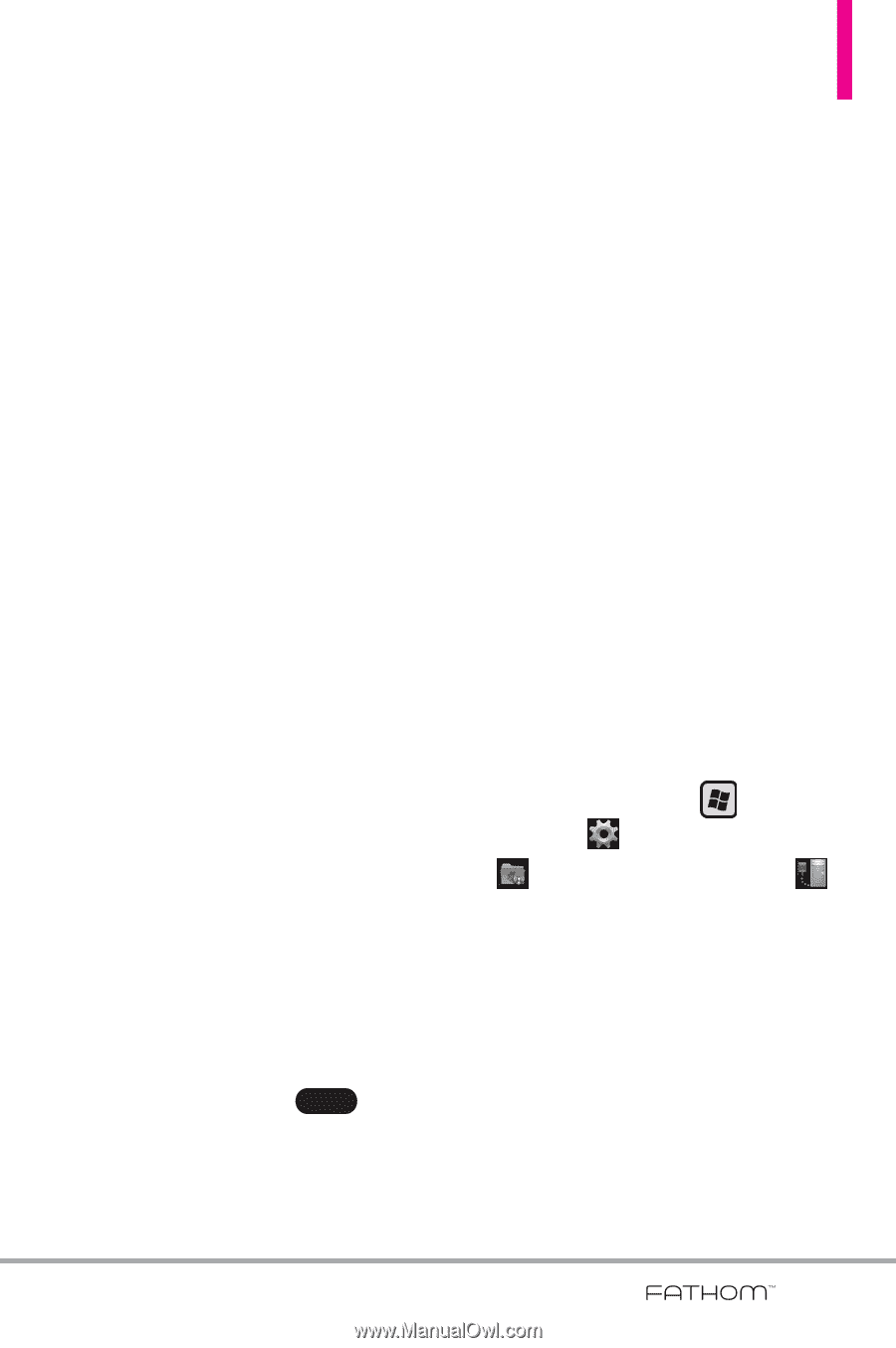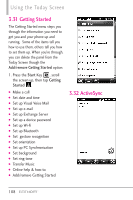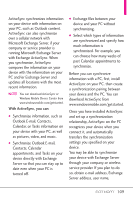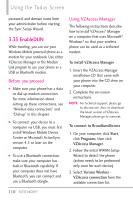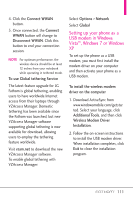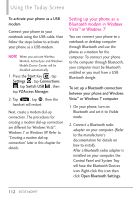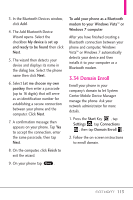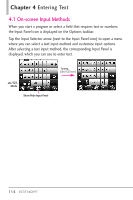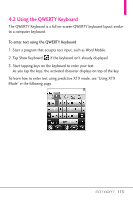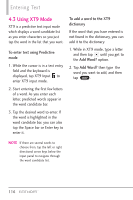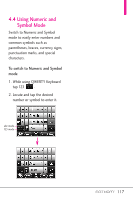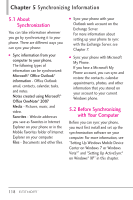LG VS750 Owner's Manual - Page 115
Domain Enroll
 |
UPC - 652810814379
View all LG VS750 manuals
Add to My Manuals
Save this manual to your list of manuals |
Page 115 highlights
3. In the Bluetooth Devices window, click Add. 4. The Add Bluetooth Device Wizard opens. Select the checkbox My device is set up and ready to be found then click Next. 5. The wizard then detects your device and displays its name in the dialog box. Select the phone name then click Next. 6. Select Let me choose my own passkey then enter a passcode (up to 16 digits) that will serve as an identification number for establishing a secure connection between your phone and the computer. Click Next. 7. A confirmation message then appears on your phone. Tap Yes to accept the connection, enter the same passcode, then tap Next. 8. On the computer, click Finish to exit the wizard. 9. On your phone tap Done . To add your phone as a Bluetooth modem to your Windows Vista™ or Windows 7 computer After you have finished creating a Bluetooth connection between your phone and computer, Windows Vista™ or Windows 7 automatically detects your device and then installs it to your computer as a Bluetooth modem. 3.34 Domain Enroll Enroll your phone in your company's domain to let System Center Mobile Device Manager manage the phone. Ask your network administrator for more details. 1. Press the Start Key , tap Settings , tap Connections , then tap Domain Enroll . 2. Follow the on-screen instructions to enroll domain. 113