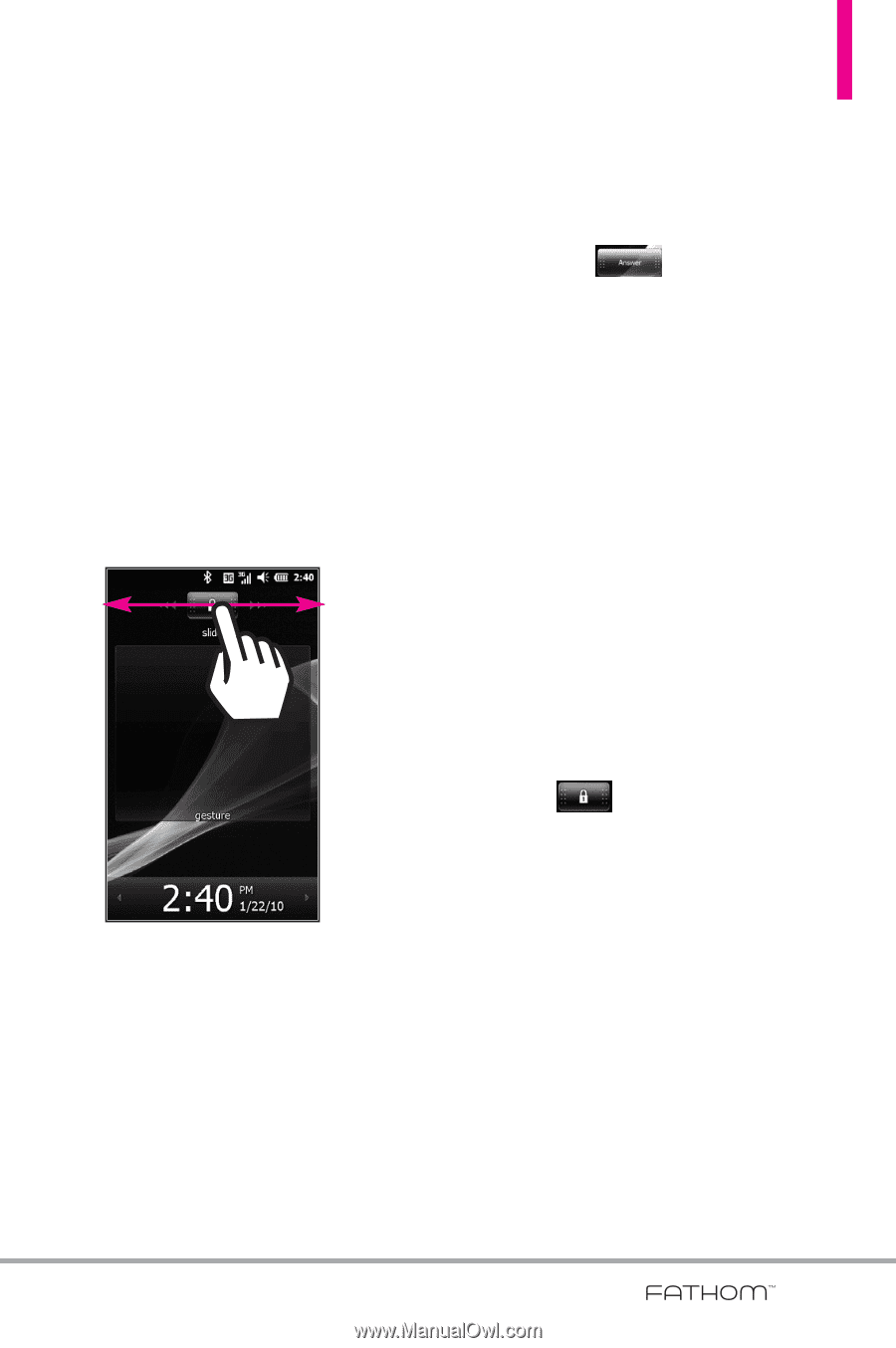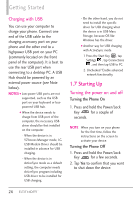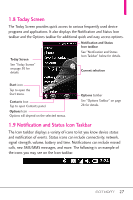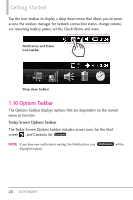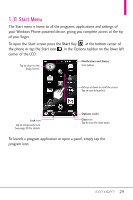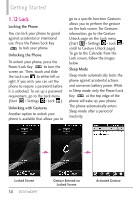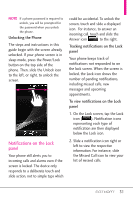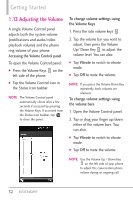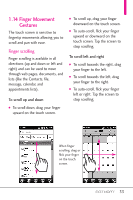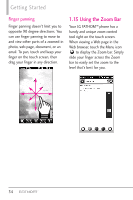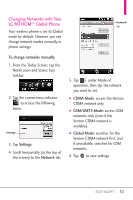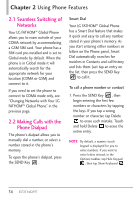LG VS750 Owner's Manual - Page 33
Notifications on the Lock, panel
 |
UPC - 652810814379
View all LG VS750 manuals
Add to My Manuals
Save this manual to your list of manuals |
Page 33 highlights
NOTE If a phone password is required to unlock, you will be prompted for the password when you unlock the phone. Unlocking the Phone The steps and instructions in this guide begin with the screen already unlocked. If your phone screen is in sleep mode, press the Power/Lock button on the top side of the phone. Then, slide the Unlock icon to the left, or right, to unlock the screen. Notifications on the Lock panel Your phone still alerts you to incoming calls and alarms even if the screen is locked. The device only responds to a deliberate touch and slide action, not to simple taps which could be accidental. To unlock the screen, touch and slide a displayed icon. For instance, to answer an incoming call, touch and slide the Answer icon to the right. Tracking notifications on the Lock panel Your phone keeps track of notifications not responded to on the lock screen. When the screen is locked, the Lock icon shows the number of pending notifications, including missed calls, new messages and upcoming appointments. To view notifications on the Lock panel 1. On the Lock screen, tap the Lock icon ( ). Notification icons representing each type of notification are then displayed below the Lock icon. 2. Slide a notification icon right or left to view the respective information. For instance, slide the Missed Call icon to view your list of missed calls. 31