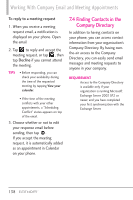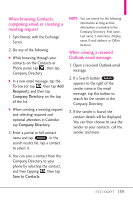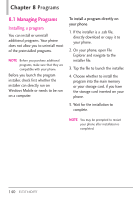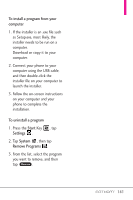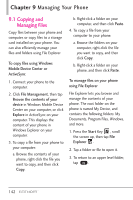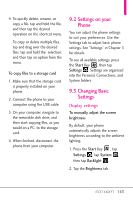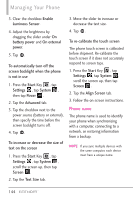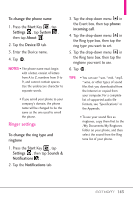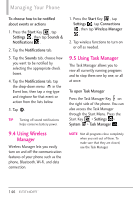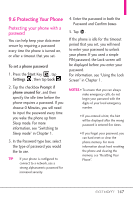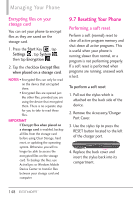LG VS750 Owner's Manual - Page 145
Settings on your, Phone, 3 Changing Basic, Settings - pc suite
 |
UPC - 652810814379
View all LG VS750 manuals
Add to My Manuals
Save this manual to your list of manuals |
Page 145 highlights
4. To quickly delete, rename, or copy a file, tap and hold the file, and then tap the desired operation on the shortcut menu. To copy or delete multiple files, tap and drag over the desired files, tap and hold the selection, and then tap an option from the menu. To copy files to a storage card 1. Make sure that the storage card is properly installed on your phone. 2. Connect the phone to your computer using the USB cable. 3. On your computer, navigate to the removable disk drive, and then start copying files, as you would on a PC, to the storage card. 4. When finished, disconnect the phone from your computer. 9.2 Settings on your Phone You can adjust the phone settings to suit your preferences. Use the Settings tab to adjust basic phone settings. See "Settings" in Chapter 3 for details. To see all available settings, press the Start Key , then tap Settings . Settings are organized into the Personal, Connections, and System folders. 9.3 Changing Basic Settings Display settings To manually adjust the screen brightness By default, your phone automatically adjusts the screen brightness according to the ambient lighting. 1. Press the Start Key , tap Settings , tap System , then tap Backlight . 2. Tap the Brightness tab. 143