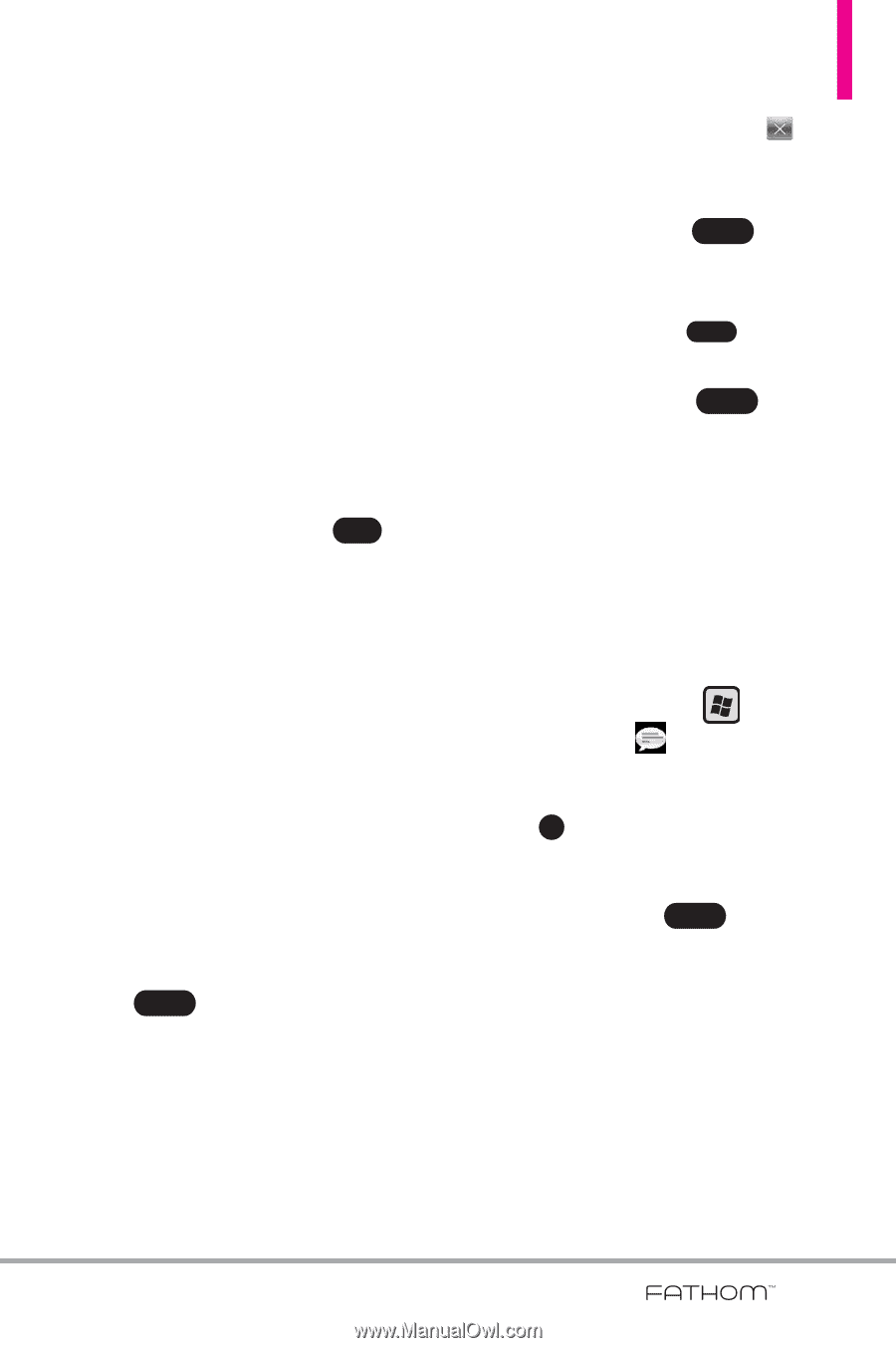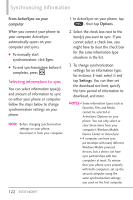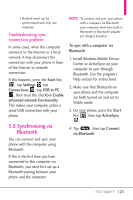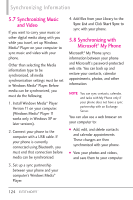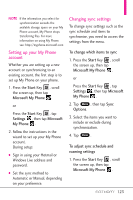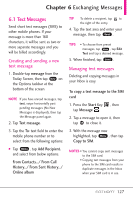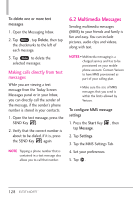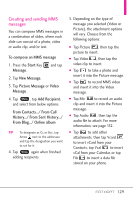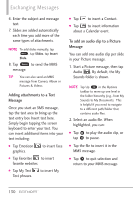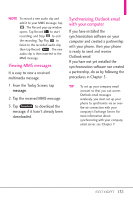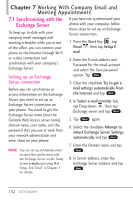LG VS750 Owner's Manual - Page 129
Exchanging Messages
 |
UPC - 652810814379
View all LG VS750 manuals
Add to My Manuals
Save this manual to your list of manuals |
Page 129 highlights
Chapter 6 Exchanging Messages 6.1 Text Messages Send short text messages (SMS) to other mobile phones. If your message is more than 160 characters, it will be sent as two or more separate messages and you will be billed accordingly. Creating and sending a new text message 1. Double-tap message from the Today Screen, then tap New on the Options taskbar at the bottom of the screen. NOTE If you have unread messages, tap text, swipe horizontally past pending messages (No New Messages is displayed), then tap the Message panel again. 2. Tap Text message. 3. Tap the To: text field to enter the mobile phone number or to select from the following options: ● Tap Menu , tap Add Recipient. and select from below options. From Contacts.../ From Call History.../ From Sent History.../ Online album TIP To delete a recipient, tap to the right of the entry. 4. Tap the text area and enter your message, then tap Send . TIPS • To choose from preset messages, tap Menu , tap Edit Text and tap a desired message. 5. When finished, tap Send . Managing text messages Deleting and copying messages in your Inbox is easy. To copy a text message to the SIM card 1. Press the Start Key , then tap Message . 2. Tap a message to open it, then tap OK to close it. 3. With the message now highlighted, tap Menu , then tap Copy to SIM. NOTES • You cannot copy sent messages to the SIM card. • Copying text messages from your phone to the SIM card results in duplicate messages in the Inbox when your SIM card is in use. 127