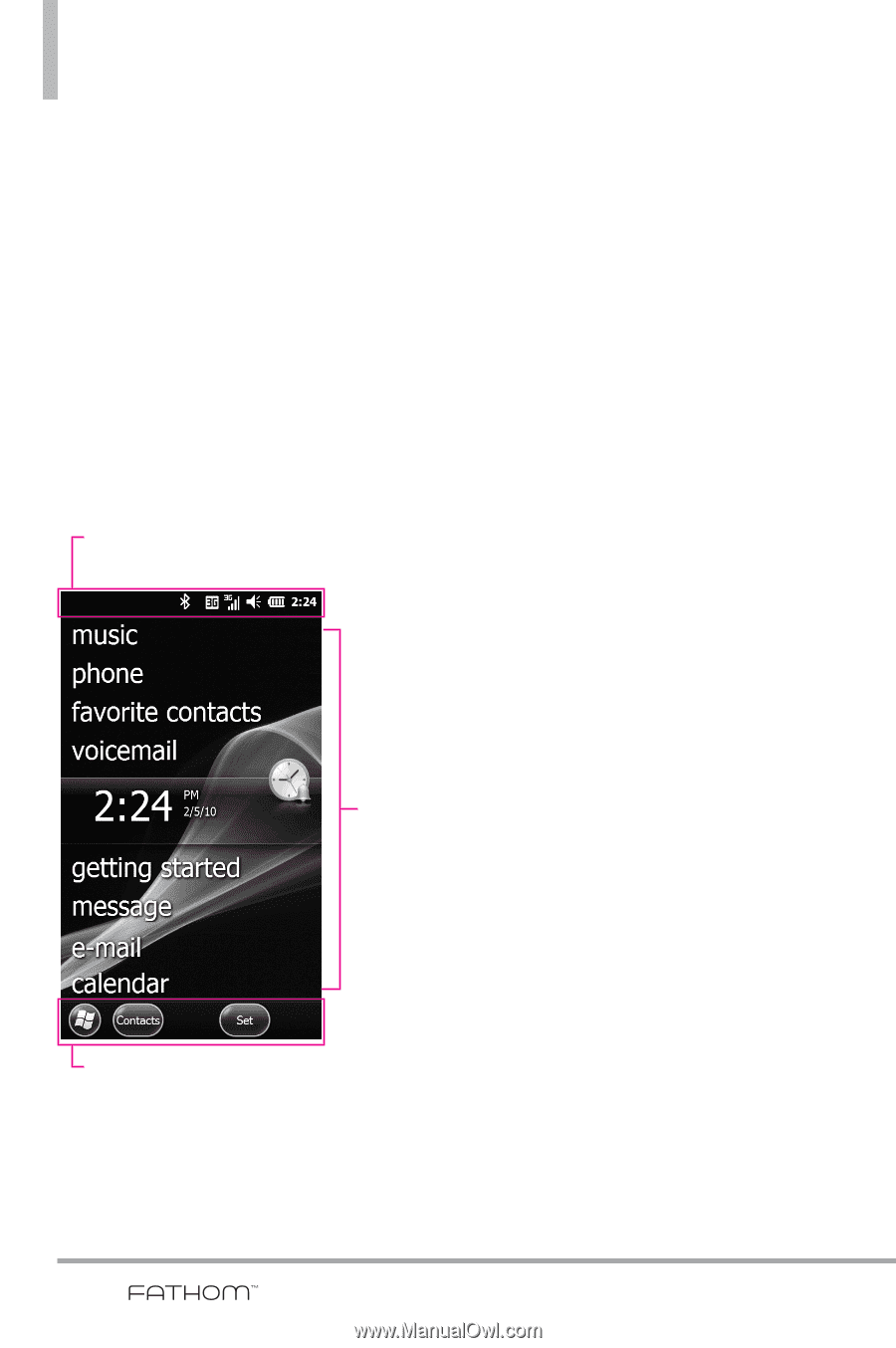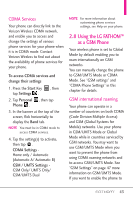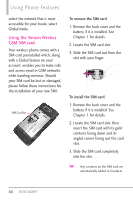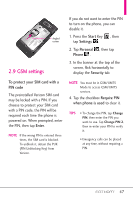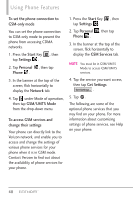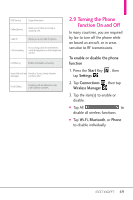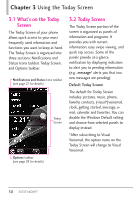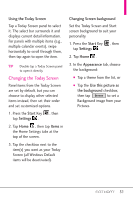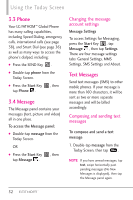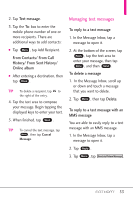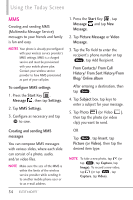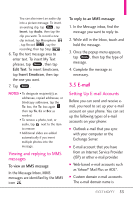LG VS750 Owner's Manual - Page 52
Using the Today Screen
 |
UPC - 652810814379
View all LG VS750 manuals
Add to My Manuals
Save this manual to your list of manuals |
Page 52 highlights
Chapter 3 Using the Today Screen 3.1 What's on the Today Screen The Today Screen of your phone allows quick access to your most frequently used information and functions you want to keep at hand. The Today Screen is organized into three sections: Notifications and Status Icons taskbar, Today Screen, and Options taskbar. Notifications and Status Icons taskbar (see page 27 for details) Today Screen Options taskbar (see page 28 for details) 3.2 Today Screen The Today Screen portion of the screen is organized as panels of information and programs. It provides you with current information, easy swipe viewing, and quick tap access. Some of the panels provide at-a-glance notification by displaying indicators to alert you to pending information (e.g., message2 alerts you that two new messages are pending). Default Today Screen The default for Today Screen includes: pictures, music, phone, favorite contacts, (visual*)voicemail, clock, getting started, message, email, calendar and favorites. You can disable the Windows Default setting and choose from selected panels to display instead. *After subscribing to Visual Voicemail, the option name on the Today Screen will change to Visual Voicemail. 50