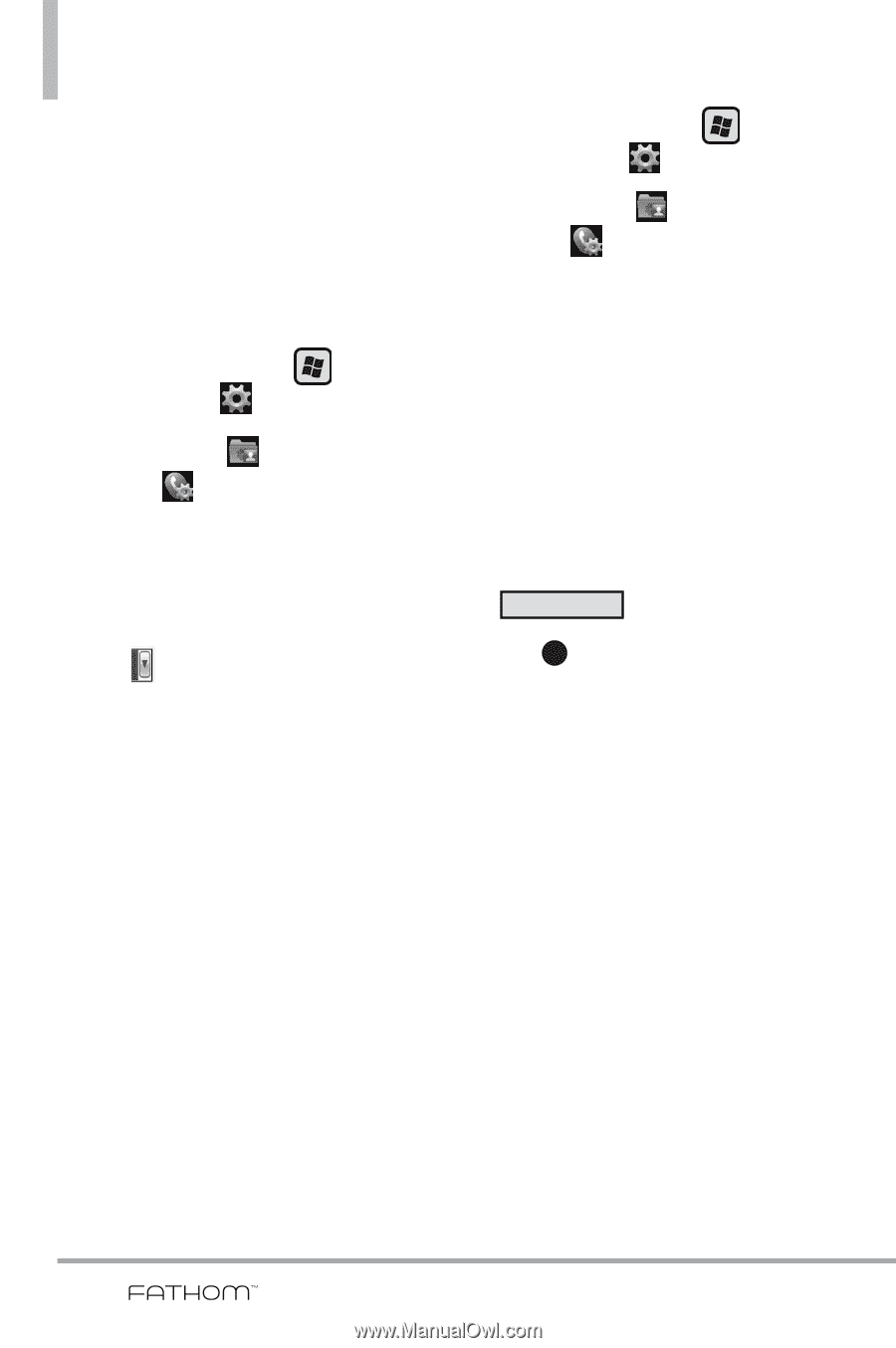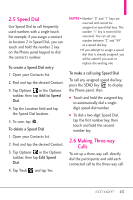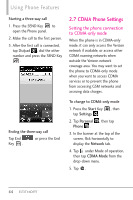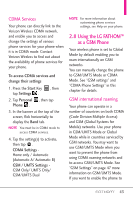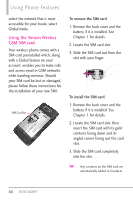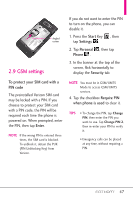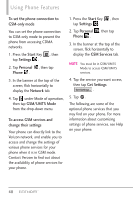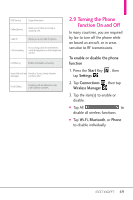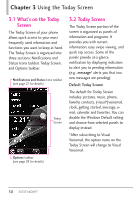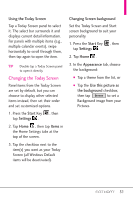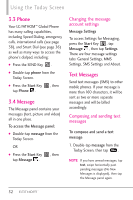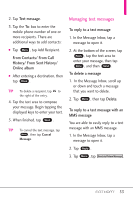LG VS750 Owner's Manual - Page 50
GSM/UMTS Mode
 |
UPC - 652810814379
View all LG VS750 manuals
Add to My Manuals
Save this manual to your list of manuals |
Page 50 highlights
Using Phone Features To set the phone connection to GSM-only mode You can set the phone connection to GSM-only mode to prevent the phone from accessing CDMA networks. 1. Press the Start Key , then tap Settings . 2. Tap Personal , then tap Phone . 3. In the banner at the top of the screen, flick horizontally to display the Network tab. 4. Tap under Mode of operation, then tap GSM/UMTS Mode from the drop-down menu. To access GSM services and change their settings Your phone can directly link to the Verizon network, and enable you to access and change the settings of various phone services for your phone when it is in GSM mode. Contact Verizon to find out about the availability of phone services for your phone. 1. Press the Start Key , then tap Settings . 2. Tap Personal , then tap Phone . 3. In the banner at the top of the screen, flick horizontally to display the GSM Services tab. NOTE You must be in GSM/UMTS Mode to access GSM/UMTS services. 4. Tap the service you want access, then tap Get Settings . Get Settings... 5. Tap OK . The following are some of the optional phone services that you may find on your phone. For more information about customizing settings of phone services, see Help on your phone. 48