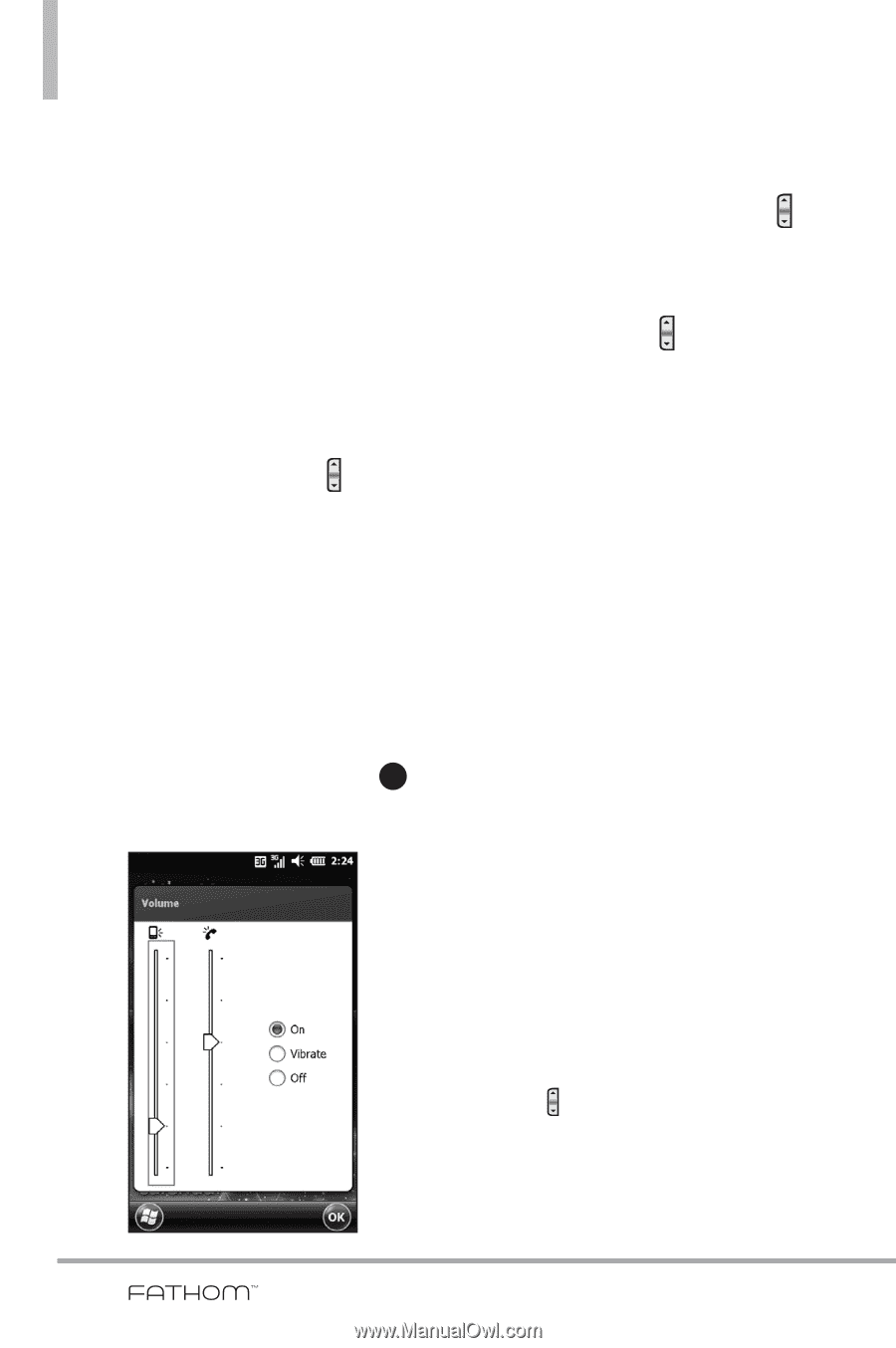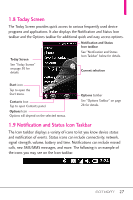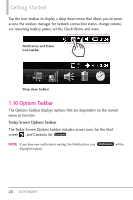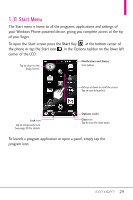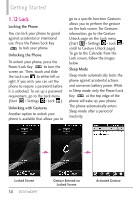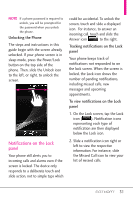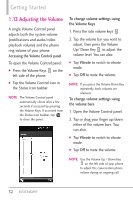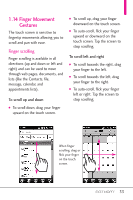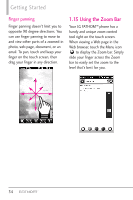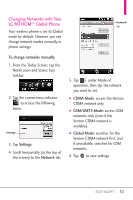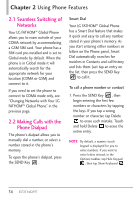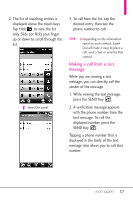LG VS750 Owner's Manual - Page 34
Adjusting the Volume
 |
UPC - 652810814379
View all LG VS750 manuals
Add to My Manuals
Save this manual to your list of manuals |
Page 34 highlights
Getting Started 1.13 Adjusting the Volume A single Volume Control panel adjusts both the system volume (notifications and audio/video playback volume) and the phone ring volume of your phone. Accessing the Volume Control panel To open the Volume Control panel: ● Press the Volume Keys on the left side of the phone. ● Tap the Volume Control icon in the Status Icon taskbar. NOTE The Volume Control panel automatically closes after a few seconds if accessed by pressing the Volume Keys. If accessed from the Status Icon taskbar, tap OK to close the panel. To change volume settings using the Volume Keys 1. Press the side volume keys . 2. Tap the volume bar you want to adjust, then press the Volume Up/ Down Key to adjust the volume level. You can also: ● Tap Vibrate to switch to vibrate mode. ● Tap Off to mute the volume. NOTE If you press the Volume Down Key repeatedly, both volumes are silenced. To change volume settings using the volume bars 1. Open the Volume Control panel. 2. Tap or drag your finger up/down either of the volume bars. You can also: ● Tap Vibrate to switch to vibrate mode. ● Tap Off to mute the volume. NOTE Use the Volume Up / Down Key on the left side of your phone to adjust the conversation phone volume during an ongoing call. 32