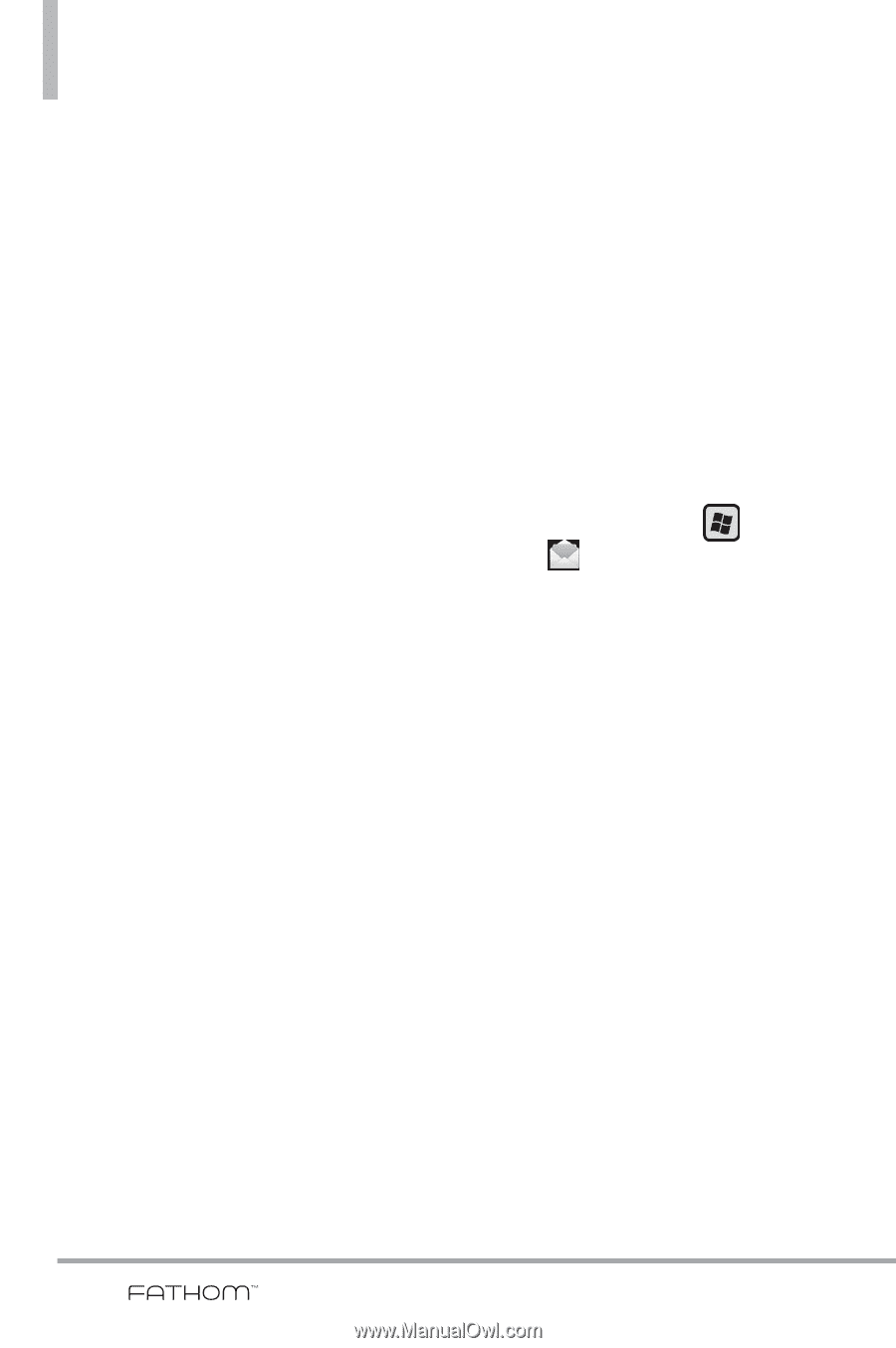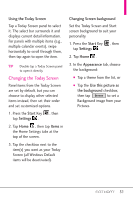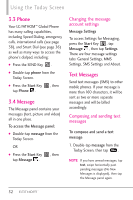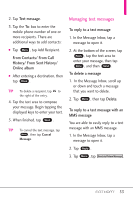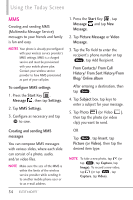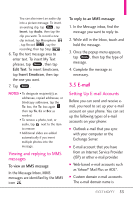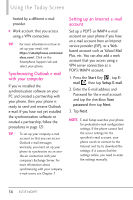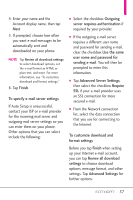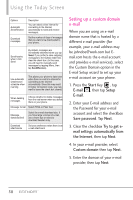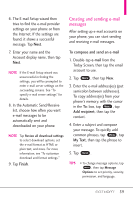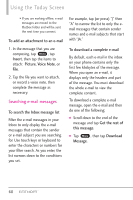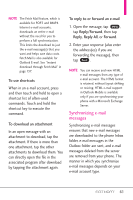LG VS750 Owner's Manual - Page 58
Synchronizing Outlook e-mail, with your computer, Setting up an Internet e-mail, account
 |
UPC - 652810814379
View all LG VS750 manuals
Add to My Manuals
Save this manual to your list of manuals |
Page 58 highlights
Using the Today Screen hosted by a different e-mail provider. ● Work account that you access using a VPN connection. TIP For more information on how to set up your email, visit https://smartphones.verizonwir eless.com/. Click on the Smartphone Support tab and select your phone. Synchronizing Outlook e-mail with your computer If you've installed the synchronization software on your PC and created a partnership with your phone, then your phone is ready to send and receive Outlook e-mail. If you have not yet installed the synchronization software or created a partnership, follow the procedures in page 121. TIP To set up your company e-mail account so that you can access Outlook e-mail messages wirelessly, you must set up your phone to synchronize via an overthe-air connection with your company's Exchange Server. For more information about synchronizing with your company e-mail server, see Chapter 7. Setting up an Internet e-mail account Set up a POP3 or IMAP4 e-mail account on your phone if you have an e-mail account from an Internet service provider (ISP), or a Webbased account such as Yahoo! Mail Plus, etc. You can also add a work account that you access using a VPN server connection as a POP3/IMAP4 account. 1. Press the Start Key , tap Email , then tap Setup E-mail. 2. Enter the E-mail address and Password for the e-mail account and tap the checkbox Save password then tap Next. 3. Tap Next. NOTE E-mail Setup searches your phone for preloaded e-mail configuration settings. If the phone cannot find the server settings for the specified e-mail account, your phone needs to connect to the Internet and try to download the settings. If it cannot find the settings online, you need to enter the settings manually. 56