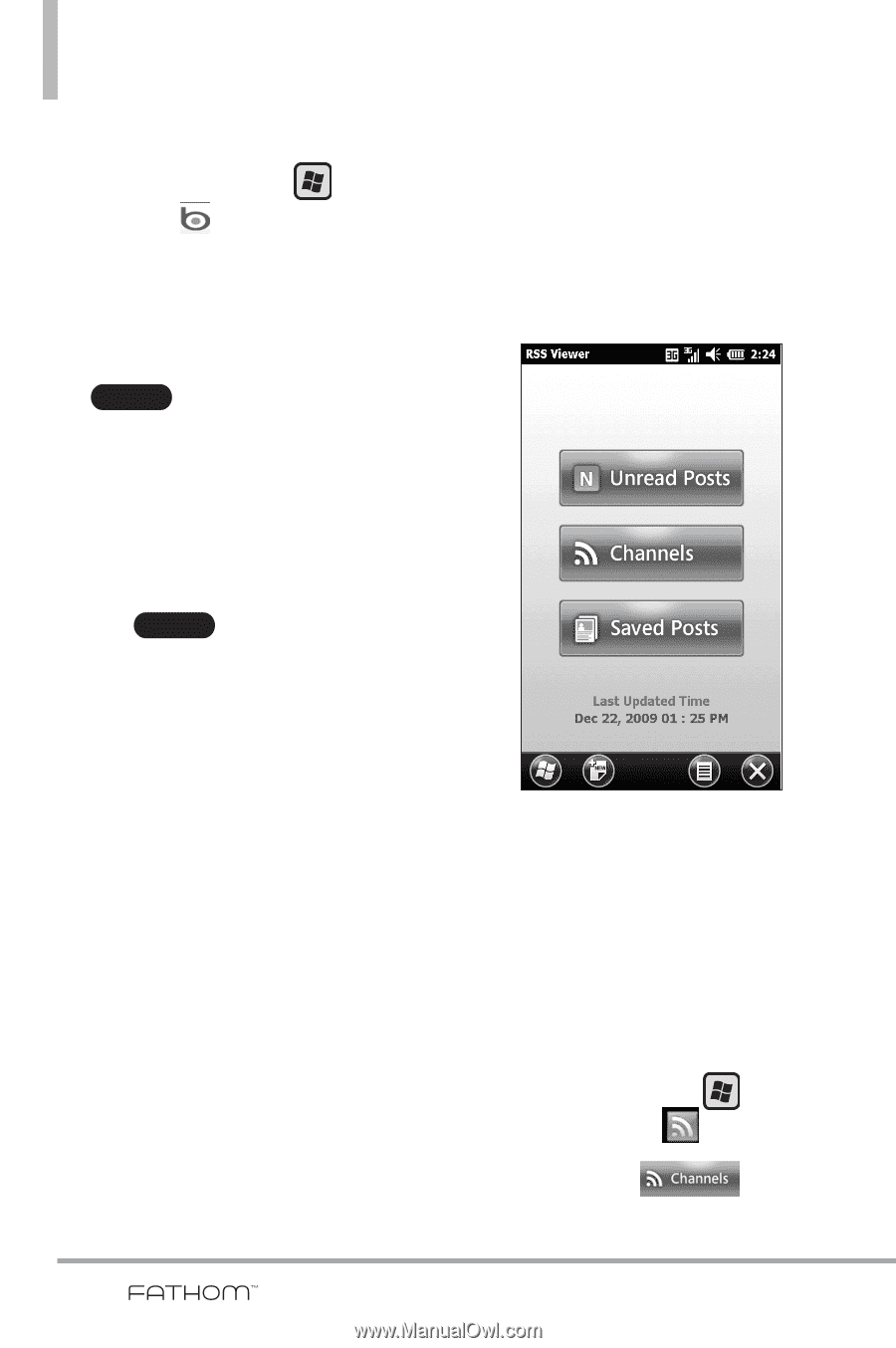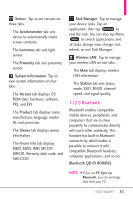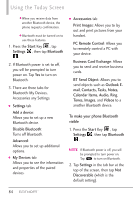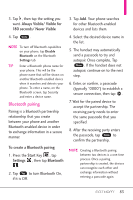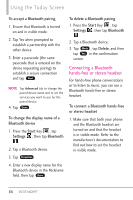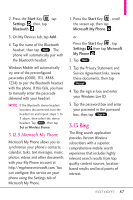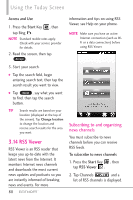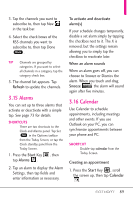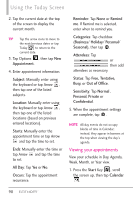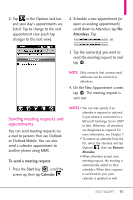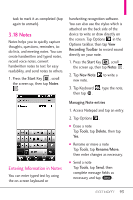LG VS750 Owner's Manual - Page 90
RSS Viewer
 |
UPC - 652810814379
View all LG VS750 manuals
Add to My Manuals
Save this manual to your list of manuals |
Page 90 highlights
Using the Today Screen Access and Use 1. Press the Start Key , then tap Bing . NOTE Standard mobile rates apply. Check with your service provider for details. 2. Read the screen, then tap . Accept 3. Start your search. ● Tap the search field, begin entering search text, then tap the search result you want to view. ● Tap Speak , say what you want to find, then tap the search button. TIP Search results are based on your location (displayed at the top of the screen). Tap Change location to change the location and receive search results for the area you want. 3.14 RSS Viewer RSS Viewer is an RSS reader that keeps you up-to-date with the latest news from the Internet. It monitors Internet news channels and downloads the most current news updates and podcasts so you are instantly informed of breaking news and events. For more 88 information and tips on using RSS Viewer, see Help on your phone. NOTE Make sure you have an active Internet connection (such as WiFi or a data connection) before using RSS Viewer. Subscribing to and organizing news channels You must subscribe to news channels before you can receive RSS feeds. To subscribe to news channels 1. Press the Start Key , then tap RSS Viewer . 2. Tap Channels and a list of RSS channels is displayed.