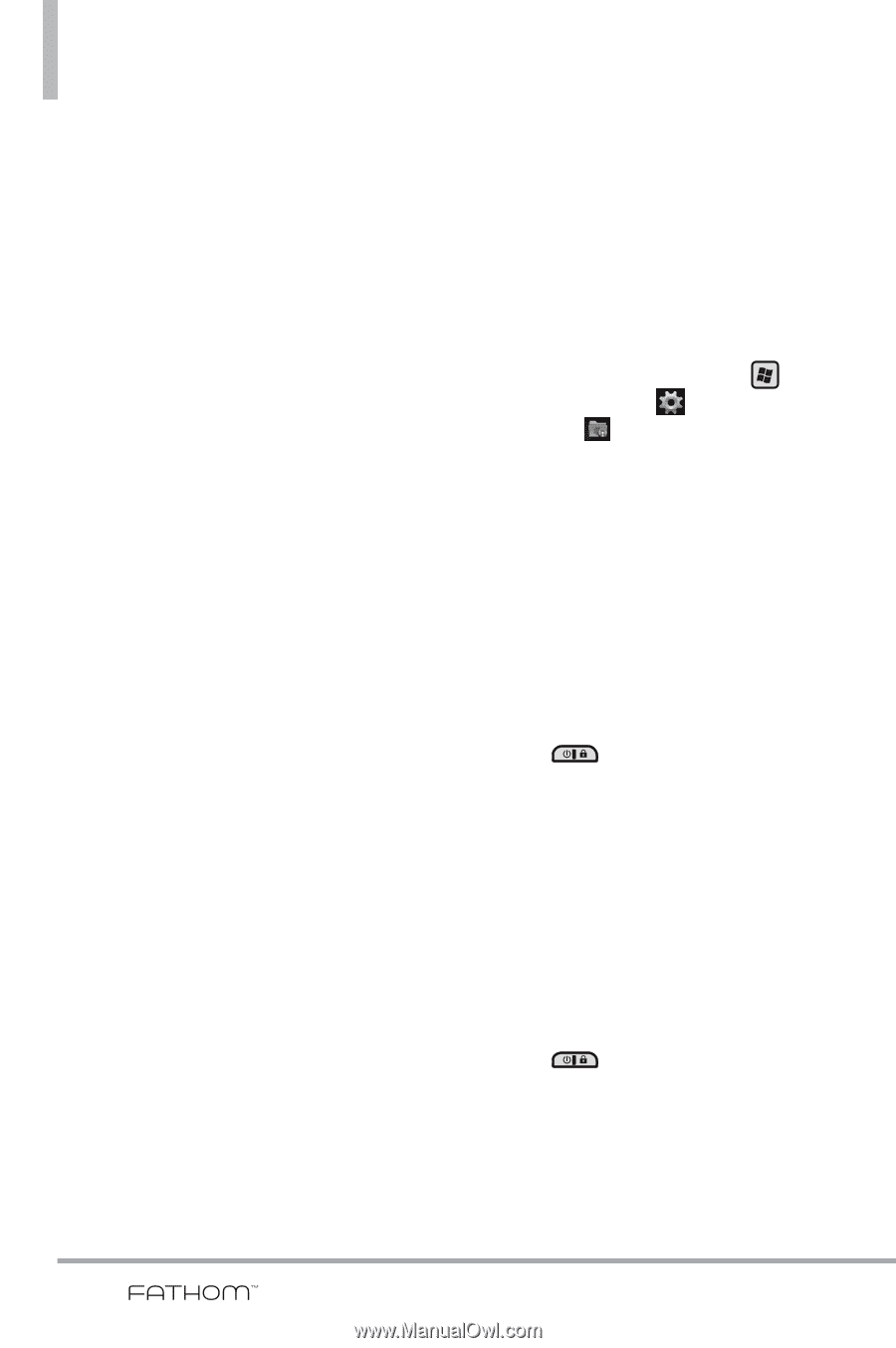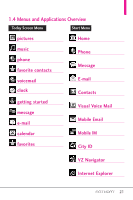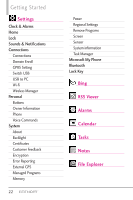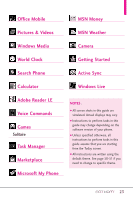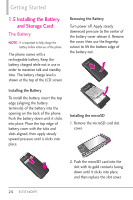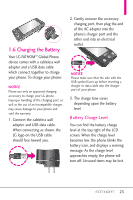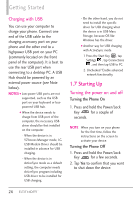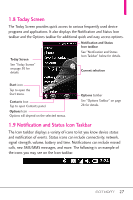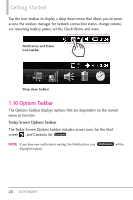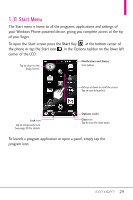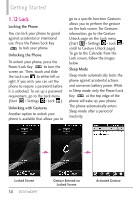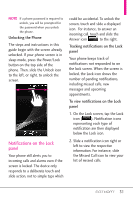LG VS750 Owner's Manual - Page 28
Starting Up - usb driver
 |
UPC - 652810814379
View all LG VS750 manuals
Add to My Manuals
Save this manual to your list of manuals |
Page 28 highlights
Getting Started Charging with USB You can use your computer to charge your phone. Connect one end of the USB cable to the charging accessory port on your phone and the other end to a highpower USB port on your PC (commonly located on the front panel of the computer). It is best to use the rear USB port when connecting to a desktop PC. A USB Hub should be powered by an external power source (see Note below). NOTES ● Low-power USB ports are not supported, such as the USB port on your keyboard or buspowered USB hub. ● When the device needs to charge from USB port of the computer, the necessary USB driver should be first installed on the computer. - When the device is in VZAccess Manager mode, LG USB Modem Driver should be installed in advance for USB charging. - When the device is in ActiveSync mode as a default setting, the computer needs ActiveSync program including USB driver to be installed for USB charging. - On the other hand, you do not need to install the specific driver for USB charging when the device is in USB Mass Storage, because OS like Windows has the driver. ● Another way for USB charging with ActiveSync mode 1 Press the Start Key , tap Settings , tap Connections , and then tap USB to PC. 2. Unchecked "Enable advanced network functionality. 1.7 Starting Up Turning the power on and off Turning the Phone On 1. Press and hold the Power/Lock Key for a couple of seconds. NOTE When you turn on your phone for the first time, follow the instructions on the screen to activate your device. Turning the Phone Off 1. Press and hold the Power/Lock Key for a few seconds. 2. Tap Yes to confirm that you want to shut down the device. 26