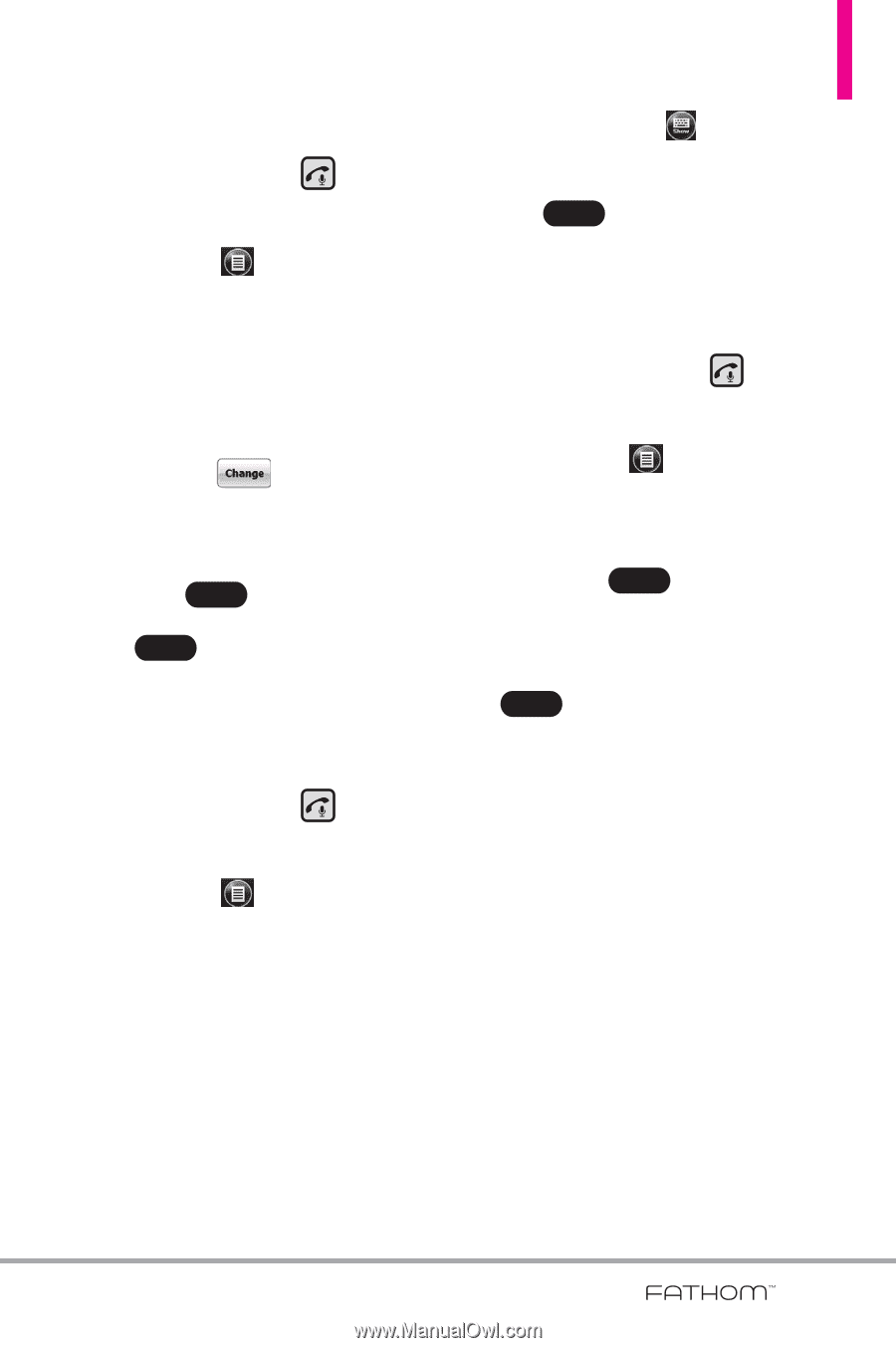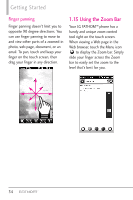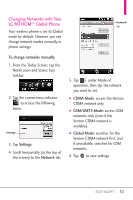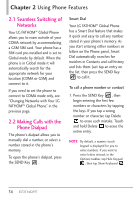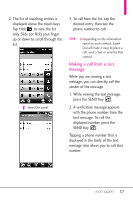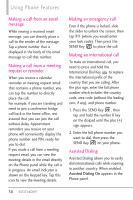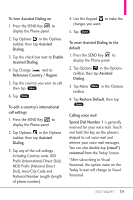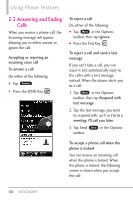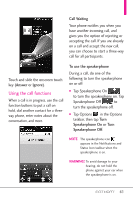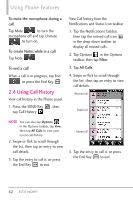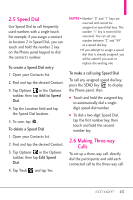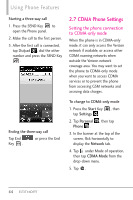LG VS750 Owner's Manual - Page 41
To turn Assisted Dialing - reset
 |
UPC - 652810814379
View all LG VS750 manuals
Add to My Manuals
Save this manual to your list of manuals |
Page 41 highlights
To turn Assisted Dialing on 1. Press the SEND Key to display the Phone panel. 2. Tap Options in the Options taskbar, then tap Assisted Dialing. 3. Tap the check box next to Enable Assisted Dialing. 4. Tap Change next to Reference Country / Region. 5. Tap the country you want to call, then tap Save . 6. Tap Done . To edit a country's international call settings 1. Press the SEND Key to display the Phone panel. 2. Tap Options in the Options taskbar, then tap Assisted Dialing. 3. Tap any of the call settings, including Country code, IDD Prefix (International Direct Dial), NDD Prefix (National Direct Dial), Area/City Code and National Number Length (length of phone number). 4. Use the Keypad to make the changes you want. 5. Tap Done . To reset Assisted Dialing to the default 1. Press the SEND Key to display the Phone panel. 2. Tap Options in the Options taskbar, then tap Assisted Dialing. 3. Tap Menu Menu in the Options taskbar. 4. Tap Restore Default, then tap Done . Calling voice mail Speed Dial Number 1 is generally reserved for your voice mail. Touch and hold this key on the phone's dialpad to call voice mail and retrieve your voice mail messages. You can also double-tap (visual*) voicemail from the Today Screen. *After subscribing to Visual Voicemail, the option name on the Today Screen will change to Visual Voicemail. 39