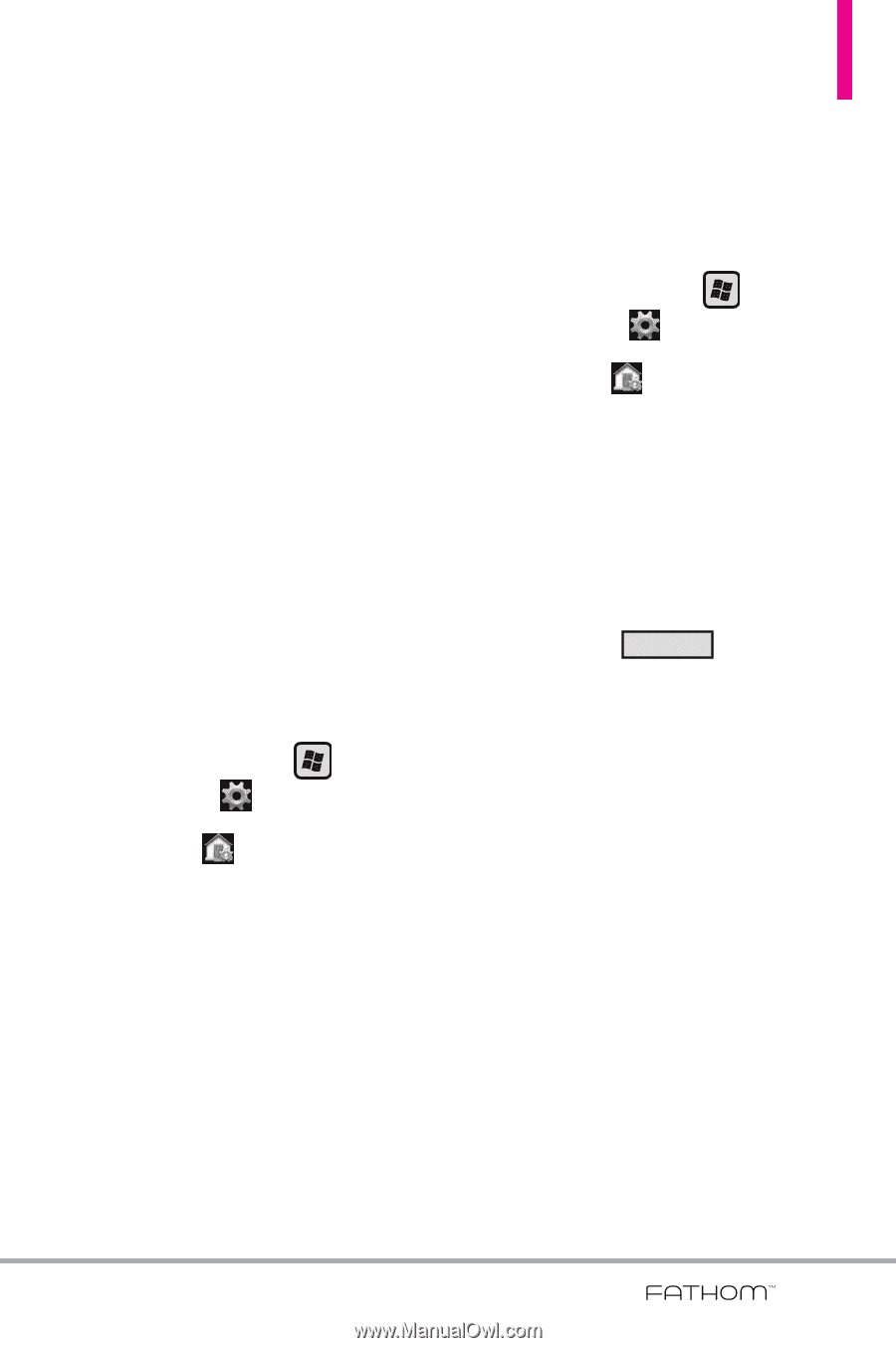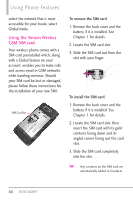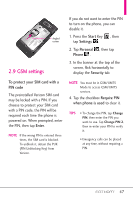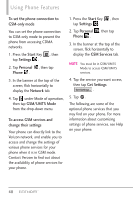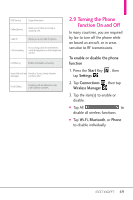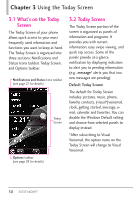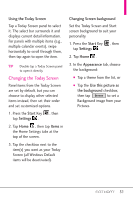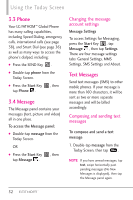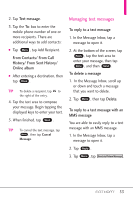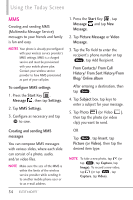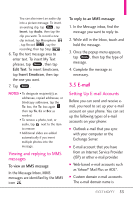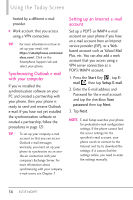LG VS750 Owner's Manual - Page 53
Changing the Today Screen
 |
UPC - 652810814379
View all LG VS750 manuals
Add to My Manuals
Save this manual to your list of manuals |
Page 53 highlights
Using the Today Screen Tap a Today Screen panel to select it. The select bar surrounds it and displays current detail information. For panels with multiple items (e.g., multiple calendar events), swipe horizontally to scroll through them, then tap again to open the item. TIP Double-tap a Today Screen panel to open it directly. Changing the Today Screen Panel items from the Today Screen are set by default, but you can choose to display other selected items instead, then set their order and set customized options. 1. Press the Start Key , then tap Settings . 2. Tap Home , then tap Items in the Home Settings tabs at the top of the screen. 3. Tap the checkbox next to the item(s) you want as your Today Screen (all Windows Default items will be deactivated). Changing Screen background Set the Today Screen and Start screen background to suit your personality. 1. Press the Start Key , then tap Settings . 2. Tap Home . 3. In the Appearance tab, choose the background: ● Tap a theme from the list, or ● Tap the Use this picture as the background checkbox, then tap Browse to set a Background image from your Pictures. 51