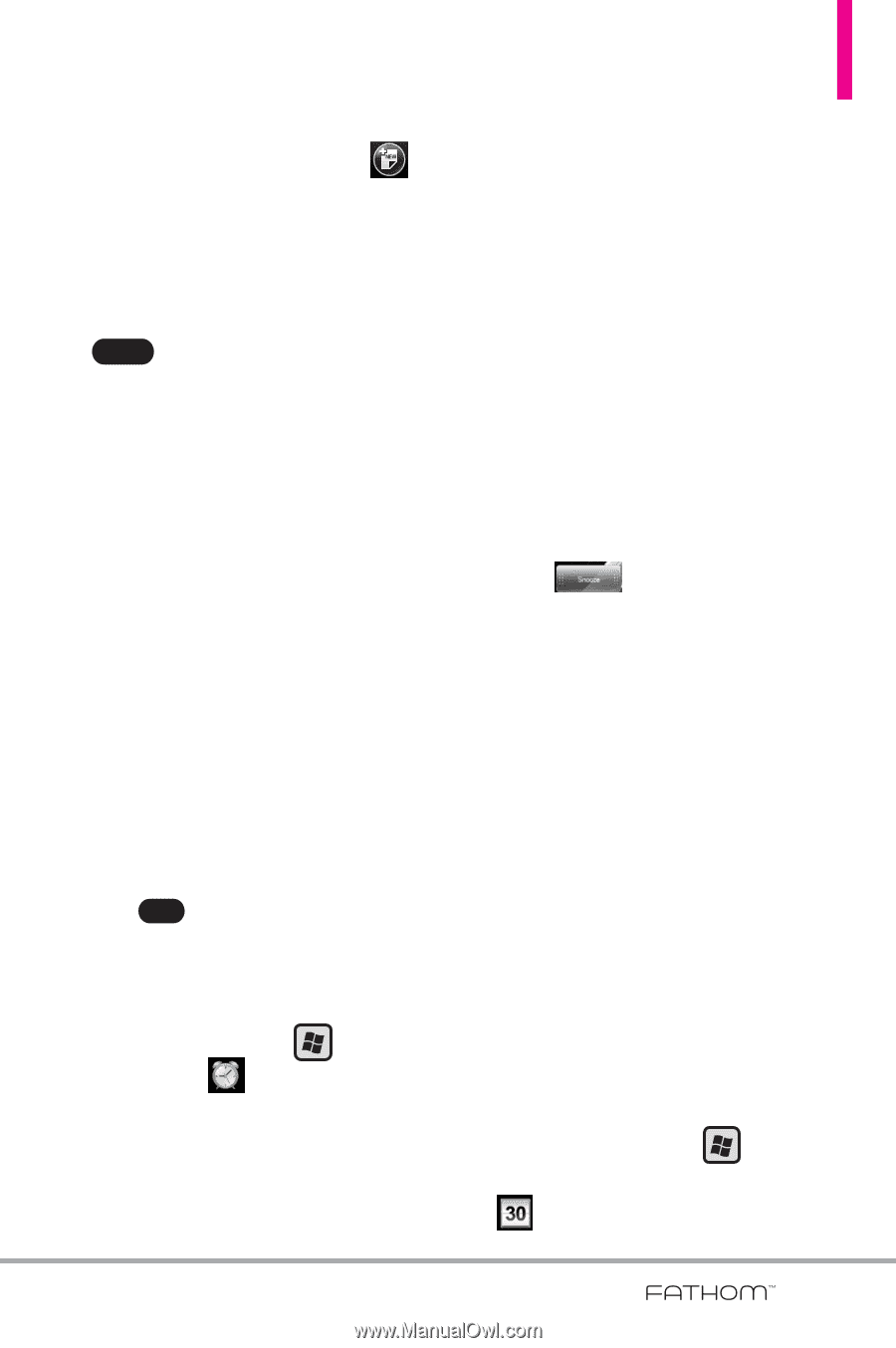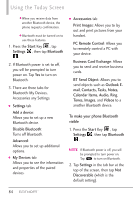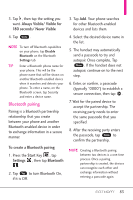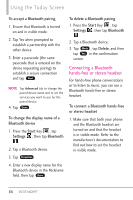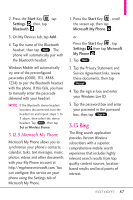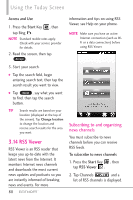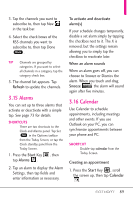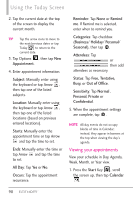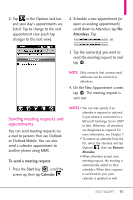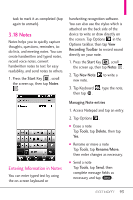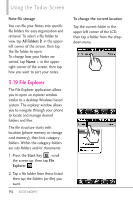LG VS750 Owner's Manual - Page 91
Alarms, 16 Calendar
 |
UPC - 652810814379
View all LG VS750 manuals
Add to My Manuals
Save this manual to your list of manuals |
Page 91 highlights
3. Tap the channels you want to subscribe to, then tap New in the task bar. 4. Select the check boxes of the RSS channels you want to subscribe to, then tap Done Done . TIP Channels are grouped by categories. If you want to select all channels in a category, tap the category check box. 5. The channel list appears. Tap Refresh to update the channels. 3.15 Alarms You can set up to three alarms that activate or deactivate with a simple tap. See page 73 for details. SHORTCUTS There are two shortcuts to the Clock and Alarms panel. Tap Set Set in the Options taskbar from the Today Screen, or tap the Clock standby panel from the Today Screen. 1. Press the Start Key , then tap Alarms . 2. Tap an alarm to display the Alarm Settings, then tap fields and enter information as necessary. To activate and deactivate alarm(s) If your schedule changes temporarily, disable a set alarm simply by tapping the checkbox next to it. The X is removed, but the settings remain allowing you to simply tap the checkbox to reactivate later. When an alarm sounds When an alarm goes off, you can choose to Snooze or Dismiss the alarm. When you touch and drag Snooze the alarm will sound again after five minutes. 3.16 Calendar Use Calendar to schedule appointments, including meetings and other events. If you use Outlook on your PC, you can synchronize appointments between your phone and PC. SHORTCUT Double-tap calendar from the Today Screen. Creating an appointment 1. Press the Start Key , scroll the screen up, then tap Calendar . 89