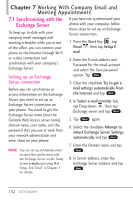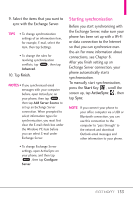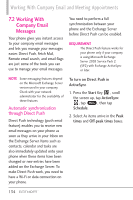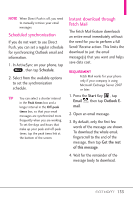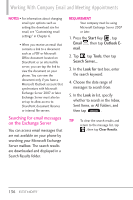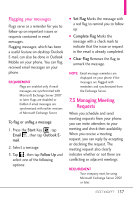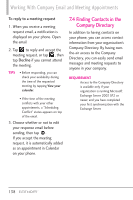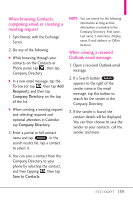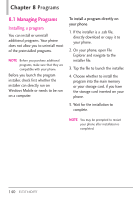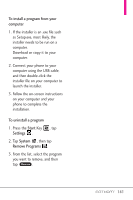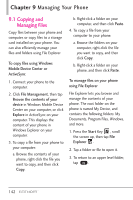LG VS750 Owner's Manual - Page 139
Managing Meeting, Requests
 |
UPC - 652810814379
View all LG VS750 manuals
Add to My Manuals
Save this manual to your list of manuals |
Page 139 highlights
Flagging your messages Flags serve as a reminder for you to follow-up on important issues or requests contained in email messages. Flagging messages, which has been a useful feature on desktop Outlook E-mail, can also be done in Outlook Mobile on your phone. You can flag received email messages on your phone. REQUIREMENT Flags are enabled only if email messages are synchronized with Microsoft Exchange Server 2007 or later. Flags are disabled or hidden if email messages are synchronized with earlier versions of Microsoft Exchange Server. To flag or unflag a message 1. Press the Start Key , tap Email , then tap Outlook Email. 2. Select a message. 3. Tap , then tap Follow Up and select one of the following options: ● Set Flag Marks the message with a red flag to remind you to follow up. ● Complete Flag Marks the message with a check mark to indicate that the issue or request in the email is already completed. ● Clear Flag Removes the flag to unmark the message. NOTE Email message reminders are displayed on your phone if the messages are flagged with reminders and synchronized from the Exchange Server. 7.3 Managing Meeting Requests When you schedule and send meeting requests from your phone, you can invite attendees to your meeting and check their availability. When you receive a meeting request, you can reply by accepting or declining the request. The meeting request also clearly indicates whether or not there are conflicting or adjacent meetings. REQUIREMENT Your company must be using Microsoft Exchange Server 2007 or later. 137