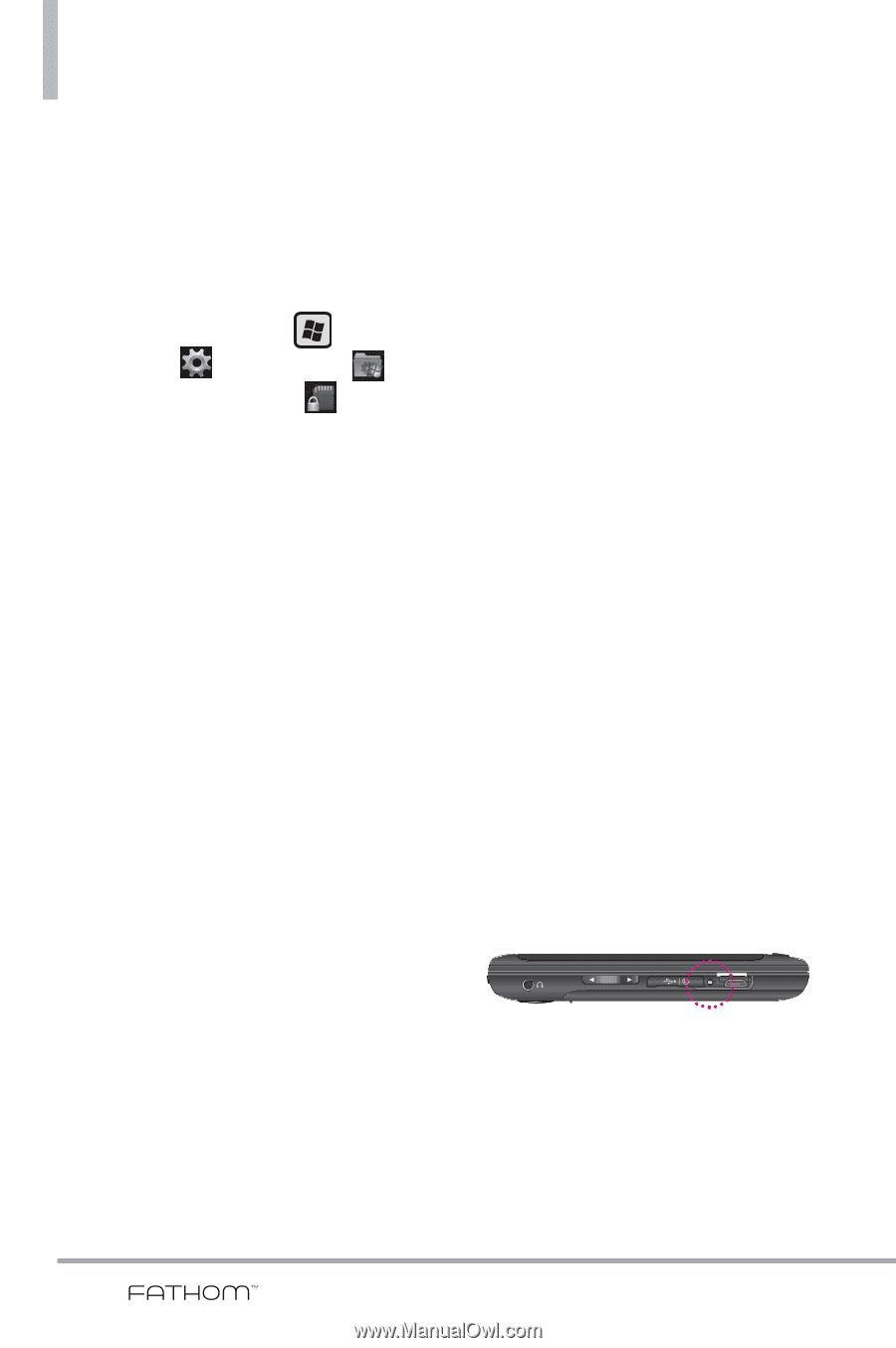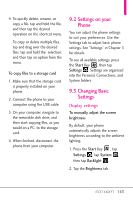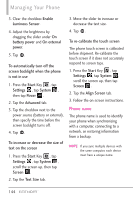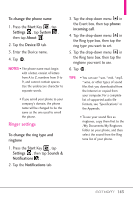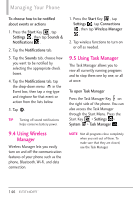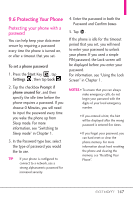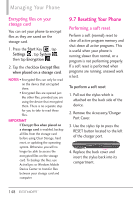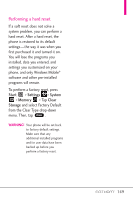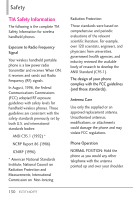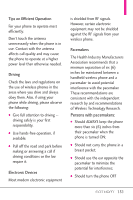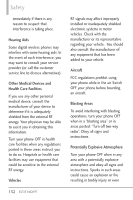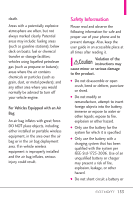LG VS750 Owner's Manual - Page 150
Resetting Your Phone - replacement stylus
 |
UPC - 652810814379
View all LG VS750 manuals
Add to My Manuals
Save this manual to your list of manuals |
Page 150 highlights
Managing Your Phone Encrypting files on your storage card You can set your phone to encrypt files as they are saved on the storage card. 1. Press the Start Key , tap Settings , tap System , then tap Encryption . 2. Tap the checkbox Encrypt files when placed on a storage card. NOTES • Encrypted files can only be read on the device that encrypted them. • Encrypted files are opened just like other files, provided you are using the device that encrypted them. There is no separate step for you to take to read these files. IMPORTANT If Encrypt files when placed on a storage card is enabled, backup all files from the storage card before using Clear Storage, hard reset, or updating the operating system. Otherwise you will no longer be able to access the encrypted files on the storage card. To backup the files, use ActiveSync or Windows Mobile Device Center to transfer files between your storage card and computer. 9.7 Resetting Your Phone Performing a soft reset Perform a soft (normal) reset to clear all active program memory and shut down all active programs. This is useful when your phone is running slower than normal, or a program is not performing properly. If a soft reset is performed when programs are running, unsaved work is lost. To perform a soft reset 1. Pull out the stylus which is attached on the back side of the device. 2. Remove the Accessory/Charger Port Cover. 3. Use the stylus tip to press the RESET button located to the left of the charger port. R S T 4. Replace the back cover and insert the stylus back into its compartment. 148