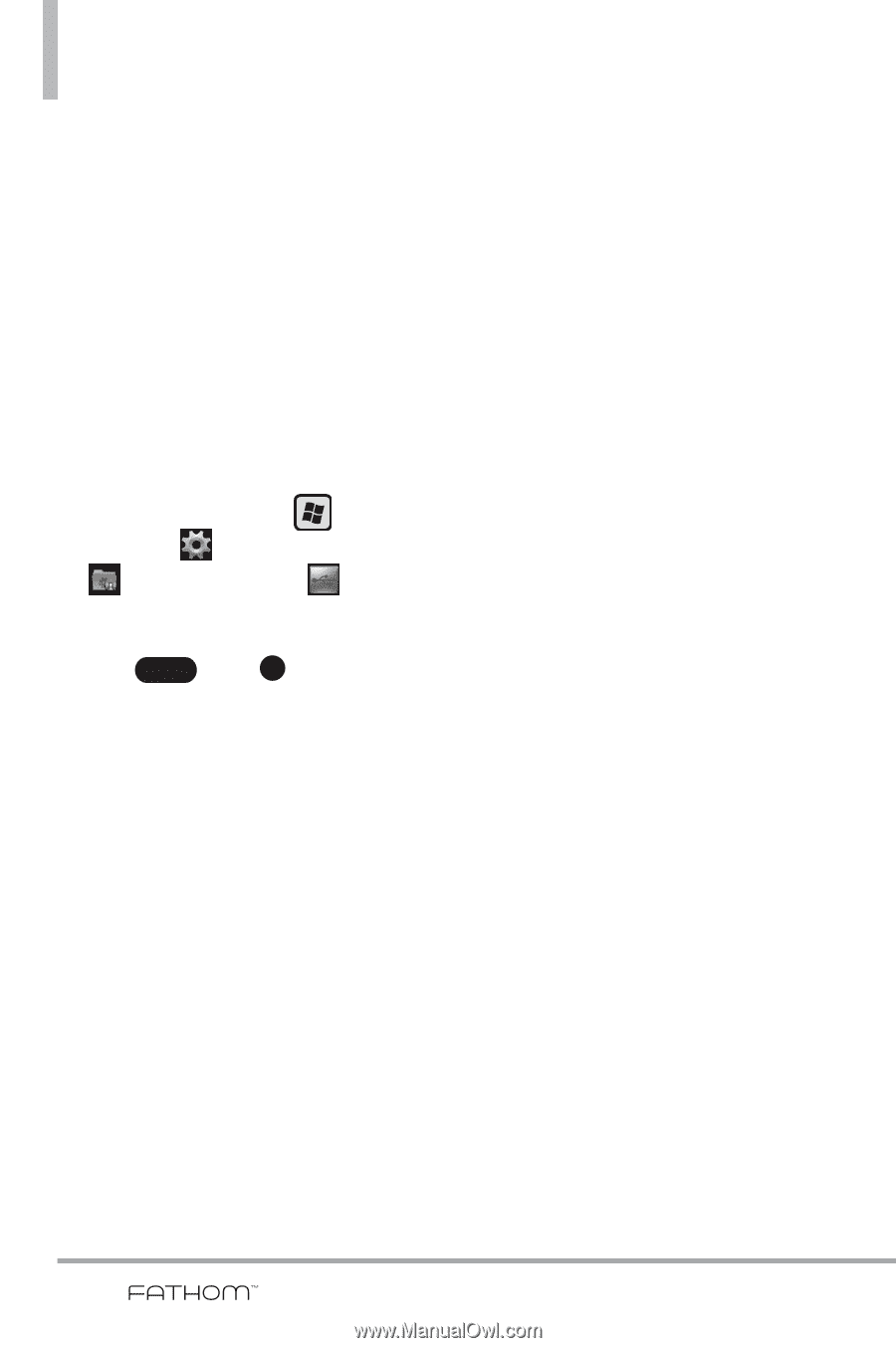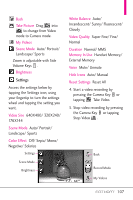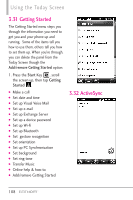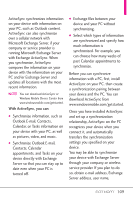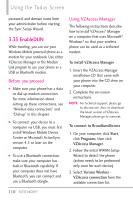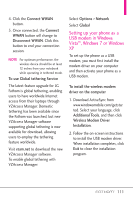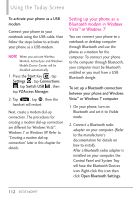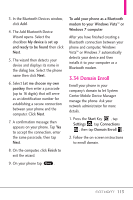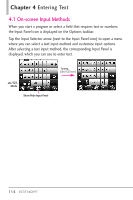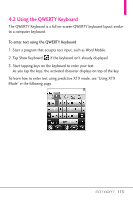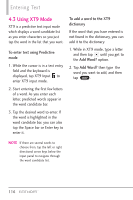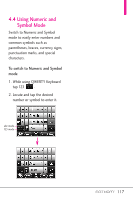LG VS750 Owner's Manual - Page 114
Setting up your phone as a, Bluetooth modem in Windows, Vista, or Windows 7
 |
UPC - 652810814379
View all LG VS750 manuals
Add to My Manuals
Save this manual to your list of manuals |
Page 114 highlights
Using the Today Screen To activate your phone as a USB modem Connect your phone to your notebook using the USB cable, then follow the steps below to activate your phone as a USB modem. NOTE When you activate Wireless Modem, ActiveSync and Windows Mobile Device Center will be disabled automatically. 1. Press the Start Key , tap Settings , tap Connections , tap Switch USB , then tap VZAccess Manager. 2. Tap Save , tap OK , then the handset will restart. Next, create a modem dial-up connection. The procedures for creating a modem dial-up connection are different for Windows Vista™, Windows 7 or Windows XP. Refer to "Creating a modem dial-up connection" later in this chapter for details. Setting up your phone as a Bluetooth modem in Windows Vista™ or Windows 7 You can connect your phone to a notebook or desktop computer through Bluetooth and use the phone as a modem for the computer. To connect your phone to the computer through Bluetooth, your computer must be Bluetooth enabled or you must have a USB Bluetooth dongle. To set up a Bluetooth connection between your phone and Windows Vista™ or Windows 7 computer 1. On your phone, turn on Bluetooth and set it to Visible mode. 2. Connect a Bluetooth radio adapter on your computer. (Refer to the manufacturer's documentation for details on how to install). After a Bluetooth radio adapter is installed on your computer, the Control Panel and System Tray will have the Bluetooth Devices icon. Right-click this icon then click Open Bluetooth Settings. 112