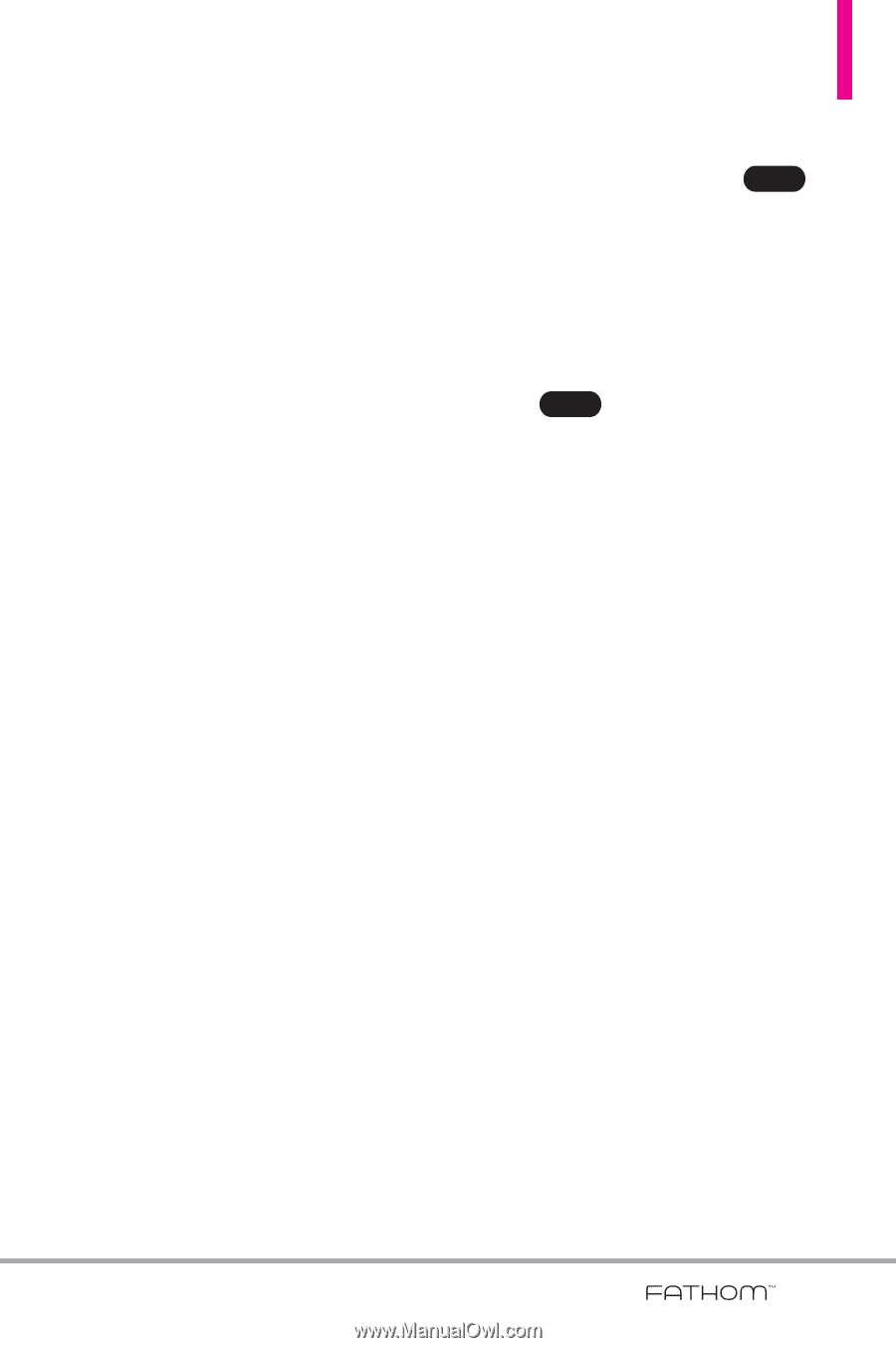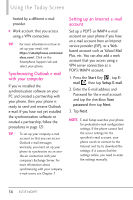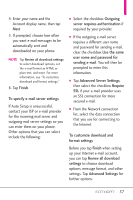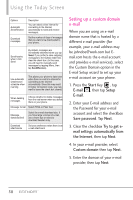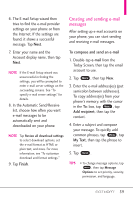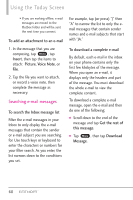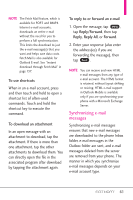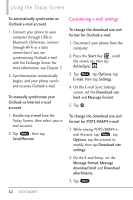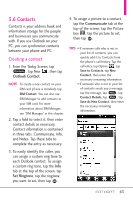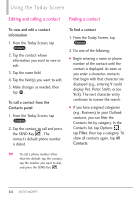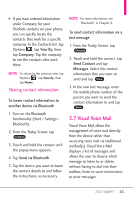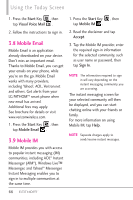LG VS750 Owner's Manual - Page 63
Synchronizing e-mail, messages
 |
UPC - 652810814379
View all LG VS750 manuals
Add to My Manuals
Save this manual to your list of manuals |
Page 63 highlights
NOTE The Fetch Mail feature, which is available for POP3 and IMAP4 Internet e-mail accounts, downloads an entire e-mail without the need for you to perform a full synchronization. This limits the download to just the e-mail message(s) that you want and helps save data costs. Fetch Mail is also available for Outlook E-mail. See "Instant download through Fetch Mail" in page 137. To use shortcuts When in an e-mail account, press and then touch and hold to open a shortcut list of often-used commands. Touch and hold the shortcut key to execute the command. To download an attachment In an open message with an attachment to download, tap the attachment. If there is more than one attachment, tap the other attachments to download them. You can directly open the file in the associated program after download by tapping the attachment again. To reply to or forward an e-mail 1. Open the message, tap Menu , tap Reply/Forward, then tap Reply, Reply All, or Forward. 2. Enter your response (also enter the address(es) if you are forwarding the message), then tap Send . NOTE You can receive and view HTML e-mail messages from any type of e-mail account. The HTML format is retained, without layout shifting or resizing. HTML e-mail support in Outlook Mobile is available only if you are synchronizing your phone with a Microsoft Exchange Server. Synchronizing e-mail messages Synchronizing e-mail messages ensures that new e-mail messages are downloaded to the phone Inbox folder, e-mail messages in the Outbox folder are sent, and e-mail messages deleted from the server are removed from your phone. The manner in which you synchronize e-mail messages depends on your e-mail account type. 61