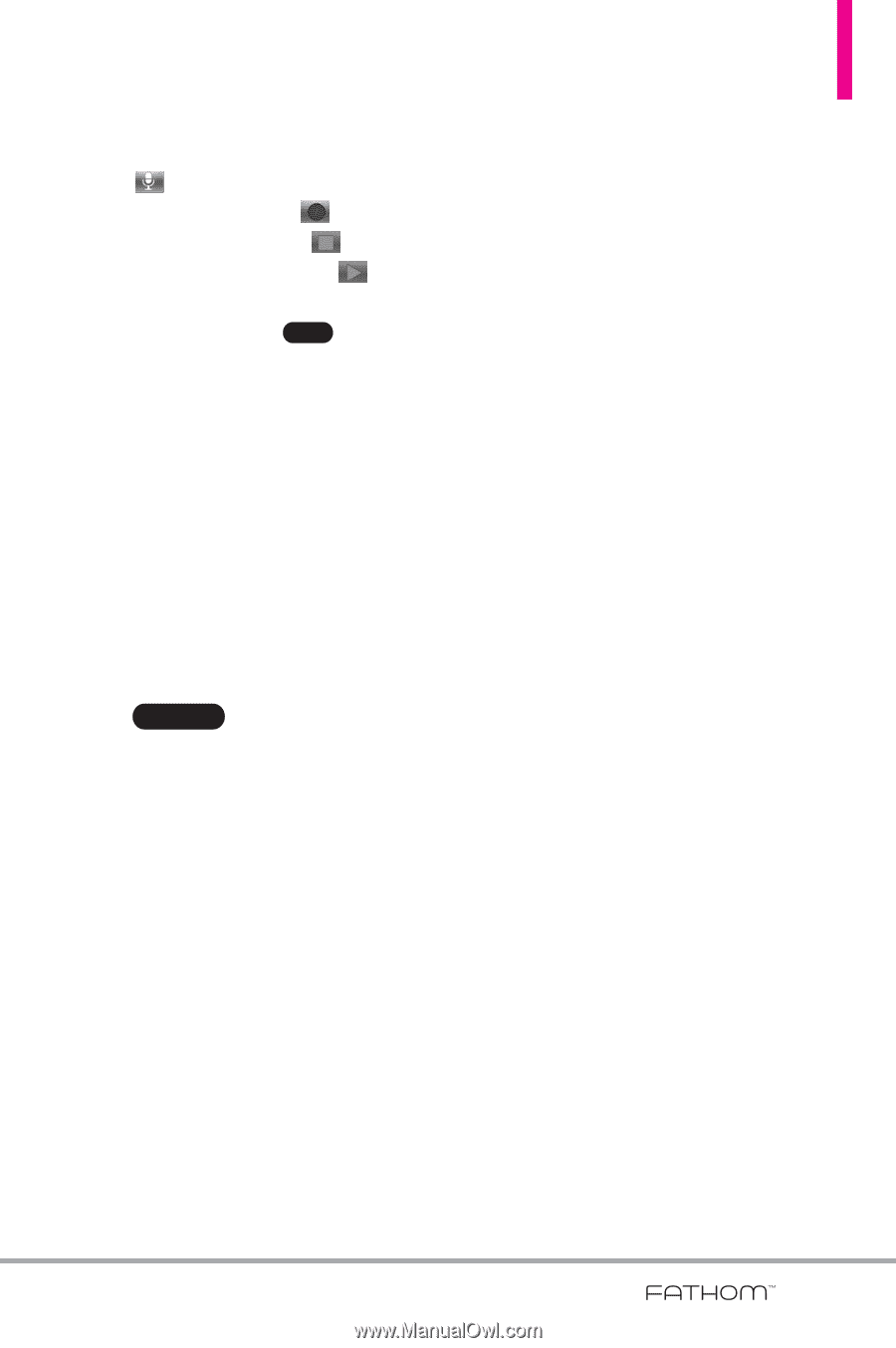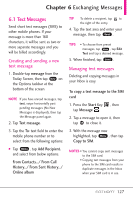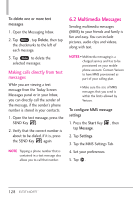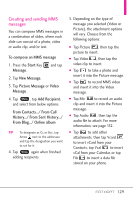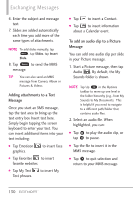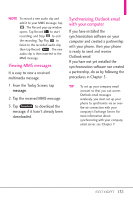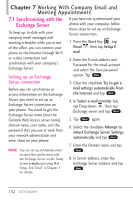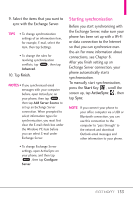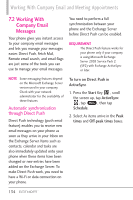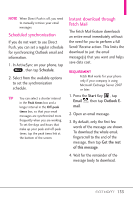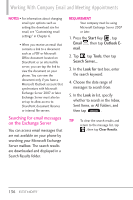LG VS750 Owner's Manual - Page 133
Viewing MMS messages, Synchronizing Outlook email, with your computer
 |
UPC - 652810814379
View all LG VS750 manuals
Add to My Manuals
Save this manual to your list of manuals |
Page 133 highlights
NOTE To record a new audio clip and add it to your MMS message, tap . The Record pop-up window opens. Tap Record to start recording, and Stop to end the recording. Tap Play to listen to the recorded audio clip, then tap Record Select . The new audio clip is then inserted to the MMS message. Viewing MMS messages It is easy to view a received multimedia message. 1. From the Today Screen, tap message. 2. Tap the received MMS message. 3. Tap Download to download the message, if it hasn't already been downloaded. Synchronizing Outlook email with your computer If you have installed the synchronization software on your computer and created a partnership with your phone, then your phone is ready to send and receive Outlook email. If you have not yet installed the synchronization software nor created a partnership, do so by following the procedures in Chapter 5. TIP To set up your company email account so that you can access Outlook email messages wirelessly, you must set up your phone to synchronize via an overthe-air connection with your company's Exchange Server. For more information about synchronizing with your company email server, see Chapter 7. 131