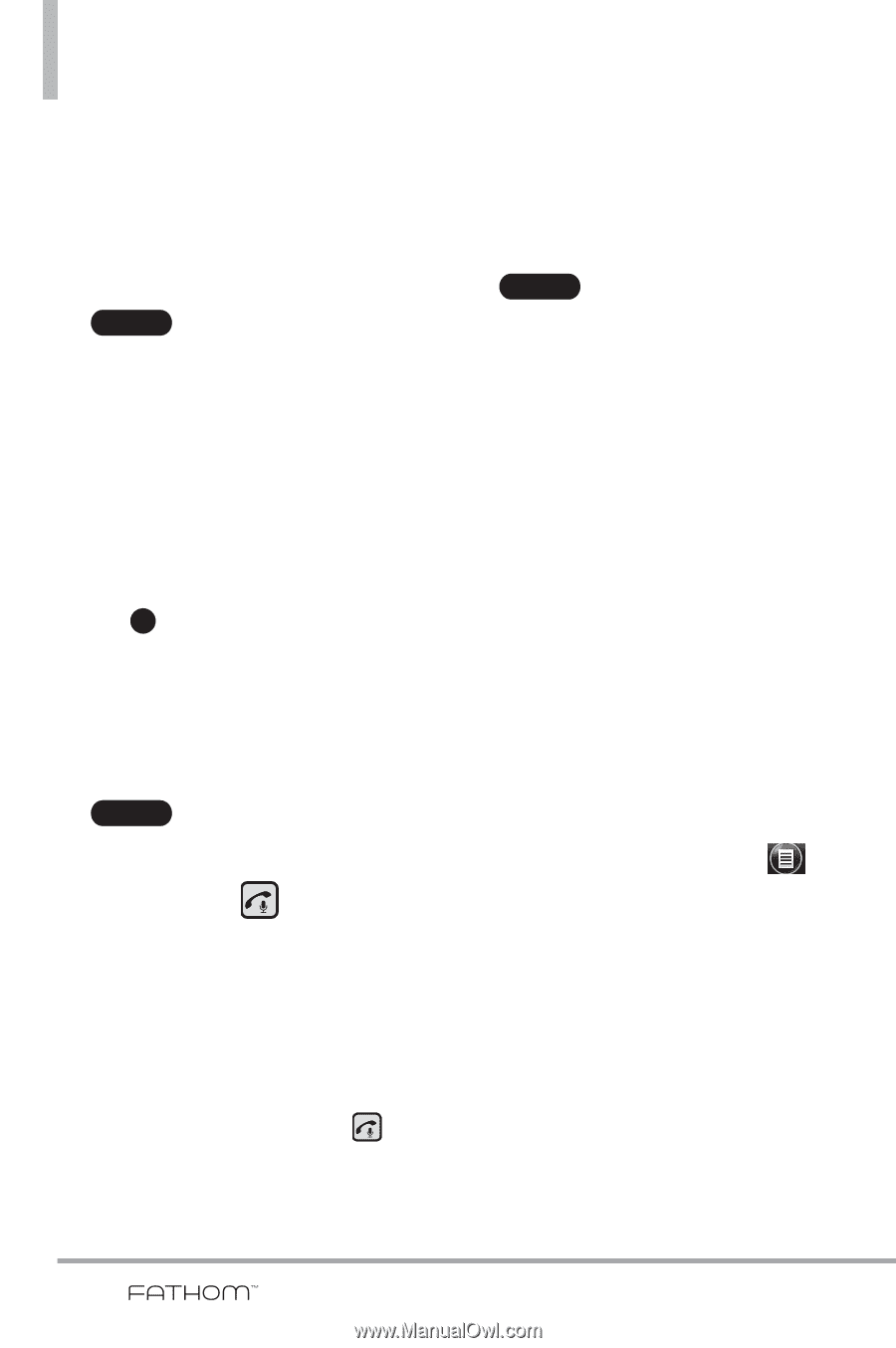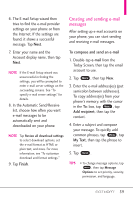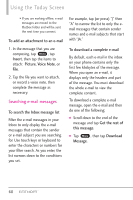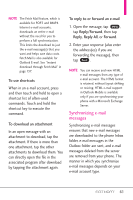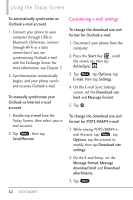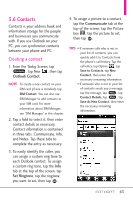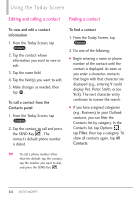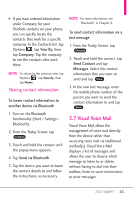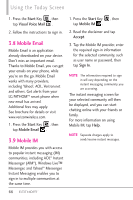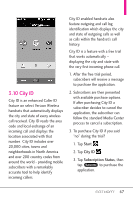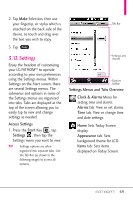LG VS750 Owner's Manual - Page 66
Editing and calling a contact, Finding a contact
 |
UPC - 652810814379
View all LG VS750 manuals
Add to My Manuals
Save this manual to your list of manuals |
Page 66 highlights
Using the Today Screen Editing and calling a contact Finding a contact To view and edit a contact information 1. From the Today Screen, tap . Contacts 2. Tap the contact whose information you want to view or edit. 3. Tap the name field. 4. Tap the field(s) you want to edit. 5. Make changes as needed, then tap OK . To call a contact from the Contacts panel 1. From the Today Screen, tap . Contacts 2. Tap the contact to call and press the SEND Key . The contact's default phone number is dialed. To find a contact 1. From the Today Screen, tap . Contacts 2. Do one of the following: ● Begin entering a name or phone number of the contact until the contact is displayed. As soon as you enter a character, contacts that begin with that character are displayed (e.g., entering V could display Vet, Victor Smith, or Joe Vick). The next character entry continues to narrow the search. ● If you have assigned categories (e.g., Business) to your Outlook contacts, you can filter the Contacts list by category. In the Contacts list, tap Options , tap Filter, then tap a category. To show all contacts again, tap All Contacts. TIP To call a phone number other than the default, tap the contact, tap the number you want to dial, and press the SEND Key . 64