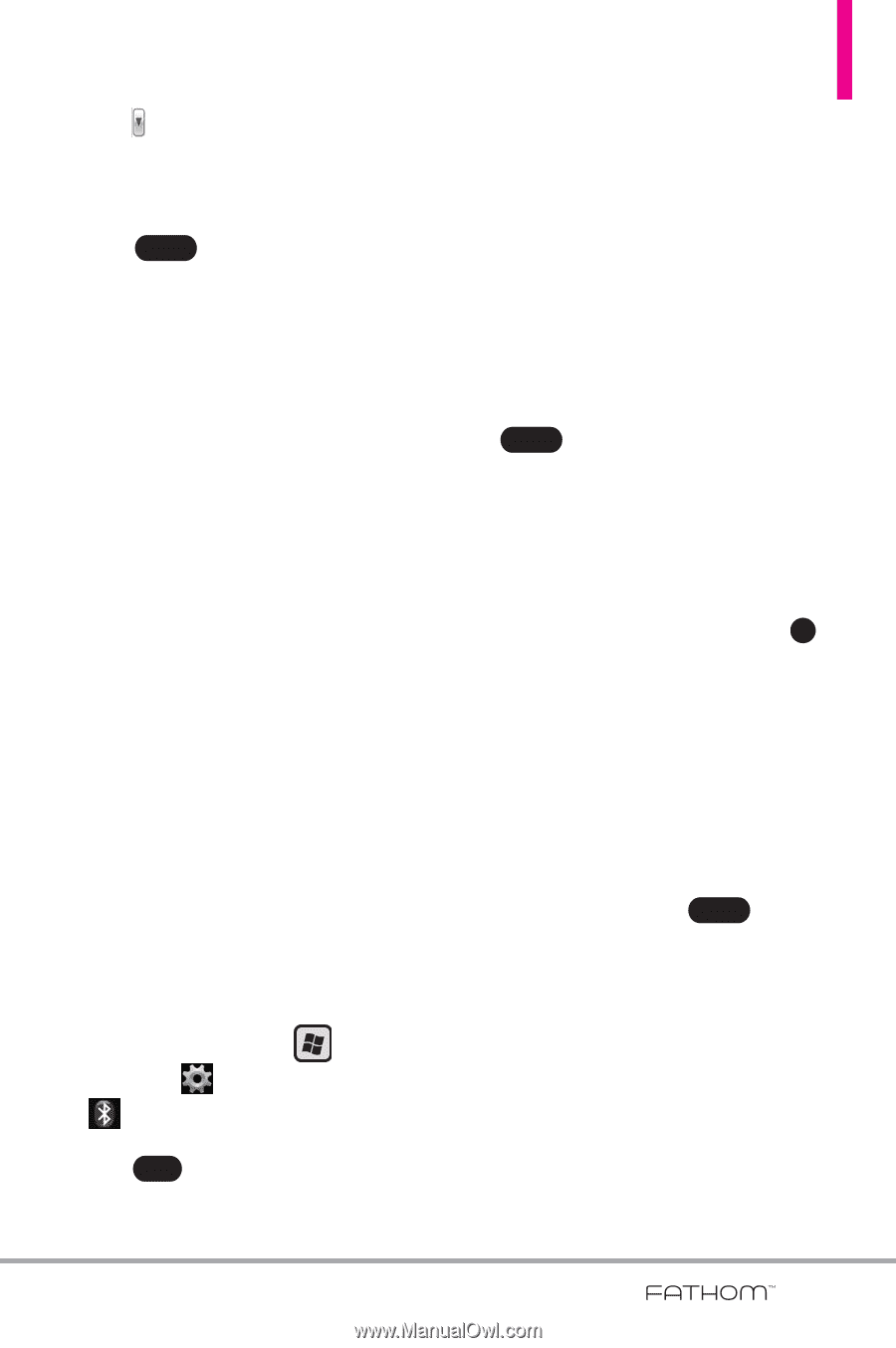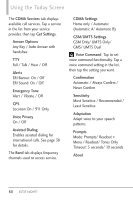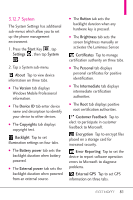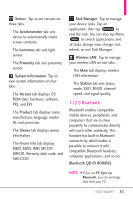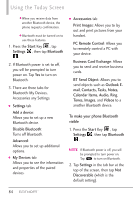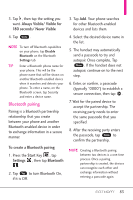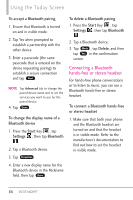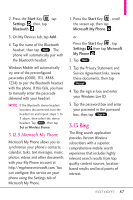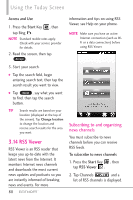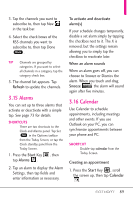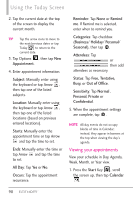LG VS750 Owner's Manual - Page 87
Bluetooth pairing
 |
UPC - 652810814379
View all LG VS750 manuals
Add to My Manuals
Save this manual to your list of manuals |
Page 87 highlights
3. Tap , then tap the setting you want. Always Visible/ Visible for 180 seconds/ Never Visible 4. Tap Done . NOTE To turn off Bluetooth capabilites on your phone, tap Disable Bluetooth on the Bluetooth Settings tab. TIP Enter a Bluetooth phone name for your phone. This will be the phone name that will be shown on another Bluetooth-enabled device when it searches and detects your phone. To enter a name, on the Bluetooth screen, tap Security and enter a device name. Bluetooth pairing Pairing is a Bluetooth partnership relationship that you create between your phone and another Bluetooth-enabled device in order to exchange information in a secure manner. To create a Bluetooth pairing 1. Press the Start Key , tap Settings , then tap Bluetooth . 2. Tap Yes to turn Bluetooth On, if it is Off. 3. Tap Add. Your phone searches for other Bluetooth-enabled devices and lists them. 4. Select the desired device name in the list. 5. The handset may automatically send a passcode to try and autopair. Once complete, Tap Done . If the handset does not autopair, continue on to the next step. 6. Enter, or confirm, a passcode (typically "0000") to establish a secure connection, then tap OK . 7. Wait for the paired device to accept the partnership. The receiving party needs to enter the same passcode that you specified. 8. After the receiving party enters the passcode, tap Done to confirm the partnership. NOTE Creating a Bluetooth pairing between two devices is a one-time process. Once a pairing partnership is created, the devices can recognize each other and exchange information without entering a passcode again. 85