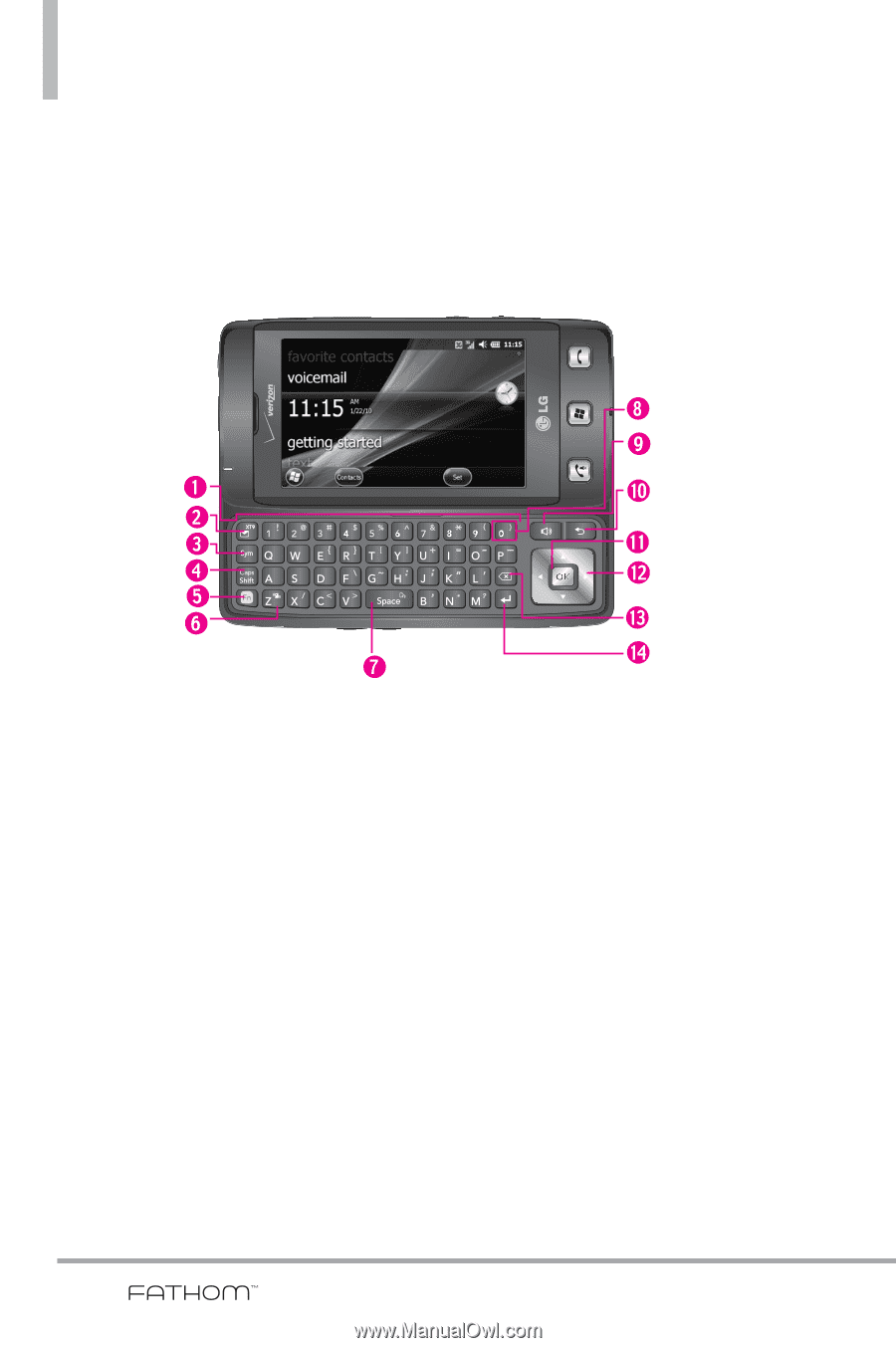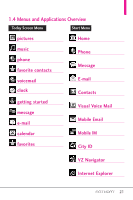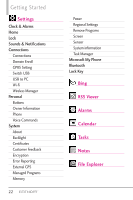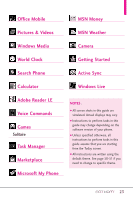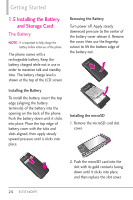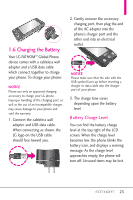LG VS750 Owner's Manual - Page 22
Qwerty Keyboard - cases
 |
UPC - 652810814379
View all LG VS750 manuals
Add to My Manuals
Save this manual to your list of manuals |
Page 22 highlights
Getting Started 1.3 Qwerty Keyboard The Qwerty keyboard allows you to quickly and easily enter any kind of data, whether it's a message (Text, Picture or Video), an Office file (Word, Excel, Powerpoint or OneNote), or when using the Internet. 1. QWERTY Keypad Use to enter numbers and characters and select menu items. 2. Email Tab Key Use to access E-mail account(s) to send/receive email messages. 3. Sym Key Use to insert symbols when entering text. Press the key, then touch the symbol on screen or press the Qwerty key that corresponds with the onscreen symbol. Press the Sym Key again to exit from symbol mode. 4. Caps/ Shift Key Use to change letter case when typing. 5. Fn Key Use to insert symbols (at the top of each Qwerty key) into text or change input function from abc to XT9. 6. Vibrate Key Use to turn Vibrate mode on/off (From the Today Screen, press and hold for about 3 seconds). 7. Space/Voice Command Key Use to enter a space while entering text. From the Today Screen, press to access the call history or hold down for 3 seconds to access Voice Commands. 8. International Dial Key Press and hold the International Dial Key to display the + symbol. The symbol automatically inserts the exit code for the country from which you are calling. 9. Speakerphone Key Use to activate Speakerphone during a call. 10. Back Key Press to return to back out of menus. 11. OK Key Use to activate a selected screen item. 12. Directional Key Use for quick, convenient navigation. In menus use to scroll to choices and settings. 13. Clear Key Press to delete a single space or character, or press and hold to delete a specific word plus its space. 14. Return Key Moves cursor to the next line. 20