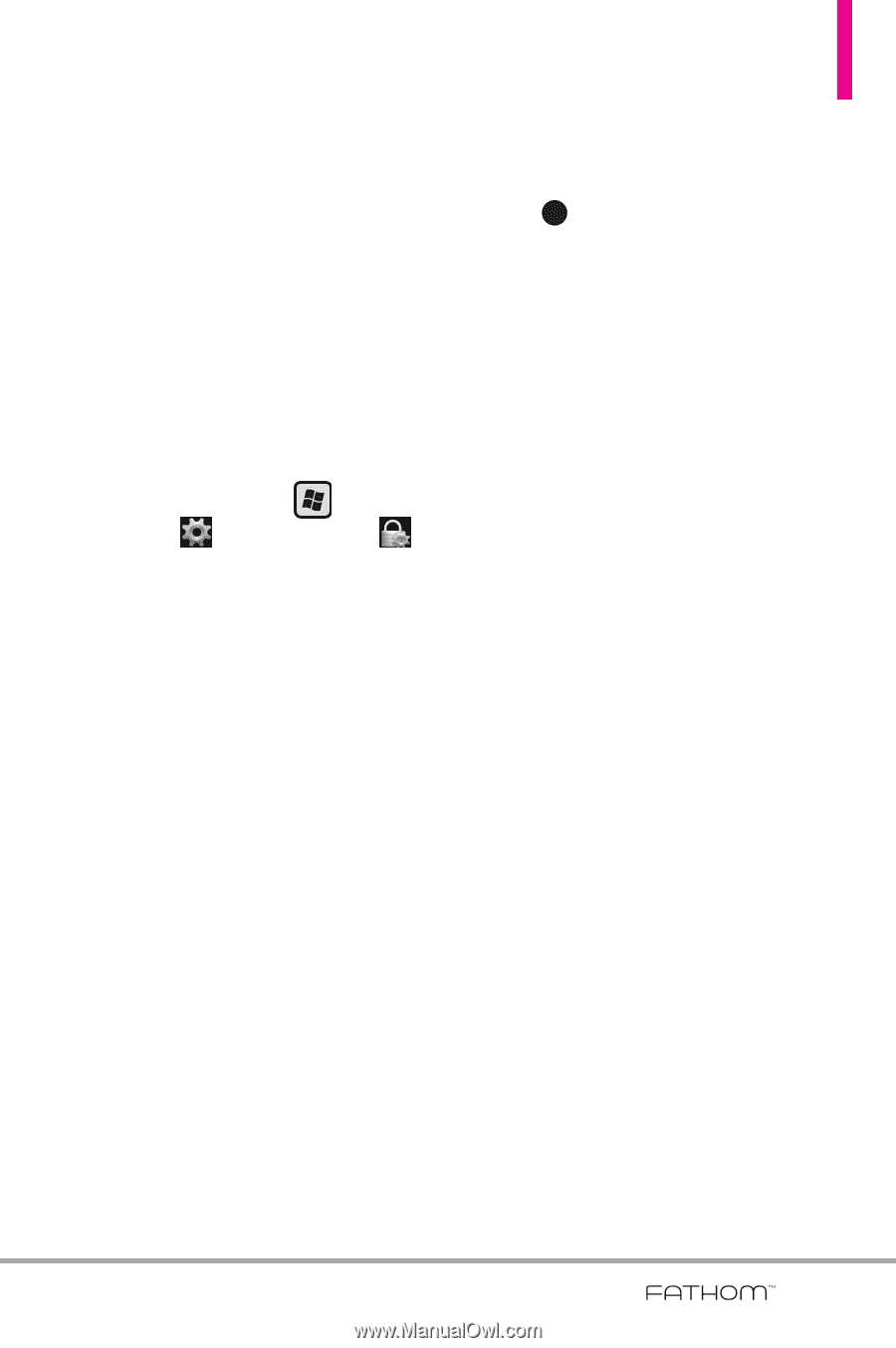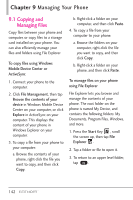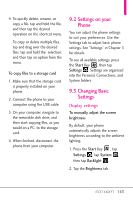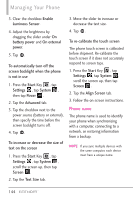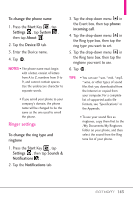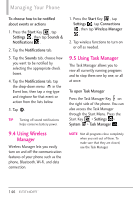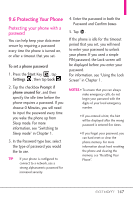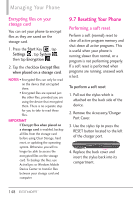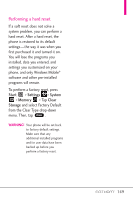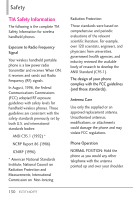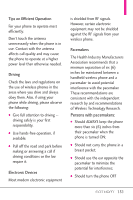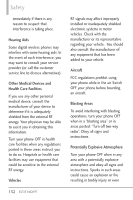LG VS750 Owner's Manual - Page 149
Protecting Your Phone
 |
UPC - 652810814379
View all LG VS750 manuals
Add to My Manuals
Save this manual to your list of manuals |
Page 149 highlights
9.6 Protecting Your Phone Protecting your phone with a password You can help keep your data more secure by requiring a password every time the phone is turned on, or after a timeout that you set. To set a phone password 1. Press the Start Key , tap Settings , then tap Lock . 2. Tap the checkbox Prompt if phone unused for, and then specify the idle time before the phone requires a password. If you choose 0 Minutes, you will need to input the password every time you wake the phone up from Sleep mode. For more information, see "Switching to Sleep mode" in Chapter 1. 3. In the Password type box, select the type of password you would like to use. TIP If your phone is configured to connect to a network, use a strong alphanumeric password for increased security. 4. Enter the password in both the Password and Confirm boxes. 5. Tap OK . If the phone is idle for the timeout period that you set, you will need to enter your password to unlock your phone. If you used a simple PIN password, the Lock screen will be displayed before you enter your password. For information, see "Using the Lock Screen" in Chapter 1. NOTES • To ensure that you can always make emergency calls, do not begin your password with the digits of your local emergency number. • If you entered a hint, the hint will be displayed after the wrong password is entered five times. • If you forget your password, you can hard reset or clear the phone memory. For more information about hard resetting the phone and clearing the memory, see "Resetting Your Phone". 147