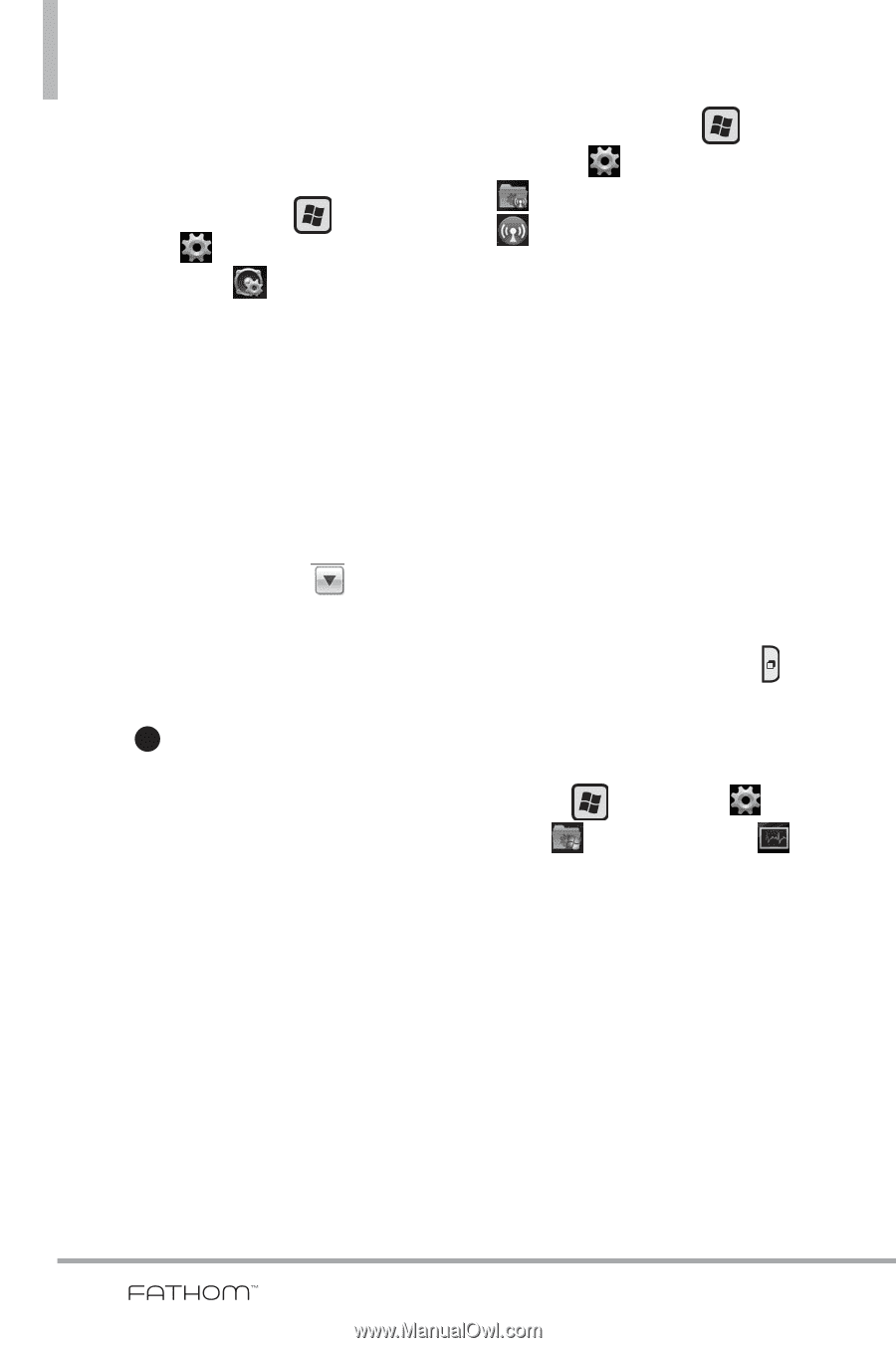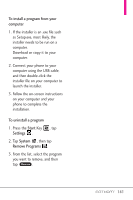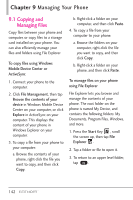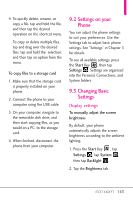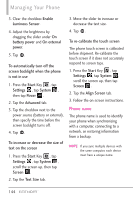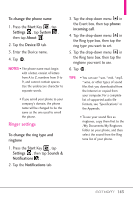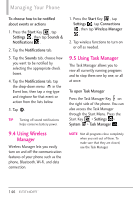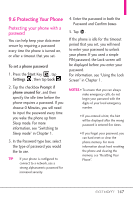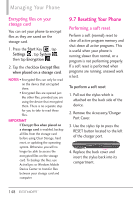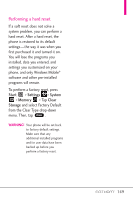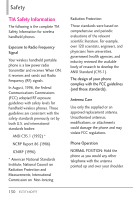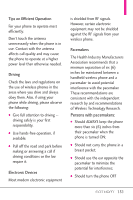LG VS750 Owner's Manual - Page 148
Using Wireless, Manager, 5 Using Task Manager
 |
UPC - 652810814379
View all LG VS750 manuals
Add to My Manuals
Save this manual to your list of manuals |
Page 148 highlights
Managing Your Phone To choose how to be notified about events or actions 1. Press the Start Key , tap Settings , then tap Sounds & Notifications . 2. Tap the Notifications tab. 3. Tap the Sounds tab, choose how you want to be notified by selecting the appropriate check boxes. 4. Tap the Notifications tab, tap the drop-down menu in the Event box, then tap a ring type and ringtone for that event or action from the lists below. 5. Tap OK . TIP Turning off sound notifications helps conserve battery power. 1. Press the Start Key , tap Settings , tap Connections , then tap Wireless Manager . 2. Tap wireless functions to turn on or off as needed. 9.5 Using Task Manager The Task Manager allows you to view all currently running programs and to stop them one by one, or all at once. To open Task Manager Press the Task Manager Key on the right side of the phone. You can also access the Task Manager through the Start Menu. Press the Start Key > Settings > System > Task Manager . 9.4 Using Wireless Manager Wireless Manager lets you easily turn on and off the communication features of your phone such as the phone, Bluetooth, Wi-Fi, and data connection. NOTE Not all programs close completely when you exit out of them. To make sure that they are closed, use the Task Manager. 146