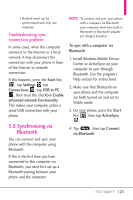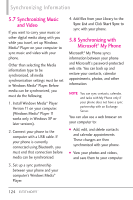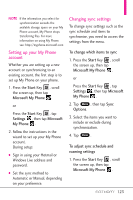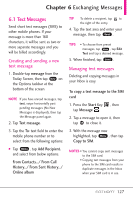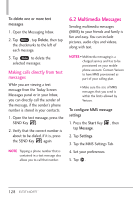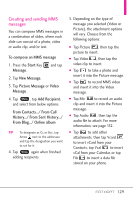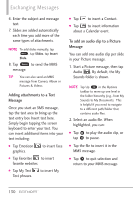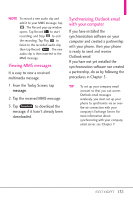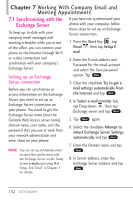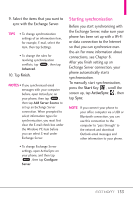LG VS750 Owner's Manual - Page 130
Multimedia Messages
 |
UPC - 652810814379
View all LG VS750 manuals
Add to My Manuals
Save this manual to your list of manuals |
Page 130 highlights
To delete one or more text messages 1. Open the Messaging Inbox. 2. Tap Menu , tap Delete, then tap the checkmarks to the left of each message. 3. Tap Done to delete the selected messages. Making calls directly from text messages While you are viewing a text message from the Today Screen Messages panel or in your Inbox, you can directly call the sender of the message, if the sender's phone number is stored in your contacts. 1. Open the text message, press the SEND Key . 2. Verify that the correct number is about to be dialed, if it is, press the SEND Key again. NOTE Tapping a phone number that is contained in a text message also allows you to call that number. 6.2 Multimedia Messages Sending multimedia messages (MMS) to your friends and family is fun and easy. You can include pictures, audio clips and videos, along with text. NOTES • Multimedia messaging is a charged service and has to be provisioned on your mobile phone account. Contact Verizon to have MMS provisioned as part of your calling plan. • Make sure the size of MMS messages that you send is within the limits allowed by Verizon. To configure MMS message settings 1. Press the Start Key , then tap Message. 2. Tap Settings. 3. Tap the MMS Settings Tab. 4. Set your preferences. 5. Tap OK . 128