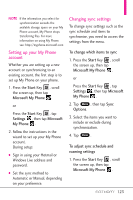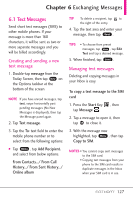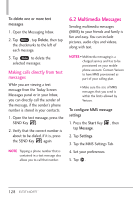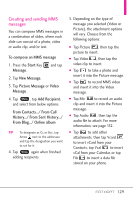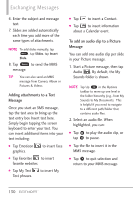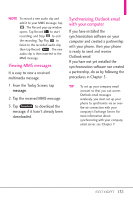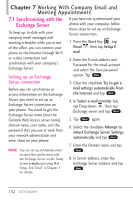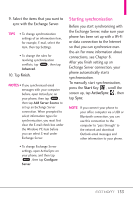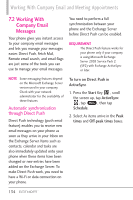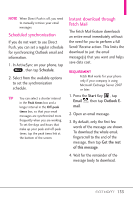LG VS750 Owner's Manual - Page 132
Adding attachments to a Text, Message, To add an audio clip to a Picture
 |
UPC - 652810814379
View all LG VS750 manuals
Add to My Manuals
Save this manual to your list of manuals |
Page 132 highlights
Exchanging Messages 6. Enter the subject and message text. 7. Slides are added automatically each time you add more of the same types of attachments. NOTE To add slides manually, tap Menu , tap Slides, tap Insert Slide. 8. Tap Send to send the MMS message. TIP You can also send an MMS message from Camera, Album or Pictures & Videos. Adding attachments to a Text Message Once you start an SMS message, tap the text area to bring up the text entry box Insert text here. Simply begin tapping the screen keyboard to enter your text. You can insert additional items into your text including: ● Tap Emoticon graphics. to insert face ● Tap Favorites to insert favorite websites. ● Tap My Text Text phrases. to insert My ● Tap to insert a Contact. ● Tap to insert information about a Calendar event. To add an audio clip to a Picture Message You can add one audio clip per slide in your Picture message. 1. Start a Picture message, then tap Audio , By default, the My Sounds folder is shown. NOTE Tap Up Up in the Options taskbar to move up one level in the folder hierarchy (e.g., from My Sounds to My Documents. This is helpful if you need to navigate to a different path/folder that contains audio files. 2. Select an audio file. When highlighted, you can: ● Tap to play the audio clip, or tap II to pause. ● Tap the file to insert it in the MMS message. ● Tap to quit selection and return to your MMS message. 130