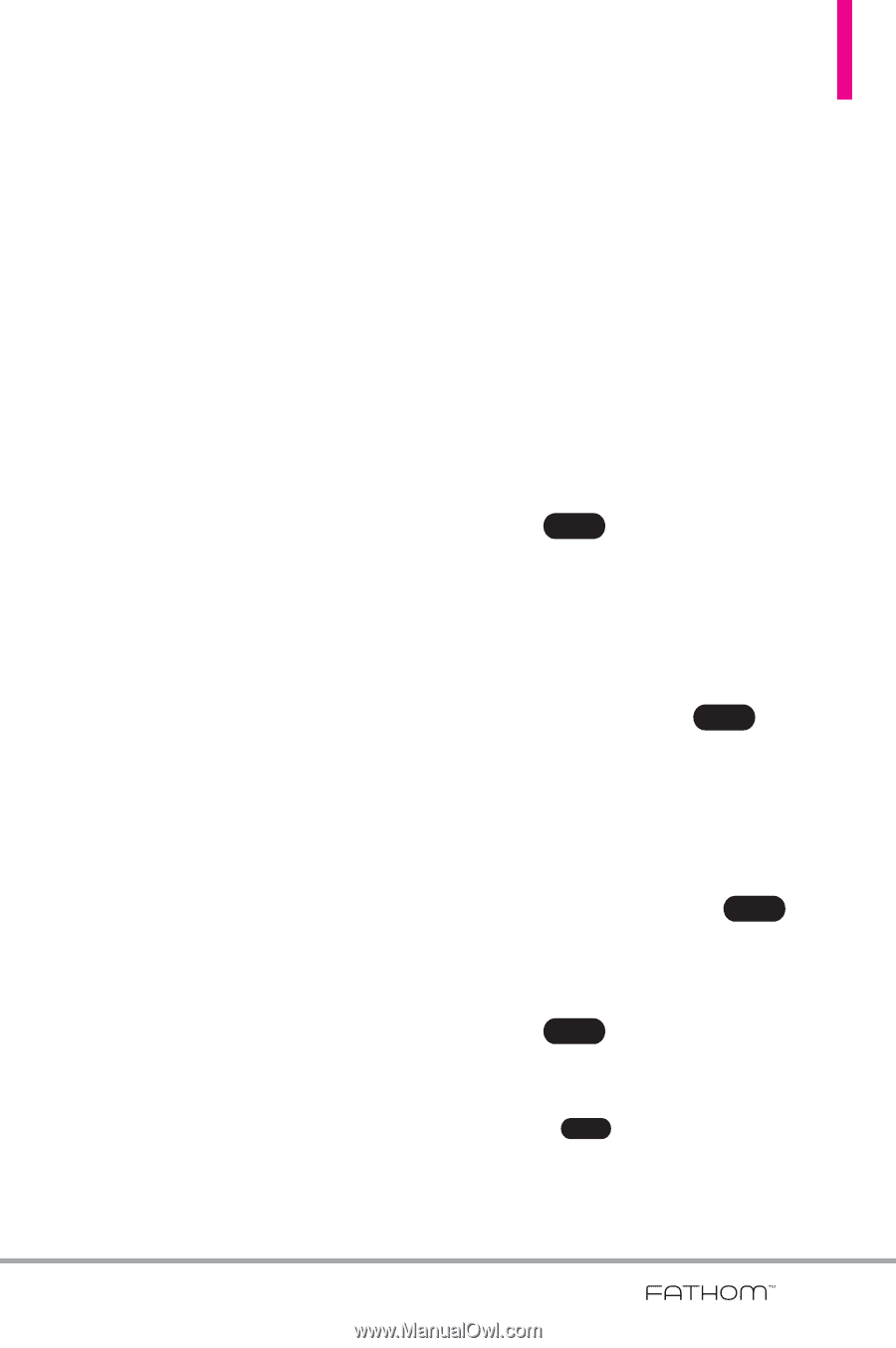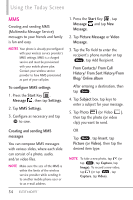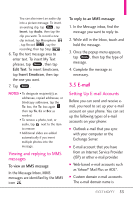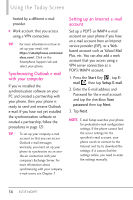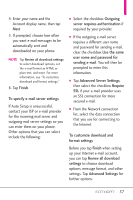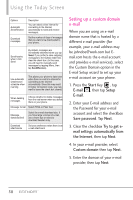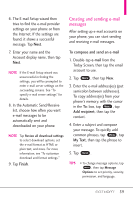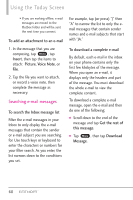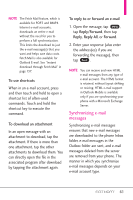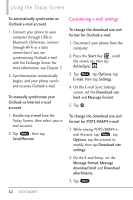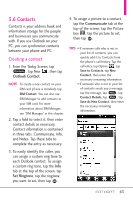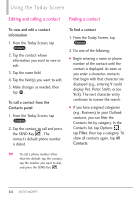LG VS750 Owner's Manual - Page 61
Creating and sending e-mail, messages
 |
UPC - 652810814379
View all LG VS750 manuals
Add to My Manuals
Save this manual to your list of manuals |
Page 61 highlights
6. The E-mail Setup wizard then tries to find the e-mail provider settings on your phone or from the Internet. If the settings are found, it shows a successful message. Tap Next. 7. Enter your name and the Account display name, then tap Next. NOTE If the E-mail Setup wizard was unsuccessful in finding the settings, you will be prompted to enter e-mail server settings on the succeeding screens. See "To specify e-mail server settings" for details. 8. In the Automatic Send/Receive list, choose how often you want e-mail messages to be automatically sent and downloaded on your phone. NOTE Tap Review all download settings to select download options, set the e-mail format as HTML or plain text, and more. For more information, see "To customize download and format settings." 9. Tap Finish. Creating and sending e-mail messages After setting up e-mail accounts on your phone, you can start sending and receiving e-mail messages. To compose and send an e-mail 1. Double-tap e-mail from the Today Screen, then tap the email account to use. 2. Tap Menu , then tap New. 3. Enter the e-mail address(es) (put semicolon between addresses). To copy address(es) from your phone's memory, with the cursor in the To: box, tap Menu , tap Add recipient, then tap the contact. 4. Enter a subject and compose your message. To quickly add common phrases, tap Menu , tap My Text, then tap the phrase to insert. 5. Tap Send . TIPS • To change message options, tap Menu , then tap Message Options to set priority, security, permission, and language. 59