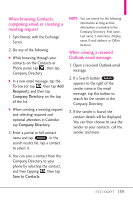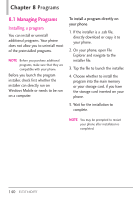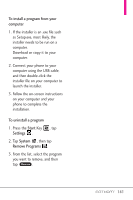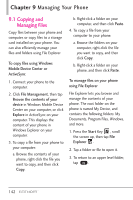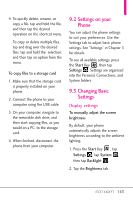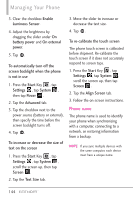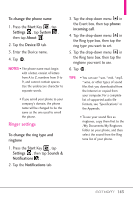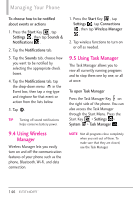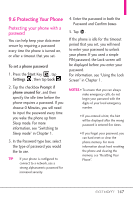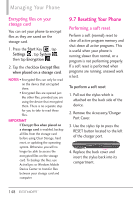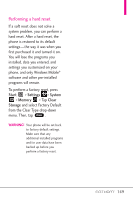LG VS750 Owner's Manual - Page 146
Phone name
 |
UPC - 652810814379
View all LG VS750 manuals
Add to My Manuals
Save this manual to your list of manuals |
Page 146 highlights
Managing Your Phone 3. Clear the checkbox Enable Luminous Sensor. 4. Adjust the brightness by dragging the slider under On battery power and On external power. 5. Tap OK . To automatically turn off the screen backlight when the phone is not in use 1. Press the Start Key , tap Settings , tap System , then tap Power . 2. Tap the Advanced tab. 3. Tap the checkbox next to the power source (battery or external), then specify the time before the screen backlight turns off. 4. Tap OK . To increase or decrease the size of text on the screen 1. Press the Start Key , tap Settings , tap System , scroll the screen up, then tap Screen . 2. Tap the Text Size tab. 3. Move the slider to increase or decrease the text size. 4. Tap OK . To re-calibrate the touch screen The phone touch screen is calibrated before shipment. Re-calibrate the touch screen if it does not accurately respond to screen taps. 1. Press the Start Key , tap Settings , tap System , scroll the screen up, then tap Screen . 2. Tap the Align Screen tab. 3. Follow the on screen instructions. Phone name The phone name is used to identify your phone when synchronizing with a computer, connecting to a network, or restoring information from a backup. NOTE If you sync multiple devices with the same computer, each device must have a unique name. 144