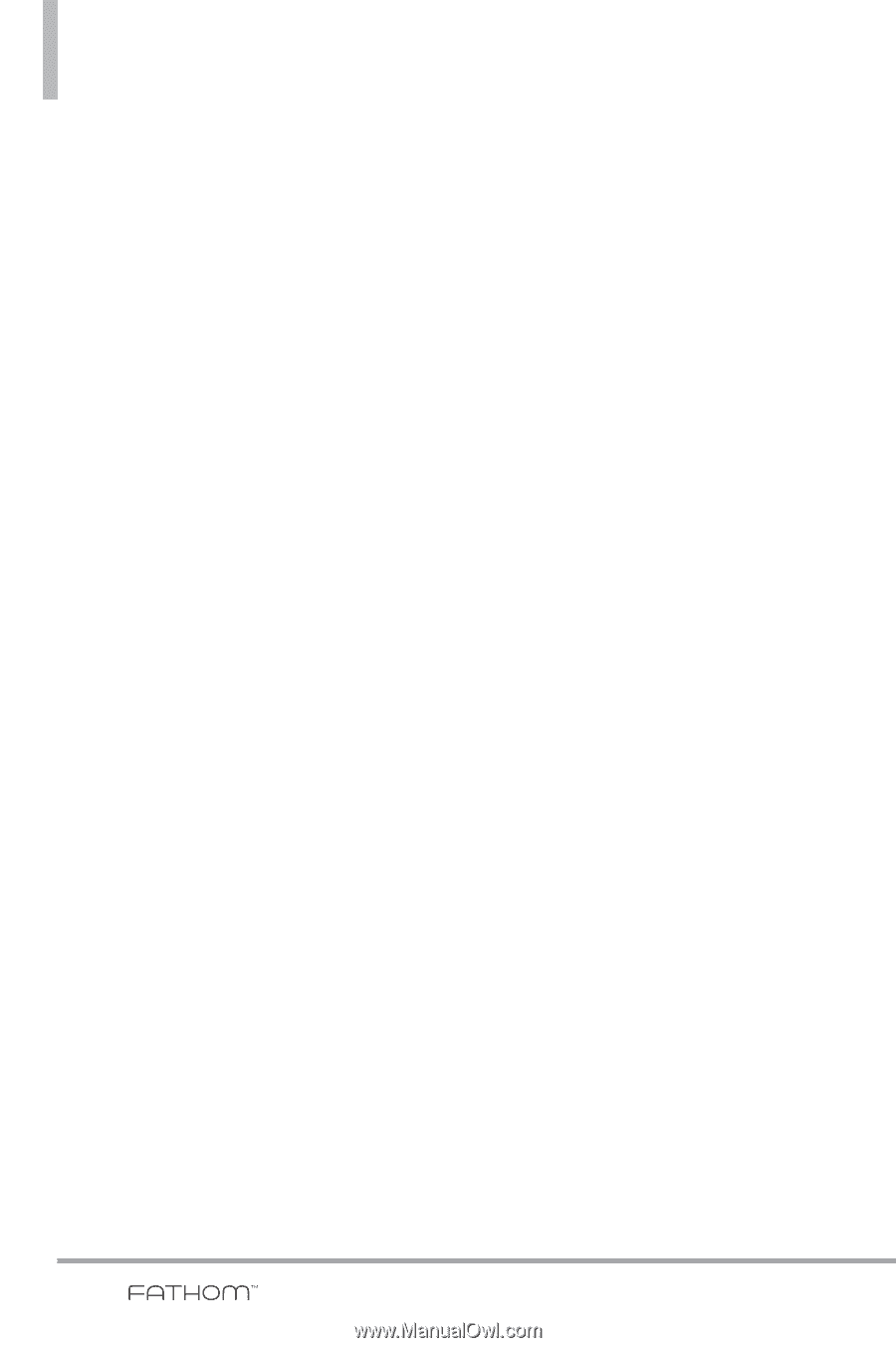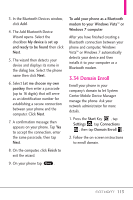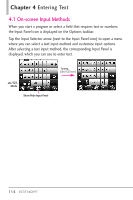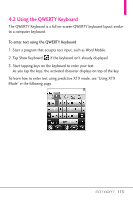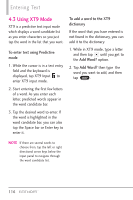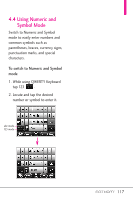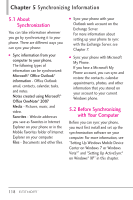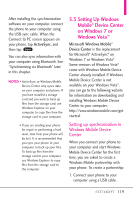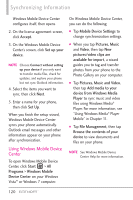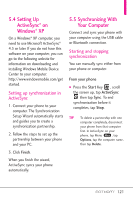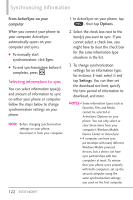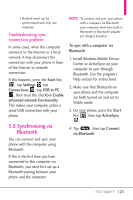LG VS750 Owner's Manual - Page 120
Synchronizing Information
 |
UPC - 652810814379
View all LG VS750 manuals
Add to My Manuals
Save this manual to your list of manuals |
Page 120 highlights
Chapter 5 Synchronizing Information 5.1 About Synchronization You can take information wherever you go by synchronizing it to your phone. There are different ways you can sync your phone: ● Sync information from your computer to your phone. The following types of information can be synchronized: Microsoft® Office Outlook® information - Office Outlook email, contacts, calendar, tasks, and notes. Notes created using Microsoft® Office OneNote® 2007 Media - Pictures, music, and video. Favorites - Website addresses you save as Favorites in Internet Explorer on your phone or in the Mobile Favorites folder of Internet Explorer on your computer. Files - Documents and other files. ● Sync your phone with your Outlook work account on the Exchange Server. For more information about setting up your phone to sync with the Exchange Server, see Chapter 7. ● Sync your phone with Microsoft My Phone. If you have a Microsoft My Phone account, you can sync and restore the contacts, calendar appointments, photos, and other information that you stored on your account to your current Windows phone. 5.2 Before Synchronizing with Your Computer Before you can sync your phone, you must first install and set up the synchronization software on your computer. For more information, see "Setting Up Windows Mobile Device Center on Windows 7 or Windows Vista®" and "Setting Up ActiveSync® on Windows® XP" in this chapter. 118