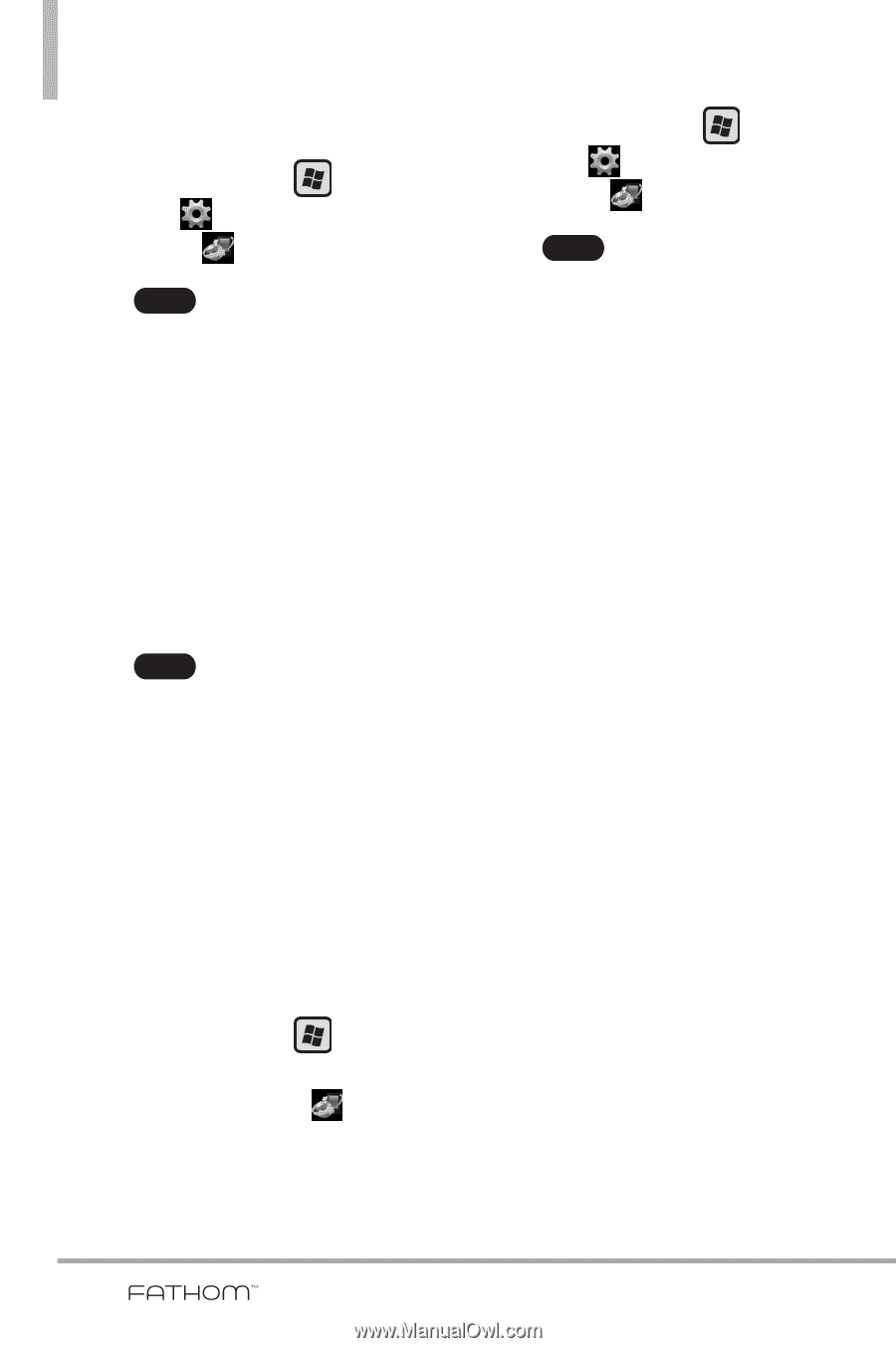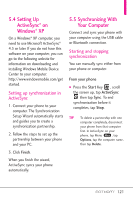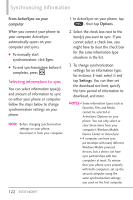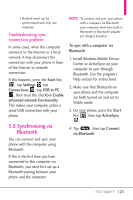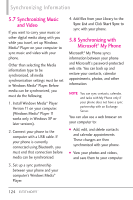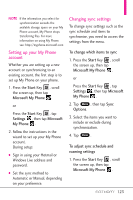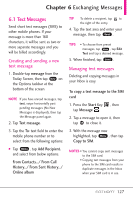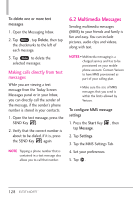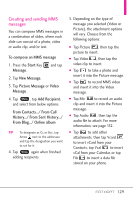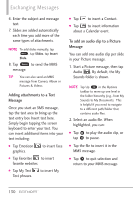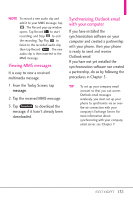LG VS750 Owner's Manual - Page 128
Stopping the sync partnership, with your My Phone account, Managing your My Phone, Web account
 |
UPC - 652810814379
View all LG VS750 manuals
Add to My Manuals
Save this manual to your list of manuals |
Page 128 highlights
Synchronizing Information or Press the Start Key , tap Settings , then tap Microsoft My Phone . 2. Tap Menu , then tap Sync Schedule. 3. Select from the available schedule options. 4. To enable automatic sync while roaming (when you are out of range of your home network), select the check box Use these settings when roaming. 5. Tap Done . Stopping the sync partnership with your My Phone account You can stop synchronizing with your My Phone Web account on your phone. This does not delete the data already synchronized to your phone and the data stored on your My Phone Web account. 1. Press the Start Key , scroll the screen up, then tap Microsoft My Phone . or Press the Start Key , tap Settings , then tap Microsoft My Phone . 2. Tap Menu , then tap Account. 3. Tap Stop Service, then tap Yes. Managing your My Phone Web account from your computer You can use a Web browser on your computer to access your My Phone Web account and: ● Add, edit, or delete contacts, calendar appointments, and other types of information. Changes will be synchronized with your phone. ● View photos and videos that are stored on your My Phone account, delete them, save them to your computer, and more. To access your My Phone Web account from your computer, go to http://myphone.microsoft.com, and sign in using your Hotmail or Windows Live address and password. 126