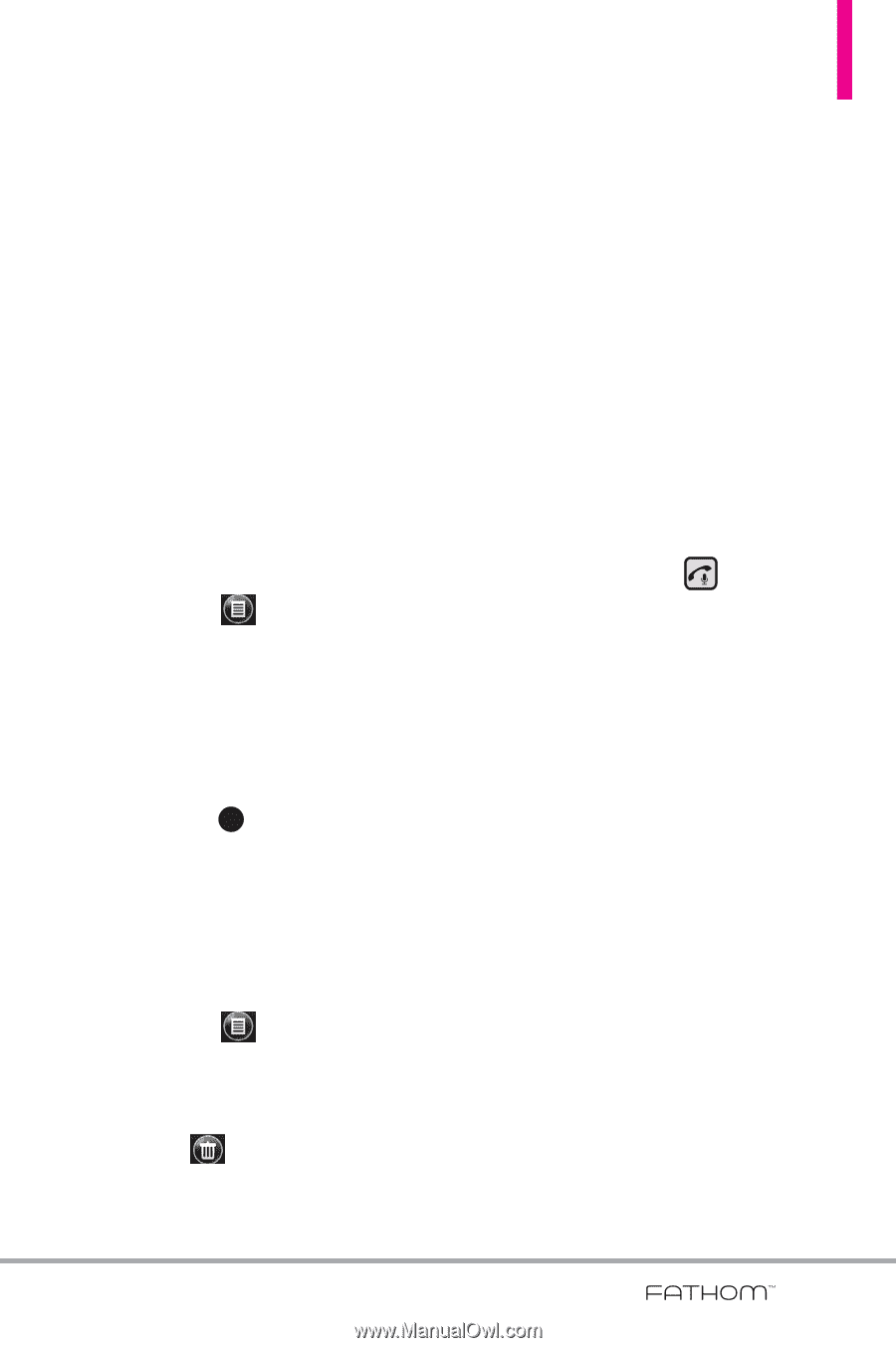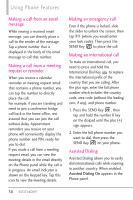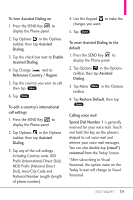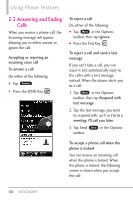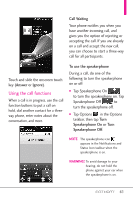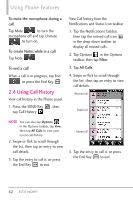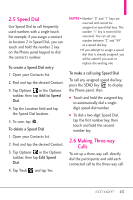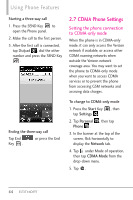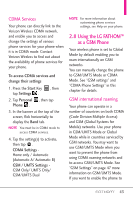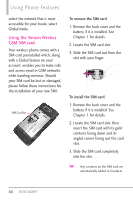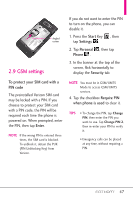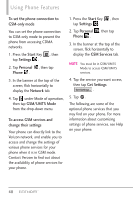LG VS750 Owner's Manual - Page 45
Speed Dial, 6 Making Three-way, Calls - add contacts
 |
UPC - 652810814379
View all LG VS750 manuals
Add to My Manuals
Save this manual to your list of manuals |
Page 45 highlights
2.5 Speed Dial Use Speed Dial to call frequentlyused numbers with a single touch. For example, if you assign a contact to location 2 in Speed Dial, you can touch and hold the number 2 key on the Phone panel keypad to dial the contact's number. To create a Speed Dial entry 1. Open your Contacts list. 2. Find and tap the desired Contact. 3. Tap Options in the Options taskbar, then tap Add to Speed Dial. 4. Tap the Location field and tap the Speed Dial location. 5. To save, tap OK . To delete a Speed Dial 1. Open your Contacts list. 2. Find and tap the desired Contact. 3. Tap Options in the Options taskbar, then tap Edit Speed Dial. 4. Tap Trash and tap Yes. NOTES • Number "0" and "1" keys are reserved and cannot be assigned as speed dial keys. The number "1" key is reserved for voicemail. You can set any number between "2" and "99" as a speed dial key. • If you attempt to assign a speed dial that is already assigned, you will be asked if you want to replace the existing one. To make a call using Speed Dial To call any assigned speed dial key, press the SEND Key to display the Phone panel, then ● Touch and hold the assigned key, to automatically dial a singledigit speed dial number. ● To dial a two-digit Speed Dial, tap the first number key, then touch and hold the second number key. 2.6 Making Three-way Calls To set up a three-way call, directly dial the participants and add each connected call to the three-way call. 43