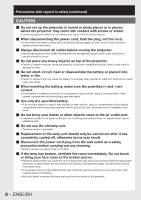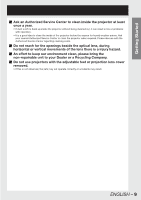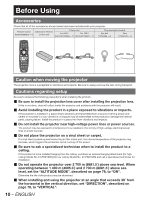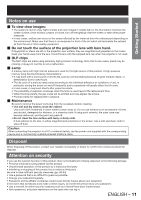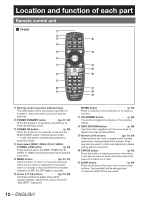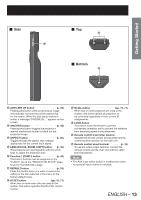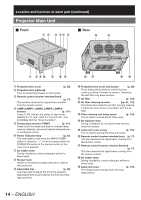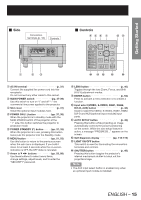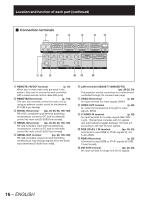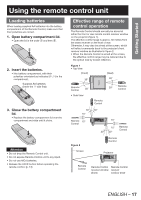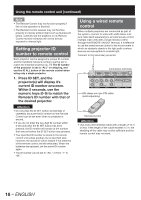Panasonic PT-DZ12000U Operating Instructions - Page 13
Bottom
 |
UPC - 791871111550
View all Panasonic PT-DZ12000U manuals
Add to My Manuals
Save this manual to your list of manuals |
Page 13 highlights
Getting Started „ Side t „ Top u „ Bottom v l AUTO SET UP button p. 49) Pressing this button while projecting an image automatically corrects the picture positioning on the screen. While the auto setup feature is active, a message "PROGRESS..." appears on the screen. m SHUTTER button p. 48) Pressing this button toggles the projector's internal mechanical shutter to black out the projected image. n ASPECT button p. 50) Toggles through the aspect ratio settings appropriate for the current input signal. o LENS (FOCUS, ZOOM, SHIFT) buttonŋŋŋ (p. 40) These buttons are used together with the arrow keys to adjust the projection lens. p Function 1 (FUNC1) button p. 49) This button function can be assigned on the "FUNC1" line of the "PROJECTOR SETUP" page, found on the Main Menu page. q DEFAULT button p. 53) Press this button when you want to restore the setting of the item selected in the menu to the factory default value. r ID SET button pp. 18, 77) When two or more main units are used in the system, this button specifies the ID of the remote control. s ID ALL button pp. 18, 77) When two or more projectors are used in the system, this button allows all projectors to be controlled regardless of their current ID assignments. t LOCK button This switch locks the remote to prevent unintended operation and to prevent the batteries from becoming spent during shipment. u Remote control transmitter window Operate the remote control aiming at the remote control receiver window on the main unit. v Remote control wired terminal p. 18) To use the wired output terminal, connect the remote control and the main unit with the cable (sold separately). Note • The AUX input select button is enabled only when an optional input module is installed. ENGLISH - 13