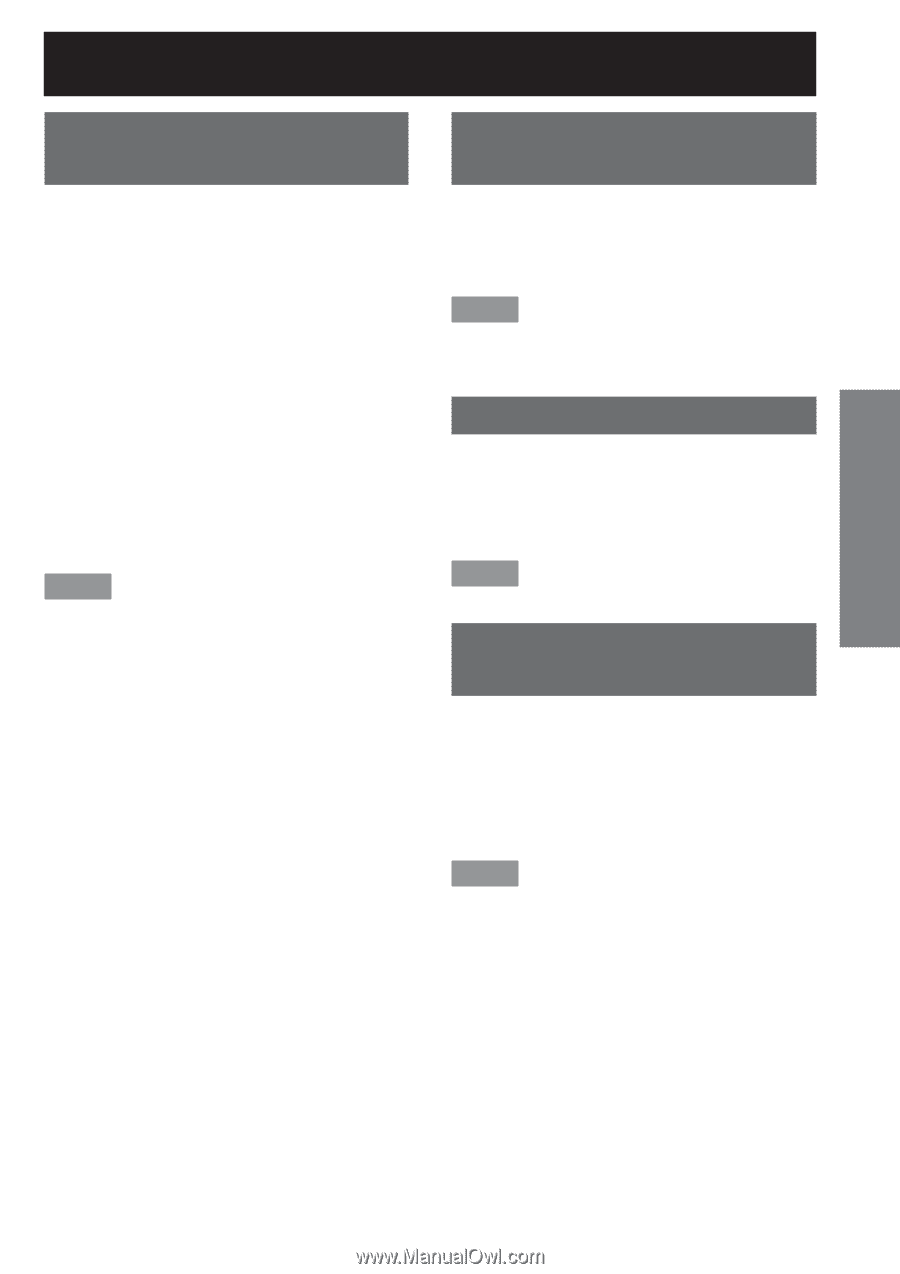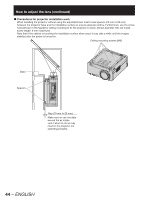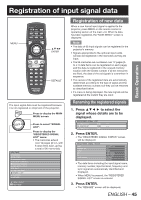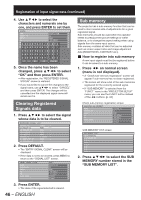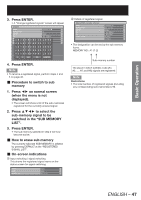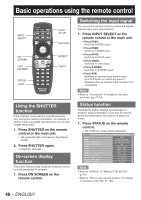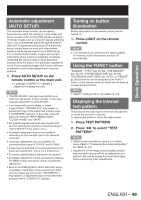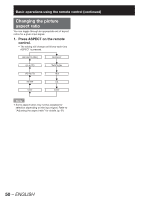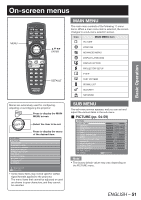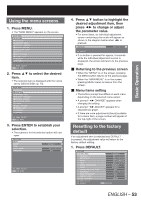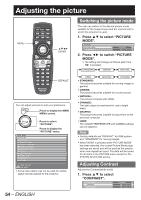Panasonic PT-DZ12000U Operating Instructions - Page 49
Basic Operation, Automatic adjustment, AUTO SETUP, Turning on button, illumination, Using the FUNC1 - manual
 |
UPC - 791871111550
View all Panasonic PT-DZ12000U manuals
Add to My Manuals
Save this manual to your list of manuals |
Page 49 highlights
Basic Operation Automatic adjustment (AUTO SETUP) The automatic setup function can be used to automatically adjust the resolution, clock phase and picture position when analog RGB signals consisting of bitmap images such as computer signals are being input, or to automatically adjust the picture position when DVI-D signals are being input. (The automatic setup function does not work with video format signals such as signals output from a DVD player.) It is recommended to supply images with a bright white frame at the outermost periphery containing characters etc. that are clear in white and black contrast when the system is in automatic adjustment mode. Avoid supplying images that involve halftones or gradation such as photographs and computer graphics. 1. Press AUTO SETUP on the remote control or the main unit. • A message "COMPLETE" appears if adjustment is ended normally. Note • "CLOCK PHASE" may have been shifted even when the adjustment ended normally. In this case, manually adjust the "CLOCK PHASE". • If an image with blurred edges or a dark image is input, "INCOMPLETE" may appear or adjustment may not be performed properly even if "COMPLETE" appears. In this case, manually adjust the items of "INPUT RESOLUTION", "CLOCK PHASE" and "SHIFT". • For specific signals and landscape signals such as 16:9, adjustment should be made according to "AUTO SETUP" in the option menu. • Automatic adjustment may not be available depending on the machine type of the personal computer. • Automatic adjustment may not available for synchronization signal of C-SYNC and G-SYNC. • Image may be distorted for several seconds during automatic adjustment. This is not a malfunction. • For every supplied signal, adjustment is required. • Automatic adjustment can be canceled by pressing the MENU button during the course of automatic adjustment. • Even for an RGB signal for which automatic setup is possible, if automatic setup is performed while moving images are being input, "INCOMPLETE" may appear, or adjustment may not be performed properly even if "COMPLETE" appears. Turning on button illumination Button illumination for the remote control can be turned on. 1. Press LIGHT on the remote control. Note • If no operations are carried out for approximately 10 seconds, button illumination will turn off automatically. Using the FUNC1 button "DISABLE", "P IN P" (pp. 85-86), "SUB MEMORY" (pp. 46-47), "SYSTEM SELECTOR" (pp. 58-59), "SYSTEM DAYLIGHT VIEW" (pp. 56-57), or "FREEZE" (p. 83) operations can be assigned to the FUNC1 button on the remote control so that it can be used as an easy shortcut button. Note • Refer to "Setting FUNC1" for details. (p. 83) Displaying the internal test pattern The projector has eight types of internal test patterns to check the condition of the set. To display test patterns, follow the steps below. 1. Press TEST PATTERN. 2. Press ◄► to select "TEST PATTERN". Note • Setting is also possible by using an on-screen menu. Refer to "Displaying the internal test pattern" for details. (p. 87) • Adjustment of the image, picture quality, position, size and other factors will not be reflected in test patterns. Be sure to display an actual input signal before performing these adjustments. ENGLISH - 49