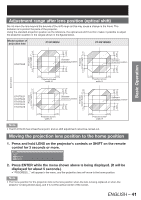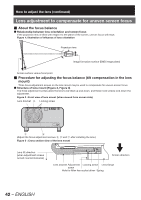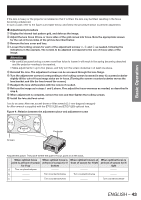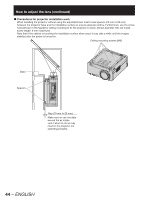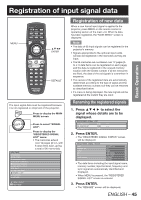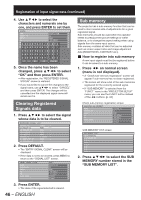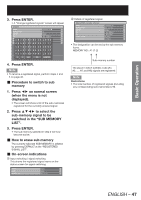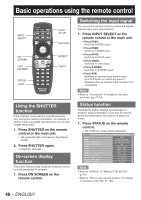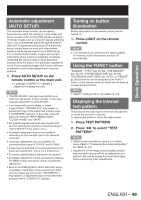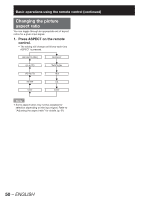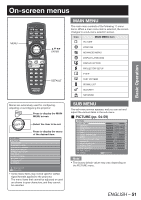Panasonic PT-DZ12000U Operating Instructions - Page 46
Clearing Registered, Signals data, Sub memory
 |
UPC - 791871111550
View all Panasonic PT-DZ12000U manuals
Add to My Manuals
Save this manual to your list of manuals |
Page 46 highlights
Registration of input signal data (continued) 4. Use to select the characters and numerals one by one, and press ENTER to set them. RENAME NAME SVGA72-A2 MEMORY NO A2 INPUT RGB1 fH 48.08kHz fV 72.17Hz SYNAC.SBTACTE D E F G H I J K HL(PMOS)N O P Q R S T U V W X Y Z V;(P:OS), . abcdefghijklmno pqrstuvwxyz/+-* 0123456789 _@[] < > BS OK CANCEL 5. Once the name has been changed, press to select "OK" and then press ENTER. • After registration, the "REGISTERED SIGNAL STATUS" screen is restored. • If you would like to cancel the changes to the signal name, use to select "CANCEL" and then press ENTER. The changes will be cancelled and the displayed signal name will remain as it is. Clearing Registered Signals data 1. Press to select the signal whose data is to be cleared. REGISTERED SIGNAL LIST A1:NTSC-A1 VIDEO −−− A2:SVGA72-A2 A3:SXGA+60-A3 A4:VGA60-A4 RGB1 −−− RGB1 −−− RGB1 −−− A5:VGA85-A5 RGB1 −−− A6:NTSC-A6 S-VIDEO −−− A7:1080i/60i-A7 RGB1 −−− A8:1080/24p-A8 RGB1 −−− 2. Press DEFAULT. • The "ENTRY SIGNAL CLEAR" screen will be displayed. • If the data is not to be cleared, press MENU to return to the "SIGNAL LIST" screen. ENTRY SIGNAL CLEAR NAME MEMORY NO INPUT fH fV SYNC.STATE SURE? SVGA72-A2 A2 RGB1 48.08kHz 72.17Hz H(POS) V(POS) 3. Press ENTER. • The data of the signal selected is cleared. 46 - ENGLISH Sub memory The projector has a sub-memory function that can be used to store several sets of adjustments for a given registered signal. Sub-memories should be used when the operator needs to preadjust the picture settings or white balance, or to change the aspect setting when using signals from the same input source. Sub-memory contains all data that can be adjusted such as screen aspect ratio and image adjustment data (BRIGHTNESS, CONTRAST etc.). „ How to register into sub memory A new input signal must first be registered before it can be saved to a sub-memory. 1. Press ◄► on normal screen (menu is not displayed). • A "Check sub-memory registration" screen will appear if sub-memory has not been registered. • The screen will show a list of the sub-memories registered for the currently entered signal. • If "SUB MEMORY" is selected from the "FUNC1" menu in the "PROJECTOR SETUP" menu, you can use the FUNC1 button instead of the ◄► buttons. (p. 83) Check sub-memory registration screen REGISTER SUB MEMORY? NAME MEMORY NO INPUT fH fV SYNC.STATE SXGA60-A1 A1 RGB1 64.00kHz 60.00Hz H(POS) V(POS) SUB MEMORY LIST screen SUB MEMORY LIST 1-1:SXGA60-A1 1-2:SXGA60-A2 1-3:--- 1-4:--- 1-5:--- 1-6:--- 1-7:--- 1-8:--- 2. Press to select the SUB MEMORY number stored in the "SUB MEMORY LIST".